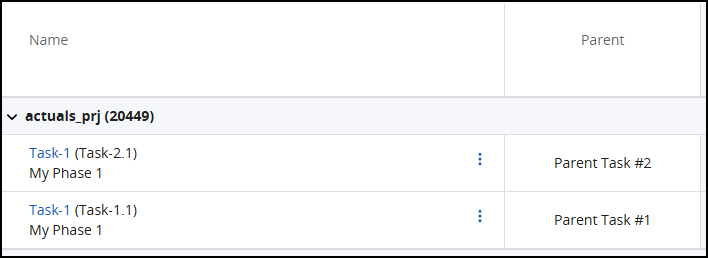Thanks @David Chiumento for your answer.
@Dimitris Tranoudis, Here is some additional information that might be helpful.
Here is an example configuration. You can also add in unique Task IDs and the IDs automatically show up appended to the Task Name.
I added the 'Parent' field in my configuration.
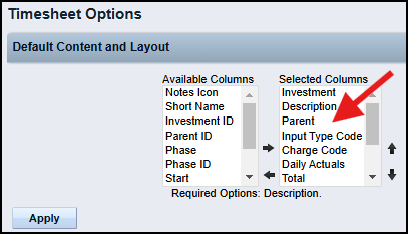
To push this configuration for all users, toggle OFF the Timesheet Option to not allow end user configuration.
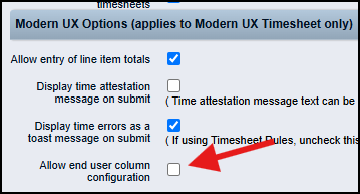
Now click the 'Save' button to save the changes.
Then click the 'Apply to All Resources' button to push the change to all users.
Later you can enable this option again if you want to allow users to change the configuration.
Here is an example WBS showing the Phase, Summary Tasks and the detail Task with a unique ID. 
Because Timesheet Options has the 'Parent' field configured, you can see the direct parent task as a column in the timesheet.
It does not matter how many levels of summary tasks you have in between the top 'Phase' task and the direct 'Parent' Summary task.
You can also see the Task ID appears on the detailed task row next to the task name.