Original Message:
Sent: Sep 16, 2024 12:24 PM
From: Ashok Kumar Modi
Subject: Queries on Resource Allocation
Thanks a lot, Suman for reverting.
However, I am facing some challenges while exploring the suggestions you had given. Here are those challenges:
For 1) To check if a resource is overallocated, I wanted to use the condition as "If Allocation > Availability". But since these two are time varying attributes, I tried to create two custom attributes for Resource object Custom_Allocation and Custom_Availability to mimic Allocation and Availability TSV attributes of the resource object.
To populate these custom attributes with the same value as their respective counterparts, I have created these two as Calculated attributes. Here is how Custom_Allocation attribute population condition looks like:
But when I try to create a process with primary object as Resource, I am not able to see these two custom attributes to select and create Start Condition. So, here are the questions:
- Am I using the right condition to check if a resource is overallocated?
- Am I using the right way to populate custom attributes? and
- Why these custom attributes are not available to be selected in process?
These two custom attributes are also not available when I try to create a business rule for Standard Resource blueprint.
For 2) To see historical data of a resource in case of department change for during the selected period, you suggested to use Audited values to create report\dashboard. I need to explore that option as I have never worked on creating a dashboard and from the documentation it looks little tricky to create an advanced report.
For 3) Where I wanted to make Input Type code read only for the end user, I was thinking of implementing either of below two:
I can secure Input Type code attribute for Timesheet object and give edit access only to Admin resource group. Or,
Remove the Input Type code column from Timesheet configuration in classic PPM, so that no one can see this field in Timesheet. I was not able to see if business rule can be used here because if we use Timesheet as blueprint to add business rule, we do not see Rules in that blueprint when we edit it.
For 4) Where I wanted to lock the entire Timesheet when total ETC = 0, I was not able sure how to write a process for this. Because when I used Timesheet as primary object of the process, I was not able to see ETC as the available attribute to use in the start step condition. Would you be able to help me what Primary object I should be using and how can I assert that the total ETC of a timesheet is 0, so that I can lock it.
Many thanks in advance
-Ashok
Original Message:
Sent: Sep 13, 2024 07:01 AM
From: Suman Pramanik
Subject: Queries on Resource Allocation
Hi Ashok
Let me try to answer each one of your questions
- Is it possible to completely block over allocation of resources? What I want by this is that when a resource is available for say 25 days, then a resource manager or a project manager should not be able to book the resource for more than 25 days be it soft booking or hard booking.
Suman: There is no direct way as allocation is blob field in clarity and its driven by availability from the calendar, what you can do is to have a custom attribute and populate the new attribute and based on that value you can write a process or invoke a business rule to accommodate that.
- How does the system handle historical data? In case the grade or role or department of the resource changes, how will this affect the dashboard and reports? For example: Say, a resource worked in department1 from Feb 2024 - Apr 2024 and then from Apr 2024 - Sep 2024 in department2. Now, when I generate resource allocation report, I see Department value for the resource as department2 even for period Feb 2024 - Apr 2024 when the resource was actually working in department1.
Suman: There is a feature called audit in clarity and every attribute you need can be audited and reports are dashboard is what you create and if we want to create reporting on audit data that will give what all changes.
- Once the input type code is set at the task level, how can we prevent the end user from changing the input type (billable and non-billable)?
Suman - We are having business rules and that can help you govern these but can you clarify how are you setting input type code at task level. I see you can do at timesheet
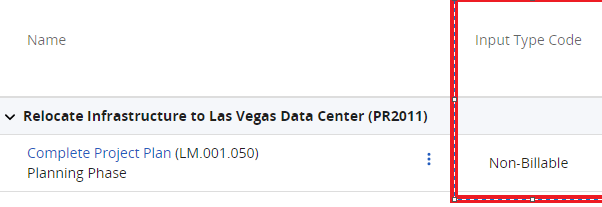
How can we lock the timesheet once the ETC is completed?
Suman - You can write a process to disable time entry for that task and even at assignment level
------------------------------
Thanks & Regards
Suman Pramanik
Senior Principal Support Engineer | Agile Operations Division
Broadcom Software
Original Message:
Sent: Sep 10, 2024 09:29 AM
From: Ashok Kumar Modi
Subject: Queries on Resource Allocation
Hello Team Clarity,
I have following questions with respect to resource allocations:
- Is it possible to completely block over allocation of resources? What I want by this is that when a resource is available for say 25 days, then a resource manager or a project manager should not be able to book the resource for more than 25 days be it soft booking or hard booking.
- How does the system handle historical data? In case the grade or role or department of the resource changes, how will this affect the dashboard and reports? For example: Say, a resource worked in department1 from Feb 2024 - Apr 2024 and then from Apr 2024 - Sep 2024 in department2. Now, when I generate resource allocation report, I see Department value for the resource as department2 even for period Feb 2024 - Apr 2024 when the resource was actually working in department1.
- Once the input type code is set at the task level, how can we prevent the end user from changing the input type (billable and non-billable)?
- How can we lock the timesheet once the ETC is completed?
Thanks in advance