MS Excel like to strip leading zero's from numbers. it just how it is. That said, once your file has been saved, you can import the data into MS Excel and during the importation set the field to a text field and the zero's will remain. I had this problem as well.
From the Data Tab select "From Text"

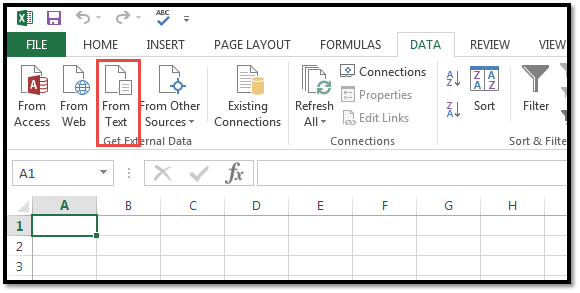
Select your data file (csv file)
Press the "Import" button
From the Text Import Wizard (Step 1 of 3), seelct "Delimited"
Press the "Next" button
Select "Comma"
Press the "Next" button
On the Text Import Wizard - Step 3 of 3 screen, highlight the field with leading zeros and set it as a "Text" field, then press the "Finish" button
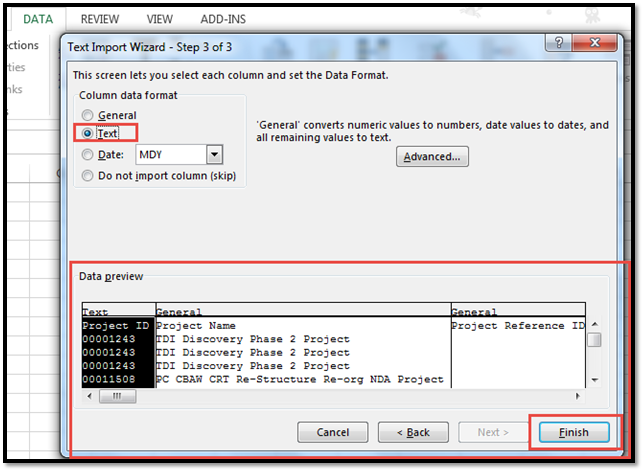
Then press the "OK" button
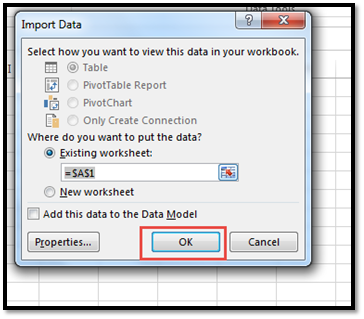
Regards,
Mike