If you're connecting to that VM only from the local Mac, the best way to do that is to configure Windows App to connect to the address of the VM in the NAT network, which in your case would be 172.16.117.132. No changes to NAT port forwarding are necessary.
If you want to connect to the VM from another system on the network, I'd suggest configuring the VM for Bridged networking. It will have its own IP address on the network. The default port connection of 3389 will work.
If you want to connect to the VM from another system and want to use NAT networking, then you'll need to configure NAT port forwarding. I generally don't advise editing vmnet8/nat.conf -- instead create a custom virtual network similar to this (with a different IP range than the default NAT network):
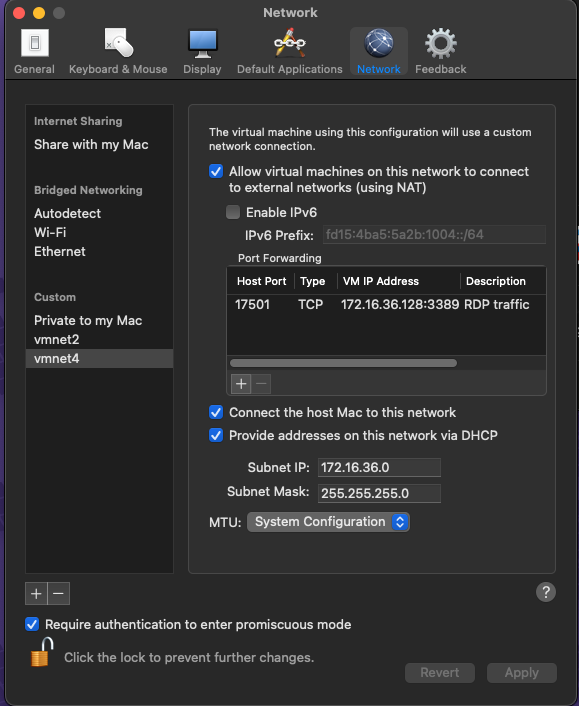
As you can see here, I've configured a new virtual network vmnet4 - with NAT, DHCP, and connecting the host Mac to this network. That's similar to what vmnet8 (the default NAT network) does. I then configure the VM to use vmnet4 for the virtual adapter instead of "Share with my Mac".
However, unlike the default NAT "Share with my Mac", this custom network now has GUI support for NAT port forwarding. If configuring port forwarding, I'd recommend using an unused port of your choosing (I chose 17501 as an example). The VM IP address will be that of your VM and port 3389. This also gives you the ability to configure RDP into another VM running in the NAT network (just use another host port and point the VM destination port to port 3389 of the addiitional VM).
Then you can use <host ip>:17501 as the PC name to connect to the VM.
Just prototyped this, It all works.