So now I'm matching my 23h2 -> 24h2 (march build) test guest vm which has been working fine since yesterday.... And you think it would work, but no I'm still still getting the 0x11 error.
As a result, I tried to remove the rdp graphics device from device manager.... as recommended by @Eric Maxon. Once that was removed, and a reboot, rdp now works works just fine. (the same as my "test guest").
Which means, if you are are on 23h2 and never had any issue, upgrading to the march patches, you'll likely be fine. If you upgraded to another 24h2 and/or experienced the problem, patching with march patches won't fix it alone you'll need to remove the hidden rdp graphics device, and then it will work. You'll then be able to patch to march patches, just to be current.
Original Message:
Sent: Mar 12, 2025 01:54 PM
From: Technogeezer
Subject: Remote desktop error
@Eric Maxon - was the hidden driver re-discovered after reboot?
Some research is finding addtiional blog posts that indicate this may be an issue with Remote Desktop on Windows in general - not just a VMware problem.
------------------------------
- Paul (technogeezer)
vExpert 2025
Original Message:
Sent: Mar 11, 2025 08:32 PM
From: Eric Maxon
Subject: Remote desktop error
fixed deleting the hidden driver did it
thank you everyone
Eric
Original Message:
Sent: Mar 11, 2025 06:15 PM
From: John Horrocks
Subject: Remote desktop error
I came across a solution here that worked for me on the 24H2 build on my VM.
From that post:
Setup local or AD-enrolled group policy on/for the RDP destination machine (see also screenshot attached):
Local Computer Policy> Computer Configuration > Administrative Templates > Windows Components > Remote Desktop Services > Remote Desktop Session Host > Connections > Select network detection on the server - set to Enabled, Turn off Connect Time Detect and Continuous Network Detect
Just for those who are not familiar with GPOs, you can run group policy editor for the local machine by:
Hitting Windows-Key + R, then typing "gpedit.msc" in the field and then click "OK".
Original Message:
Sent: Mar 11, 2025 05:00 PM
From: jrocks44
Subject: Remote desktop error
Thanks for doing the leg work on this. I've been having the same issue. I can RDP once and then not again. I found that if I uninstall Microsoft Remote Display Adapter under Display adapters in Device Manager, that I'm able to RDP in again. You have to Show hidden devices to see it.
Original Message:
Sent: Mar 10, 2025 07:33 PM
From: stainless steelrat
Subject: Remote desktop error
So this afternoon, my recovered vm upgraded to 24h2.... on initial boot it let me rdp. Disconnect, and attempt to reconnect, and I get the error. On that vm I'm now trying to go back to 23h2..... Because up to when it upgraded rdp worked just fine. I find it very interesting that it lets you rdp the one time..... and one time only.
Its now reverted:
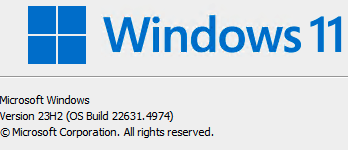
rdp is working again. I'll try again with it tomorrow to confirm. I have added a few registry keys which should force the current 23h2 build....
Original Message:
Sent: Mar 09, 2025 12:04 PM
From: stainless steelrat
Subject: Remote desktop error
Hey @Technogeezer
So I took my time-machine restored copy of my vm. (unfortunately it was from back in dec). Rdp works without issue. Which implies it's definitely a windows patch or modification which seems to do it.
I am trying now to not upgrade to 24h2 yet, just in case. Running windows update it only "found" these files to update instead:
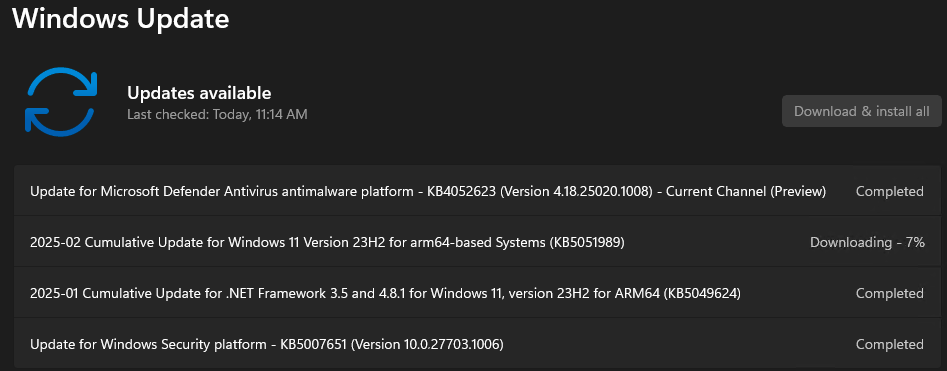
I'm going to see how that does. The vmware tools is likely the older version (12.4.5.23787635) So process of elimination lets see what breaks it. Retrying this process is technically just the "time machine" restore away from going back to this point.
Original Message:
Sent: Mar 08, 2025 11:32 AM
From: Technogeezer
Subject: Remote desktop error
Is it possible that you turned on Windows kernel debugging (that was required for very early Windows 11 ARM running with the first tech previews of Fusion on Apple Silicon)?
The vmx file isn't very helpful since you have full encryption enabled for the VM, unfortunately.
Have you tried disconnecting one of the monitors and seeing if that changes anything?
One other question since you have multiple monitors. From the Fusion menu bar, do you have :Use All Displays in Full Screen selected.
The VMX does indicate that you are still running the 26100.3194 build. Can you verify that by running the winver application from within the VM?
------------------------------
- Paul (technogeezer)
vExpert 2025
Original Message:
Sent: Mar 07, 2025 06:24 PM
From: stainless steelrat
Subject: Remote desktop error
It is a multiple monitor setup. I have the laptop screen + 2 x Dell 24" monitors connected to the caldigit thunderbolt dock. I have been using multi-monitor setups for over 20 years.
Here's your vmx.....
.encoding = "UTF-8"
displayName = "win11arm-22h2"
encryptedVM.guid = ""
guestInfo.detailed.data = "architecture='Arm' bitness='32' buildNumber='26100' distroName='Windows' distroVersion='10.0' familyName='Windows' kernelVersion='26100.3194' prettyName='Windows 11 Pro, 32-bit (Build 26100.3194)'"
encryption.keySafe = "vmware:key/list/(pair/(phrase/2ueKMS%2fwubw%3d/pass2key (redacted)
I had to confirm. (OS is set to win11 arm)
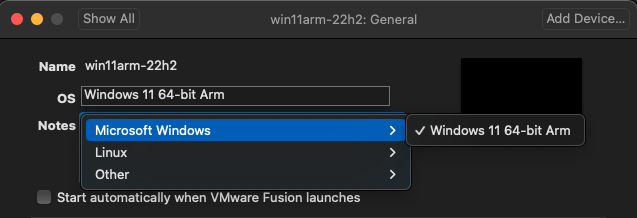
But I've been running this guest for a long time. It would have started with the fusion 13 tech preview or just after. The encryption settings are set to "all files", vs only needed.
Original Message:
Sent: Mar 07, 2025 06:00 PM
From: Technogeezer
Subject: Remote desktop error
@stainless steelrat I've never seen those two "Unknown device" devices on a Windows 11 ARM VM. Can you delete them, reboot the VM, and then see if the devices have been re-discovered?
By any chance would this be a multiple monitor setup?
Can you also post a copy of the .vmx file for this VM so I can compare it to a known good working example.
------------------------------
- Paul (technogeezer)
vExpert 2025
Original Message:
Sent: Mar 06, 2025 09:05 PM
From: stainless steelrat
Subject: Remote desktop error
The one searches out to be either an acpi device for a lenovo laptop, or an old serial card device.
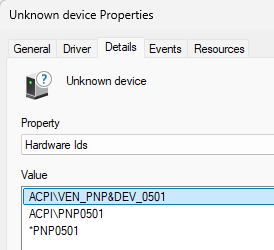
Which is weird considering I'm not doing any pass through, and they don't go away after removing and restarting. Connected to the mac, is a caldigit thunderbolt dock, and a razor external cam....
Anyways, no hardware has been added and/or removed when it was working or now when it does not.
I think it must be tied to a windows change somewhere for it to be working one day, than not the next.
The add remove programs only shows the vmware tools, and a fresh copy of the onedrive client 25.020.0202.0001.... but I don't see how that would do anythings. Especially when I can login to the guest directly.....
If there's anything that you guys want me to try.... just let me know.
Original Message:
Sent: Mar 06, 2025 08:43 PM
From: Technogeezer
Subject: Remote desktop error
Interesting. The Base System Device and USB controller are expected. The other two unknown devices are indeed interesting. I do not see them on my VMs. Does Device Manager have anything interesting to say about what they are?
------------------------------
- Paul (technogeezer)
vExpert 2025
Original Message:
Sent: Mar 06, 2025 02:03 PM
From: stainless steelrat
Subject: Remote desktop error
Hey Technogeezer,
I had a working vm on the 4th.... yesterday and today exhibits the symptoms.
I had upgraded yesterday to fusion 13.6.3, and the new vmware tools package 12.5.0, and it still mostly wasn't happy. Last night before bed it worked once.... but today, same symptoms if either black screen, or 0x11. (depends on if the guest is signed in or not). I just downloaded your iso file. Uninstalled, reboot, install, reboot. Same behaviour.
Mac sonoma 14.7.3
Fusion 13.6.3
Windows 11 arm, version 24h2 26100.3194
ms rdp mac app 10.9.10 (2327)
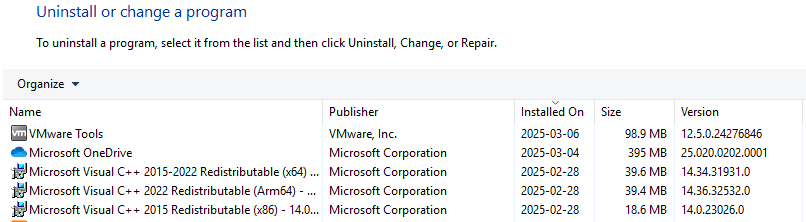
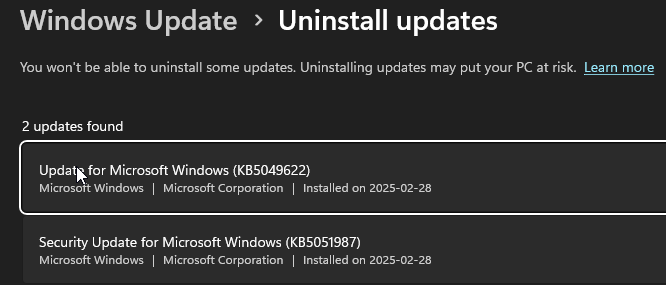
This is the only thing that I find weird are these few "unknown/flagged devices in device manager. I'm not sure whether they were an issue before or not.....
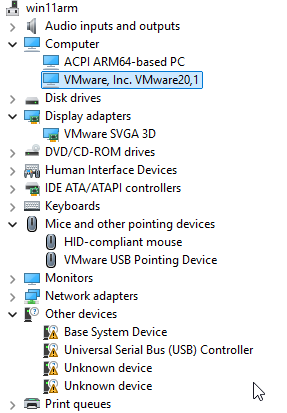
Original Message:
Sent: Mar 06, 2025 11:04 AM
From: Technogeezer
Subject: Remote desktop error
I would suggest uninstalling the current version of VMware Tools that you have installed in that VM and not just upgrading the Tools over the version currently installed. Restart the VM after uninstalling the Tools, then install the 12.5.0 Tools from the ISO file that you've downloaded on the Mac (attach it to the virtual CD/DVD drive).
Also, when installing Tools 12.5.0, choose the "Complete" option, not "Typical" or "Custom".
------------------------------
- Paul (technogeezer)
vExpert 2025
Original Message:
Sent: Mar 06, 2025 10:56 AM
From: Husheng Zhou
Subject: Remote desktop error
Similar issue is observed in another thread, https://community.broadcom.com/vmware-cloud-foundation/question/cant-connect-windows-11-arm-vm-using-remote-desktop-on-host-machine-macos-m1
Can you try the latest VMtools-12.5.0 (https://packages.vmware.com/tools/releases/12.5.0/windows/arm/) and follow the method suggested by me in this thread?
Original Message:
Sent: Mar 04, 2025 06:49 PM
From: Eric Maxon
Subject: Remote desktop error
Thank you for the suggestion. I have shut down the VM machine exited out of VMware rebooted the computer and started over again still without change. I have tried to connect via rcd from two different computer computers with no luck.
Original Message:
Sent: Mar 04, 2025 02:59 PM
From: Husheng Zhou
Subject: Remote desktop error
Did you try to sign out the current user on VM to release all sessions?
Try this on your VM: Sign out -> login -> Sign out again. Then use RDP from another machine (physical or VM) to connect to the VM.
Original Message:
Sent: Mar 03, 2025 12:23 PM
From: Eric Maxon
Subject: Remote desktop error
thanks im running vmtools 12.4.5.23787635
I hope that helps, Im really at a loss as to why this does not work
Original Message:
Sent: Mar 03, 2025 11:47 AM
From: Husheng Zhou
Subject: Remote desktop error
You can find out your vmtools version by clicking Control Panel -> Programs and Features -> VMware Tools. The VMtools version will show at the bottom of the panel. Can you also check which version of display driver are you using? Device Manager -> Display Adapters -> VMware SVGA 3D -> Properties -> Driver -> Driver Version
Original Message:
Sent: Mar 01, 2025 09:15 AM
From: Eric Maxon
Subject: Remote desktop error
I'm running fusion 13.6.2 on a mac mini pro m4 mac os 15.3.1 windows 11, 64 bit ARM Im not sure how to tell what version of VM tools is running
Original Message:
Sent: Feb 27, 2025 11:21 AM
From: Technogeezer
Subject: Remote desktop error
There's a recent thread in this forum that describes the same issue. The last update to the thread suggests that the issue may have started with the 2025-02 Microsoft updates. I've not been able to reproduce this on Windows 11 ARM Professional running the latest 12.5.0 VMware Tools, but the poster in the other thread could reproduce at-will.
What Fusion version, Intel or M-series, and Windows 11 Pro build are you running?
Perhaps someone from Broadcom can pass this issue to the VMware Tools team to see if this is a Microsoft problem or a VMware problem due to some Microsoft change?
------------------------------
- Paul (technogeezer)
vExpert 2025
Original Message:
Sent: Feb 27, 2025 09:25 AM
From: Eric Maxon
Subject: Remote desktop error
Hi there I have been trying to remote desktop to my vmware machine and recieve this error message. does anyone know how to fix this?
The graphics display components in the remote session failed to start up.
Error code: 0x11