Hi,
I'm currently testing HPE OneView with vCenter integration for our HPE Proliant servers. Doing this I stumbled across the new Image based update method. I'm still using Baselines but with OneView and HSM, Image seems the way to go.
Ok, so I connected OV and OV4VC with vCenter, the SPP packages are now visible in vC. Fine. I started to create the first image for a cluster and validation was successful but when I save the image I get this error:
Downgrades of manually added Components
Broadcom Native 12Gbps SAS/PCIe MPT Driver(20.00.00.00),
Broadcom Native MegaRAID SAS(7.720.04.00),
Cisco Ethernet native driver(Cisco_bootbank_nenic_1.0.35.0-1OEM.670.0.0.8169922),
Cisco Fibre Channel native driver(Cisco_bootbank_nfnic_5.0.0.15-1OEM.700.1.0.15843807),
Intel NVME Driver with VMD Technology(iavmd-2.7.2.1001),
Network driver for Intel(R) X722 and E810 based RDMA Adapters(1.3.6.0-1),
VMware Tools Async Release(12.0.6)
in the desired ESXi version are not supported.
There was one more package listed before for the lpfc driver, but I imported it in Lifecycle Manager and added it as additional component to this image and the error for that disappeared. I'd like to do the same for all other manually added components but I don't know where to get the vibs.
To be clear, I did not install them manually, only the lpfc driver. I guess the vibs are from the HPE custom image used for install. I checked Index of /hpe/oct.20.2022/esxi-700-devicedrivers but I don't see all the vibs there.
For me it's currently completely unclear how those image based update should work without a lot of effort on my side. What am I missing?
I know this Valid-vLCM-Combos.pdf (hpe.com) page and want to setup the image for 2022.03.1 SPP, as the 2022.09 SPP is not yet supported in OneView.
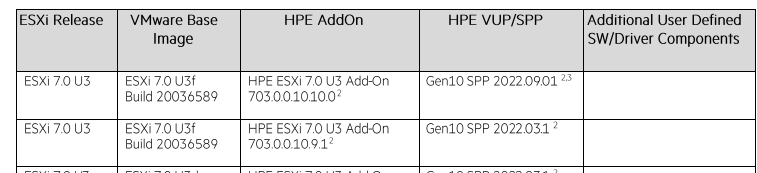
So my image looks like this
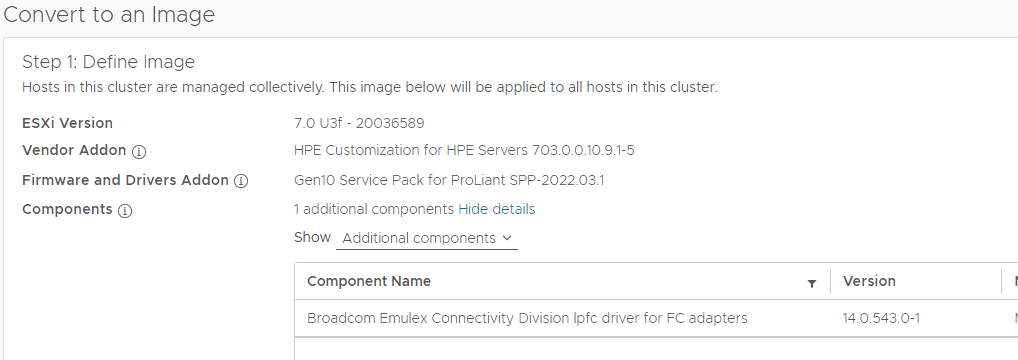
But I get the downgrade errors for ESXi and Vendor addons.
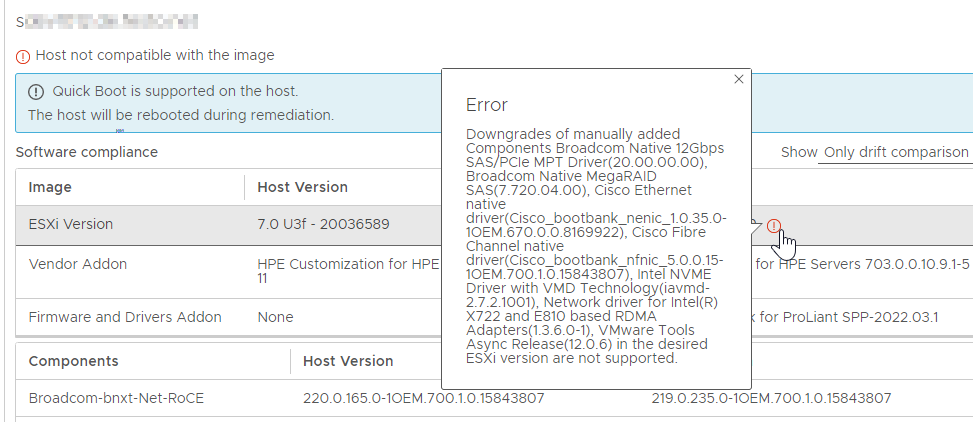
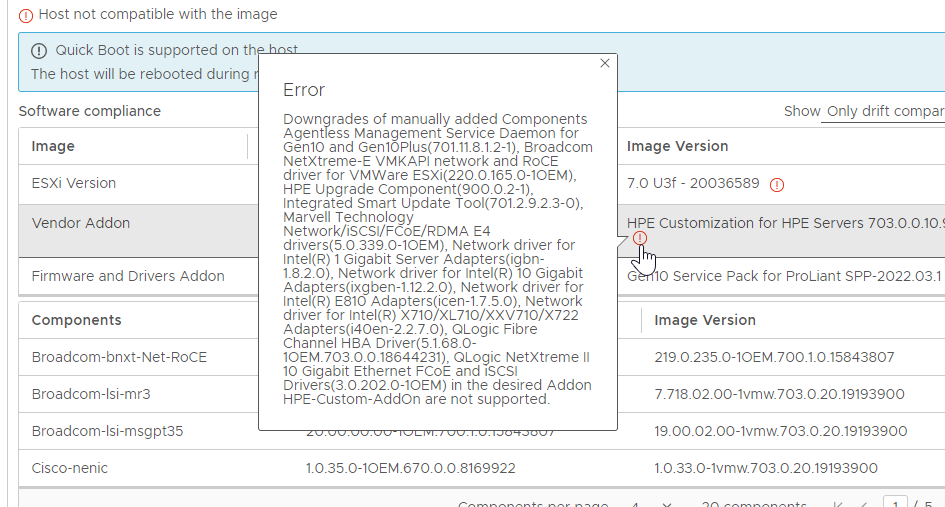
One of the newer vibs can be found here https://my.vmware.com/en/web/vmware/downloads/details?downloadGroup=DT-ESXI67-CISCO-NENIC-10350&productId=742. But why do I have to do this manually? How did this vib get installed ESXi? It seems not to be part of the HPE image.