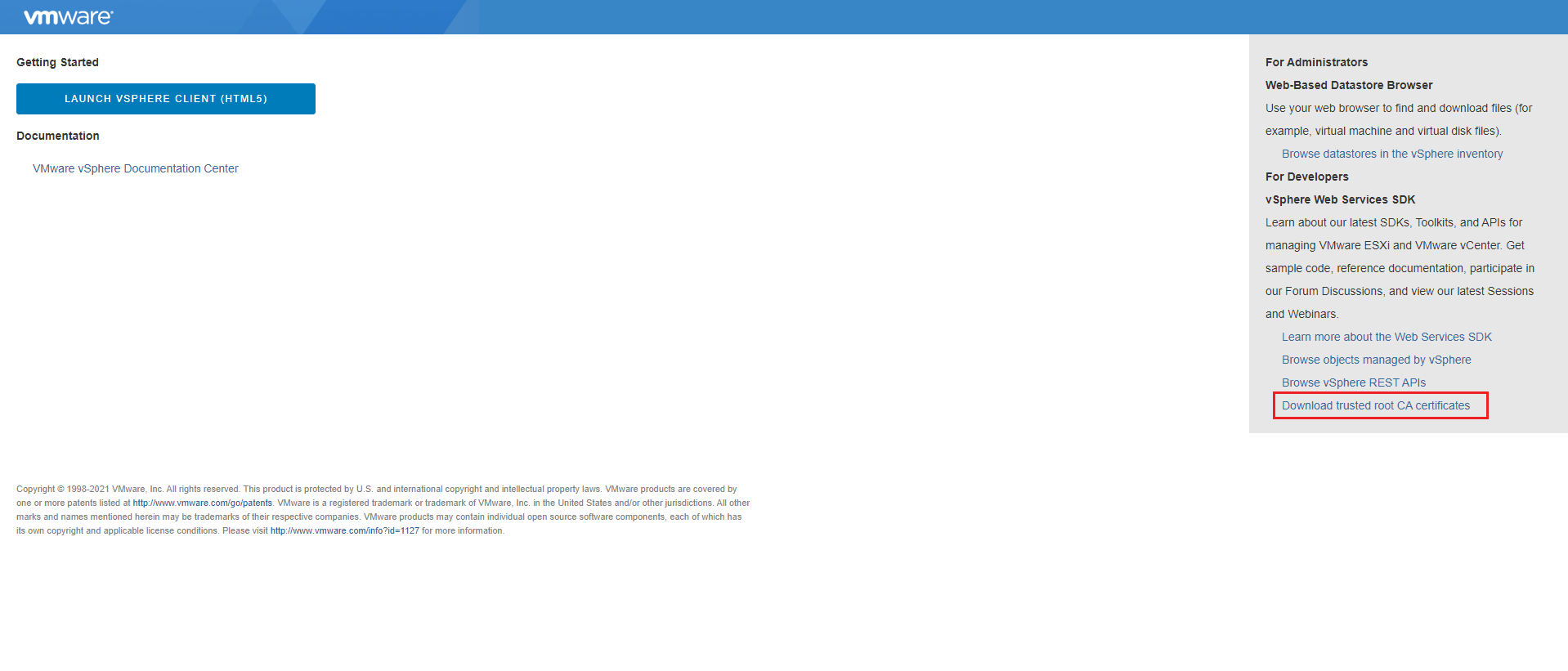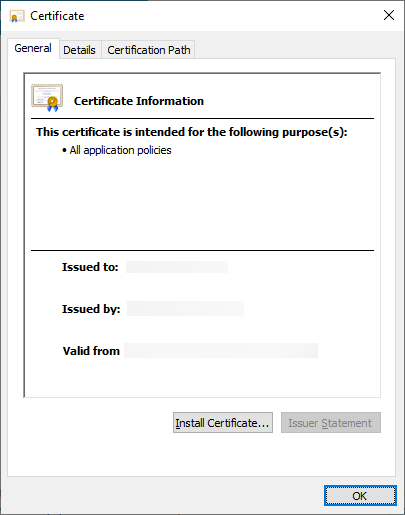The 1st thing you could try is as follows:
on the vCenter home page homepage you should see Download trusted root CA certificates, download it, its a zip file. Extract the zip file, inside you'll see 3 folders for each Linux, Windows, and Mac. Depending on your OS, in the folder find the certificate file that is issued by the CA (VMCA in this case, which is the vCenter itself) and issued to the vCenter.
Install the certificate into Trusted Root CA Authorities store (for Windows), and reload the browser.