I just know what actually worked for me. The powershell command just showed an error.
Drilling into a each subfolder on D: appeared empty.
Selecting the D: drive overall actually worked. It's not theoretical. I did it. Then my VM worked and I set up Windows 11.
Note, though, it's a moot point, because the ARM version of Fusion doesn't include sharing with the Mac desktop ("Sharing" is completely missing from Fusion menus and I looked it and confirmed it's not part of ARM Fusion. That's a deal breaker for me.
I run a Windows program I need to backup to the Mac-side so its data is automatically backed up by two backup services.
Sharing a network folder from the Mac side worked but I don't want to have a perpetual share broadcasting as I move my laptop to numerous networks while working remotely.
So after getting it all working, I deleted VMWare Fusion ARM and the Win11 VM file and went with Parallels, which has sharing with the Mac side just as VMWare Fusion for Intel still does (I use that, too). Once I replace that Intel Mac, I'll have to switch its VMWare Fusion to Parallels, too.
Original Message:
Sent: Apr 28, 2025 12:12 PM
From: Technogeezer
Subject: Fusion 13 - Windows 11 ARM installation hangs indicating no network access
Yes, you can select the D: drive and the network driver installation will work. However what I'm finding is if you select the D: drive you will get a "something went wrong" message in the "Let's get you connected to the network" dialog after the driver is installed and the network is connected. This can be confusing for some users. You'll think that something is wrong when it really isn't.
Drilling into the D: drive and selecting the vmxnet3 sub-folder doesn't display that "something went wrong" message. It's a safer method in my eyes, but either way works.
------------------------------
- Paul (technogeezer)
vExpert 2025
Original Message:
Sent: Apr 26, 2025 11:28 PM
From: gen843620
Subject: Fusion 13 - Windows 11 ARM installation hangs indicating no network access
This was helpful but I used a slightly easier way after Powershell gave me an error.
Instead of Powershell, I just used your recommendation, "Go back to the Fusion menu bar and select Virtual Machine -> Install VMware Tools. Click "Install" on the next dialog when prompted. The VMware Tools ISO will be mounted to the VM as the D drive."
THEN instead of powershell, I clicked the Windows 11 installation wizard's "Install drive" button and clicked "Select" on the D: drive.
That's it.
Don't "select" a sub folder on the D: drive. Just "Select" the entire D: drive.
I just did it and worked.
Thanks, though. I didn't know I could mount VMWare Tools during the installation. That was the magic trick.
Original Message:
Sent: Nov 19, 2022 03:50 PM
From: Technogeezer
Subject: Fusion 13 - Windows 11 ARM installation hangs indicating no network access
The reason you are getting no networking is that Fusion provides a vmxnet3 virtual NIC for its Windows 11 VM and Windows 11 ARM does not have a driver for this NIC out of the box. Fusion Help has a topic "Manually Install VMware Tools on Windows" that describes how to install VMware Tools on Windows 11 ARM, but it's incomplete IMO.
Here's a procedure that I've used for the Tech Preview that should work for initial setup of Windows 11 ARM It avoids what you're seeing.
After initial installation of Windows 11 ARM from ISO, you'll see the first screen for the Windows setup process:
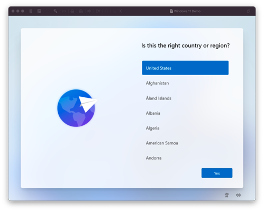
Don't click in this window. Instead, press Shift-Fn-F10 that will open a Windows command prompt running as an admin.
At the command line prompt, execute PowerShell:
powershell
Go back to the Fusion menu bar and select Virtual Machine -> Install VMware Tools. Click "Install" on the next dialog when prompted. The VMware Tools ISO will be mounted to the VM as the D drive.
Wait a few moments while the D drive is mounted. Then go back to the Powershell window and type the following commands:
d:
Set-ExecutionPolicy RemoteSigned
.\setup.ps1
Drivers for both vmxnet3 and VMware SVGA 2D graphics will be installed. The screen will blank out briefly while the graphics driver is installed. If you feel like poking around, there is a readme file on the D drive that provides more complete documentation on the setup.ps1 script that installs the drivers.
When the drivers finish installing, reboot the VM with the following PowerShell command:
shutdown /r /t 0
After reboot, the setup process will restart at the first screen. Continue the process and the network will be discovered.