Alan, glad you were able to figure this out.
What I meant for you to do when I was discussing "another account" was to create another user account on the Mac that exhibited the problem, log into it, and then try to open Fusion. Some times there's something buried in a user's profile on the Mac that keeps Fusion from running properly - and this test rules out that possibility.
I took a look at the contents of the usbarb.rules file on my system. It appears to be a list of devices that the USB arbitrator has found and where to connect them to (either host or VM). I'm making an assumption that this is where Fusion remembers the choices you've made when asked to connect a USB device to the Mac or the VM.
I wonder if there was some corruption in that file that kept the usbarb background process from initializing properly. If you have a Time Machine backup of containing that file, it might be interesting to restore it back to the Mac (in a different folder, of course) and examine it.
From time to time (especially if you have gone through multiple upgrades of Fusion versions and/or migrated an older Mac to a newer one using Apple's Migration Assistant) some "cruft" can be left behind. The full, manual uninstall/reinstall process cleans that up - which can be handy for troubleshooting as it resets things to a known good starting point (almost always...).
If you're running an anti-virus program (e.g. BitDefender) it might be worthwhile to see if it flagged the usbarb.rules as containing a virus and either quarantined it or tried to "fix" it. False positives are always possible with anti-virus solutions.
Original Message:
Sent: Dec 06, 2024 08:31 AM
From: Alan Steele
Subject: Windows 11 ARM ISO now available for download from Microsoft
Paul -
I'm not sure if my user privilege causes my replies to be delayed, so here is an(other) update on my status, after your previous message and comparing a few things on the (working) Studio vs the (non-working) MacBook. There were some pretty big differences in the overall directory structure, and I wondered how that might affect things. One file that caught my eye was /Library/Application Support/VMware/Usbarb.rules (which is part of the "manually delete to clean up your VMware uninstall) but I don't even know what that does or why it would ever have changed... but I don't have it on the (working) Studio and as I say it caught my eye on the MacBook since the usbArb functionality was at the core of my problem. I was never able to find any vmware-usbarb*.log files (on either machine) either.
Bottom line: I ended up doing a complete uninstall of VMware Fusion on my MacBook, then a fresh install (using my existing Broadcom login credentials)... and things seem to be working! I was able to launch my existing Win11 VM and it asked me where I wanted to connect the USB drive as expected. At present, I am using this external drive as the temporary storage location for doing the Windows Update installation of 24H2 and it's downloading and installing as expected.
Thanks again for all your insights and advice. I am not sure what went wrong, and whether any of the cruft in my MacBook Fusion installation was leftovers from the various updates to previous versions or whatever. I am glad to have things working again and even happier that I was able to simply continue using my existing Win11 VM without totally re-creating and re-configuring that. Your help gave me a lot of confidence to just start over fresh, which seems to have done the trick.
Original Message:
Sent: Dec 05, 2024 03:11 PM
From: Technogeezer
Subject: Windows 11 ARM ISO now available for download from Microsoft
Alan, thanks for verifying that the update as offered by Microsoft through Windows Update works. I haven't had a chance to try it as I'd upgraded my 23H2 VM from the 24H2 ISO downloaded from Microsoft.
Did you check in /Library/Logs/VMware to see if there were any vmware-usbarb*.log files? If not, what are the permissions on the /Library/Logs/VMware folder? (ls -ald /Library/Logs/VMware)
DId you get a chance to try running Fusion from a newly created account?
------------------------------
- Paul (technogeezer)
Original Message:
Sent: Dec 04, 2024 08:11 PM
From: Alan Steele
Subject: Windows 11 ARM ISO now available for download from Microsoft
>> If the Fusion GUI is running, then what you see in your output is not normal
Indeed it's not normal, as I had the GUI running, as well as the Win11 23H2 VM running.
>>Let me look at the USB arbitrator logs and see if I can see anything that might give a clue as to what's happening.
Thanks! It looks to me like the socket is created, but it definitely fails when it tries to connect.
>> "what changed between the time that the USB keys worked and now"?
That's the big question, and my honest answer is "I'm not really sure"! Yes, I've done updates to macOS and (possibly) Fusion (although I feel sure it worked under 13.6.1 previously). I took some time off during a move, didn't play around with the laptop or the VMWare side of things. After the failure of the USB to connect, I did have a bit of a catastrophe after trying to re-size the virtual disk (which failed) I accidentally deleted it by trying to remove the encryption. The actual incarnation of the VM I'm running now I pulled out of the TimeMachine backup from a few days prior - although I am not sure if that would make a difference, since it seems to be a macOS or Fusion app problem rather than a fault within the virtual windows environment.
One other thing - a big positive - that I can share apropos the real subject of this thread is that I went over to my desktop Mac Studio (also running latest macOS and latest VMware Fusion releases) and successfully upgraded its Win11 VM to 24H2 using the built-in "Check for Updates" under Windows -> Settings -> Windows Update. The 24H2 was offered as an available update, and (since that machine has a nearly empty 64GB hard drive) it just went smoothly with the installation. Subsequent to that, there were two other available updates (one for .Net iirc, and one November update to 24H2). So, as you predicted earlier, Microsoft has at last deemed VMs running under Fusion as "worthy". I experienced zero issues on that test experience, which I hope is useful to share with you and our community.
Thanks again, Paul. I will be happy to try anything you recommend, including removing VMware Fusion and starting again from scratch if that is the right path.
Original Message:
Sent: Dec 04, 2024 06:31 PM
From: Technogeezer
Subject: Windows 11 ARM ISO now available for download from Microsoft
Assuming that the Fusion GUI is not running, this is normal. I forgot to tell you to open the Fusion GUI, then run this command. If the Fusion GUI is running, then what you see in your output is not normal because Fusion starts its background services (including the usb arbitration service) when the GUI starts.
Let me look at the USB arbitrator logs and see if I can see anything that might give a clue as to what's happening.
The question I have to ask is "what changed between the time that the USB keys worked and now"? Updates to macOS and Fusion should not have caused the usbarbitration service to suddenly stop working.
------------------------------
- Paul (technogeezer)
Original Message:
Sent: Dec 04, 2024 09:01 AM
From: Alan Steele
Subject: Windows 11 ARM ISO now available for download from Microsoft
Hi Paul -
Thanks for your quick response!
>> You say you re-installed VMware Tools - I hope you mean in the VM and not the host.
Yes, I mean in the VM and not the host (using the Virtual Machine menu, while the Win11 VM was selected, then getting the CD-ROM setup.exe file to run in Windows). I thought it was a forlorn hope, thanks for confirming that USB is not managed by a VM driver.
Here's the ps -ef result:
me@mymac ~ % ps -ef | grep vmware-usbarbitrator
501 6118 5726 0 8:34am ttys000 0:00.01 grep vmware-usbarbitrator
Which looks to me as if it is not running, as you predicted?
I do not find any USB arbitrator log files in the /Library/Logs hierarchy. I have both a VMWare and a VMware Fusion subdirectory in there (reporting just in case that's not normal).
Aha! I have found a reference to USB arbitrator in the /Library/Logs/VMware Fusion/vmware-vmwarefusion.log file; there are multiple "USBArbLib: Failed to connect to USB Arbitrator" errors showing:
VMware Fusion USBArbLib: Failed to connect to USB Arbitrator, arbSocketname(/var/run/vmware/usbarb-socket). Error(0x6): Connection error.
I have zipped this file and attached to this post (I hope!).
Thanks again for pointing the way.
Regards, Alan
Original Message:
Sent: Dec 03, 2024 06:10 PM
From: Technogeezer
Subject: Windows 11 ARM ISO now available for download from Microsoft
I've just tried to attach a USB stick to my Win 11 ARM 24H2 VM (that was upgraded from 23H2) running on Fusion 13.6.1/macOS 15.1.1. No problems.
VMware Tools has nothing to do with USB device recognition. It doesn't have a USB controller driver. The driver for the USB controller presented to the VM by Fusion is Microsoft's out-of-the-box XHCI driver. You say you re-installed VMware Tools - I hope you mean in the VM and not the host. VMware Tools are not needed and should never be installed on the Mac host where you're running Fusion. If you did install them on the host, remove them. And just for sanity's sake, delete and reinstall Fusion.
My first suspicion is that something is awry with the Fusion USB arbitration service. Check to see if it is running. Drop into a Terminal and run the following:
me@mymac ~ % ps -ef | grep vmware-usbarbitrator
the output should look something like this if the service is running:
0 78796 1 0 5:06PM ?? 0:00.28 /Library/Application Support/VMware/VMware Fusion/Services/Contents/Library/vmware-usbarbitrator
501 81716 80559 0 5:55PM ttys000 0:00.01 grep vmware-usbarbitrator
Also see if you can find the USB arbitrator's log files (/Library/Logs/VMware/vmware-usbarb*.log). If you zip those up we can take a look at them and see if there's anything interesting they reveal).
------------------------------
- Paul (technogeezer)
Original Message:
Sent: Dec 03, 2024 04:37 PM
From: Alan Steele
Subject: Windows 11 ARM ISO now available for download from Microsoft
Hi Paul,
I'm running VMWare 13.6.1 (latest) on a MacBook Pro M3 with Sequoia 15.1.1. A day or two ago, I spotted the Windows Upgrade option now offers 24H2 - so perhaps we have been deemed worthy?
Sadly, I've run into a different problem while trying to install: I seem to have lost the ability to connect external USB memory keys to my Win11 23H2 virtual machine. If I connect a thumb drive, I no longer get the "where do you want to connect this" dialog box; when I look in VM Settings USB, the list is empty. (There is no issue mounting or seeing them on the host Sequoia side of things).
I also tried to create a new volume, per your method, and although it was created and I could see it in the VM Settings list, I could not add it as an E: drive to the Win11 machine. I think that the Win11 VM has the USB drivers installed (there are a bunch of related lines in the .vmx file inside the .vmwarerm package, and the VM itself shows appropriate devices in the settings) it's just not getting a chance to connect the external devices any more.
I'm not exactly sure when this connectivity loss occurred, but for sure I was able to use external drives "a while ago" and also since originally updating to Sequoia. I have tried all the usual suspects: disabling BitDefender, fully exiting and restarting VMware Fusion, removing and re-installing the Tools (including the workaround of downloading and mounting the "darwin" CD-ROM to try the frozen version).
I suspect something has changed in the MacOS security settings, but can't figure out what (I have "full disk access" enabled for Fusion, but don't see anything for "external drives access" on any of the privacy and security settings pages). I have a test Linux VM as well, and it shows nothing either when I gave that a try.
Sorry for such a long tale of woe, and for potentially hijacking this 24H2 upgrade thread with a different issue... but I'd appreciate any help, pointers, advice, encouragement you may have to offer!
Regards, alan
Original Message:
Sent: Nov 18, 2024 04:51 PM
From: Technogeezer
Subject: Windows 11 ARM ISO now available for download from Microsoft
@JustDon glad that you were able to upgrade successfully. Until (and if) Microsoft deems us worthy of offering us the upgrade through Windows Update, using the "manual" method of upgrade using the 24H2 ISO mounted to the 23H2 VM seems to be the best way of upgrading from 23H2 to 24H2 right now.
------------------------------
- Paul (technogeezer)
Original Message:
Sent: Nov 18, 2024 03:33 PM
From: JustDon
Subject: Windows 11 ARM ISO now available for download from Microsoft
I wanted to thank you for documenting the upgrade procedure from 23H2 to 24H2. It worked great!
Creating the extra volume ahead of time made it easy to select during the actual upgrade process. Disk usage on this newly created volume was about 7GB and the clean up method you described allowed me to remove all traces of this volume/disk once the upgrade was done. No strange behavior during the upgrade itself.
I'm running Sonoma and Fusion 13.6.1 on my MacBook Pro M1 and use a Windows 11 ARM VM for testing PowerShell scripts.
Don
Original Message:
Sent: Nov 17, 2024 12:59 PM
From: Technogeezer
Subject: Windows 11 ARM ISO now available for download from Microsoft
Here's the results of my latest experiment:
23H2 VM with a 64GB virtual hard drive, about 35GB out of the 64GB used.
I added a 40GB second hard drive to the VM (E: drive) . That might have been overkill for space, but I wanted to see just to see how much space it was going to use up.
Started the 24H2 upgrade process by mounting the Microsoft ISO and executing setup.exe from the ISO.
During the upgrade, it asked for more disk space. I pointed to the E: drive.
Result: The upgrade worked fine. About 9GB of disk space was consumed on the E: drive.
I released the space by running the Windows disk cleanup (Settings > Storage, then selecting Cleanup recommendations after the disk space analysis completed) , choosing the advanced options, and removing the previous Windows installation.
Given this experiment, a second drive of somewhere around 15-20 GB should be sufficient to perform the upgrade if the installer is complaining about low on space on the C: drive. Might not be a bad idea to add one to the VM before starting the upgrade in case the installer finds there's not enough space as it's running (will save you some time and aggravation). Also you can delete the second hard drive after you've performed a disk cleanup when up and running on 24H2.
You also might want to consider taking a snapshot of the VM before starting the upgrade. That way it's easy to roll back if something goes wrong.
------------------------------
- Paul (technogeezer)
Original Message:
Sent: Nov 17, 2024 07:50 AM
From: tintin_uk
Subject: Windows 11 ARM ISO now available for download from Microsoft
Hi,
MacBook Air M2 running Fusion 13.6.1 here and just to say that I was able to upgrade to 24H2 by downloading the new Arm ISO and running it as a virtual image.
It did take more than 1 attempt though: The first time I left the installer to it and came back an hour later to find an 'Install failed' message. Second time worked a charm though. The difference between the 2 attempts was that initally, I used an external drive as backup space which the installer said was required. Before trying again, I cleared some space so the external drive wouldn't be needed. Obviously can't be sure that this is what solved whatever went wrong first time round but worth noting if anyone else has issues.
TT.
Original Message:
Sent: Nov 16, 2024 11:26 PM
From: Technogeezer
Subject: Windows 11 ARM ISO now available for download from Microsoft
How were you trying to update that VM?
The standard way to upgrade is to connect the 24H2 media to the VM's virtual CD drive, then run the setup.exe found on the CD's volume.
I was able to do upgrade my Windows 11 ARM 23H2 to 24H2 in this manner, but I think I used the ISO built from Fusion with the VMware network driver already installed. Let me give the upgrade another try using the Microsoft ISO and see if I can reproduce.
------------------------------
- Paul (technogeezer)
Original Message:
Sent: Nov 16, 2024 11:15 PM
From: billearl
Subject: Windows 11 ARM ISO now available for download from Microsoft
This is great news, and thanks, Paul. When I tried to update a Win 11 Arm 23H2 VM to 24H2, per your instructions, the process started okay, then "checking for updates", then ended with "Windows 11 Setup - There was a problem running preinstall.cmd scripts." I tried rebooting and various other things, but same error. Any ideas?
BTW, the same iso worked fine for updating Win 11 to 24H2 in Parallels.
Original Message:
Sent: Nov 16, 2024 11:11 AM
From: Technogeezer
Subject: Windows 11 ARM ISO now available for download from Microsoft
I've successfully installed both Windows 11 ARM Home and Professional editions from the ISO downloaded from Microsoft.
Here are some notes to help you use the Microsoft ISO media:
Dragging and dropping the Microsoft ISO onto Fusion's "Select the installation method" dialog works. The ISO is correctly identified as Windows 11 ARM. The remaining steps in the new virtual machine wizard are the same as if you used an ISO build from Fusion's "Get Windows from Microsoft" feature.
The Windows 11 ARM ISO downloaded from Microsoft's web site does not contain the VMware network driver. Prior to Windows 11 24H2 this would have meant opening a command prompt to manually install VMware Tools. With Windows 11 24H2, Microsoft has changed the Windows Out of Box Experience (OOBE) to recognize that a network hasn't been found and to allow you to install a driver. (No need to drop into a command prompt any more!)
Here's what you'll see and how to respond:
This screen will be displayed when the OOBE does not detect a network:
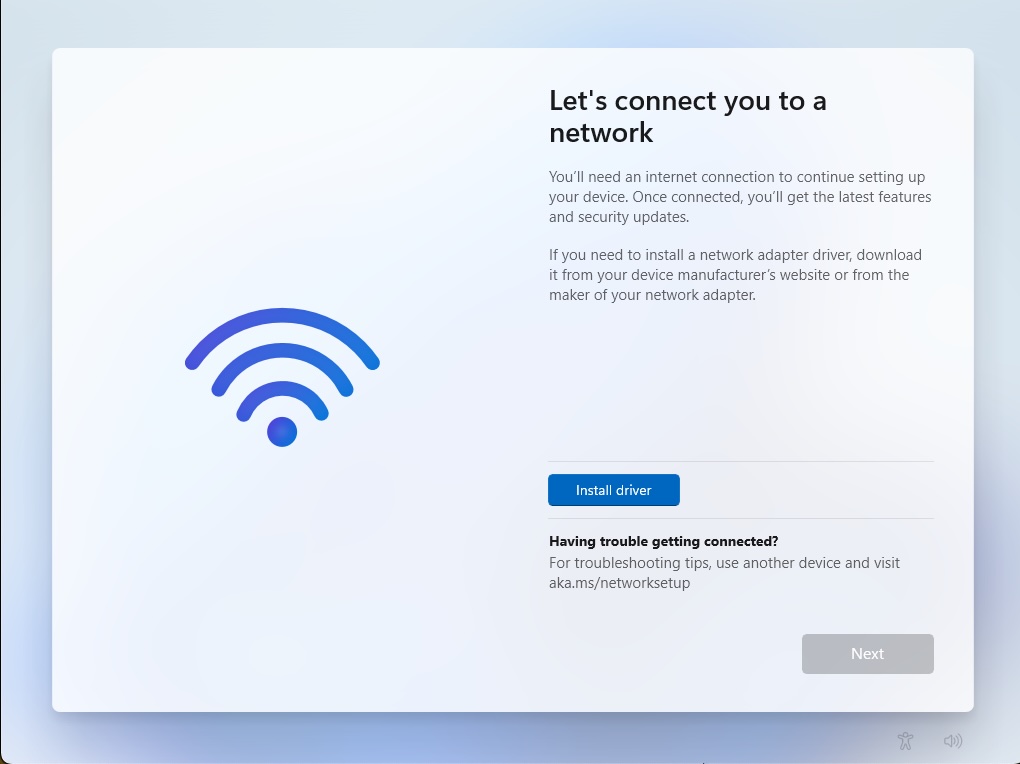
At this point, go to the Fusion menu bar, and select Virtual Machine > Install VMware Tools. Reply to the prompt to connect the VMware Tools installer CD to the virtual machine. Wait a couple of seconds (about 20-30 should do) in order for the Tools installer to mount in the VM.
Return to the VM and click the "Install Driver" button in the "Let's connect you to a network" dialog.
You should now see this:
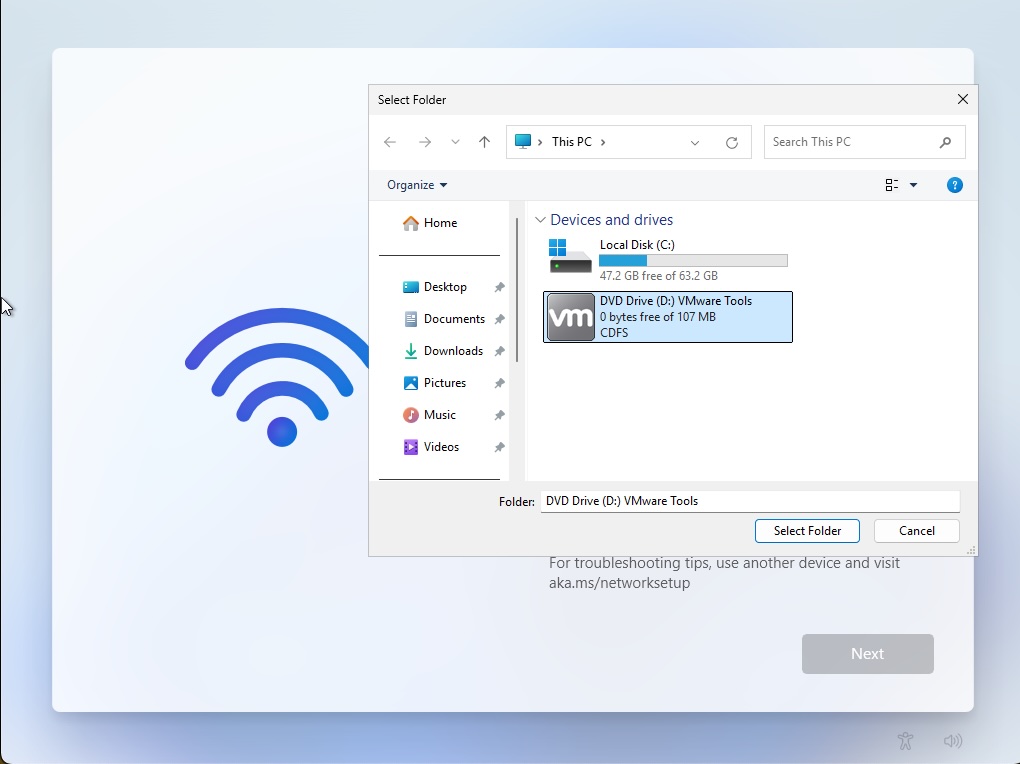
Double click on "DVD Drive (D:) VMware Tools". You should now see this:
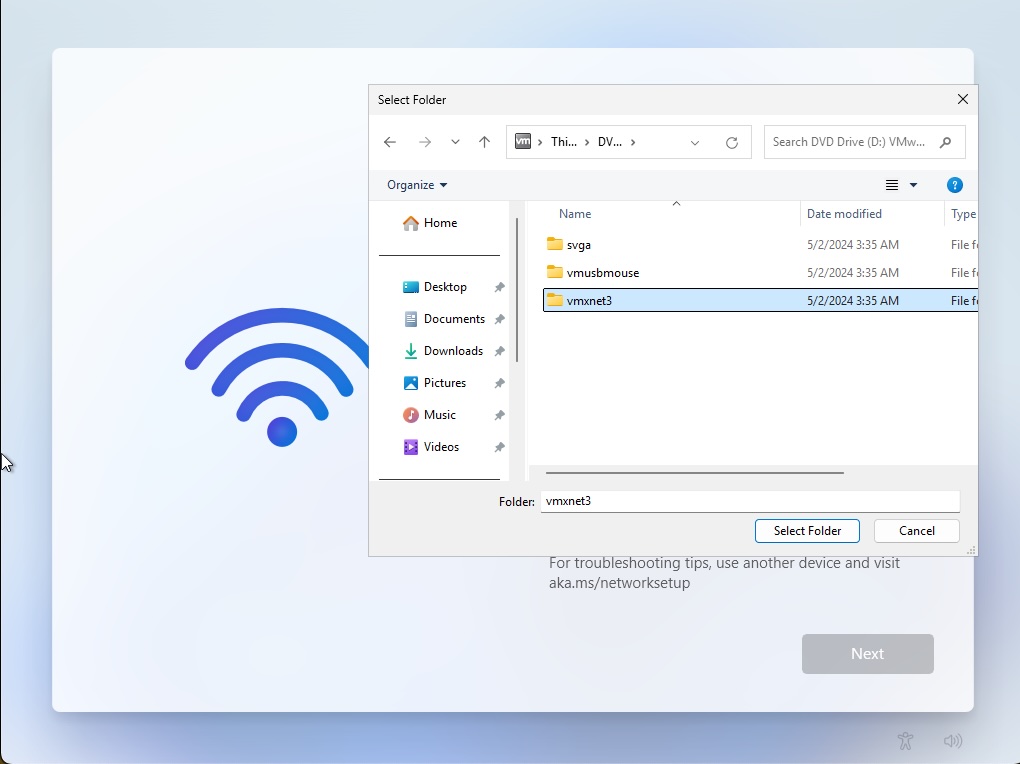
Click (one click only, please) on the vmxnet3 folder, then click the "Select Folder" button. You will be returned to the "Let's connect you to a network" screen, and the vmxnet3 VMware network driver will be installed. Wait for the network to become connected as seen here:
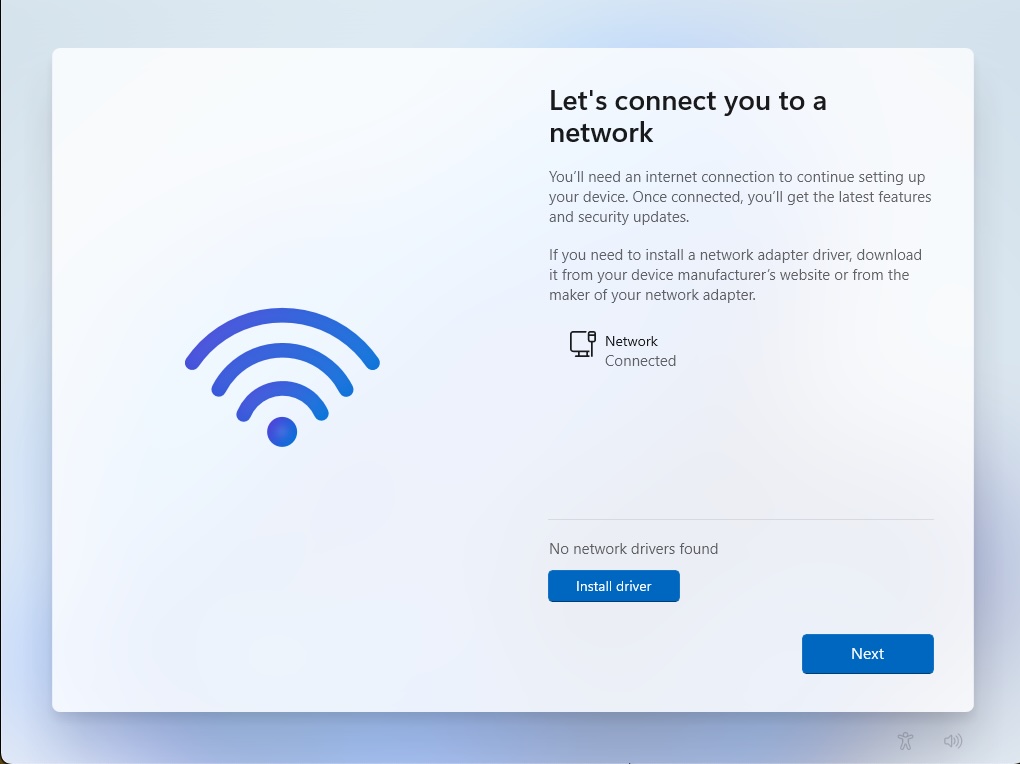
After the network is connected, you can click the "Next" button. Continue answering prompts to complete the Windows OOBE process.
After the OOBE process completes and you sign into the virtual machine, the VMware Tools installer CD is still mounted to the VM's virtual CD drive. Open File Explorer in the VM, open the D: drive, and double click on "setup.exe" to start the installation of VMware Tools.
As an option, you can rebuild the Microsoft ISO to include the VMware driver using a script that I wrote. This is similar to what's done with Fusion's "Get Windows from Microsoft" process, but uses the downloaded ISO as a source instead of a Microsoft ESD-formatted file (that's not an ISO). It will eliminate the need for you to through the driver installation process yourself -- since the driver is found on the ISO, it will be installed for you automatically. See https://community.broadcom.com/vmware-cloud-foundation/viewdocument/script-to-re-master-windows-11-arm?CommunityKey=0c3a2021-5113-4ad1-af9e-018f5da40bc0&tab=librarydocuments if you're interested.
------------------------------
- Paul (technogeezer)
Original Message:
Sent: Nov 15, 2024 10:09 PM
From: Technogeezer
Subject: Windows 11 ARM ISO now available for download from Microsoft
Microsoft came through with their "promise".
You can now download an official Microsoft Windows 11 ARM installation ISO from the following Microsoft website: https://www.microsoft.com/en-us/software-download/windows11arm64
I'll update this thread over the weekend with guidance on how to use this ISO to install Windows 11 ARM in a Fusion VM.
------------------------------
- Paul (technogeezer)
------------------------------