Introduction:
This document will explain how to:
- Access the CodeMeter Control Centre (CC).
- Import the necessary license containers into CodeMeterCC.
Background:
The ActivationWizard.exe used to activate CA Agile Requirements Designer has been deprecated in Agile Designer 2.0. It is still available under the installation folder, but it will no longer be used to activate Agile Designer licenses. The ActivationWizard has been replaced with offline and online license activation through CodeMeter Control Centre. This new license activation method requires certain license containers in order to request and apply Agile Designer licenses. If you have never activated a license on your Agile Designer instance before, you will need to follow the instructions below before requesting and applying a license.
Environment:
CA Agile Requirements Designer (ARD), formerly Test Case Optimizer (TCO)
All product release versions.
Instructions:
Accessing CodeMeter Control Centre
There are multiple ways to access the CodeMeter Control Centre (CC).
Option #1:
- Go to C:\Program Files (x86)\CodeMeter\Runtime\bin
- Locate 'CodeMeterCC.exe'
- Right-click on the executable, and choose 'Run as administrator'.
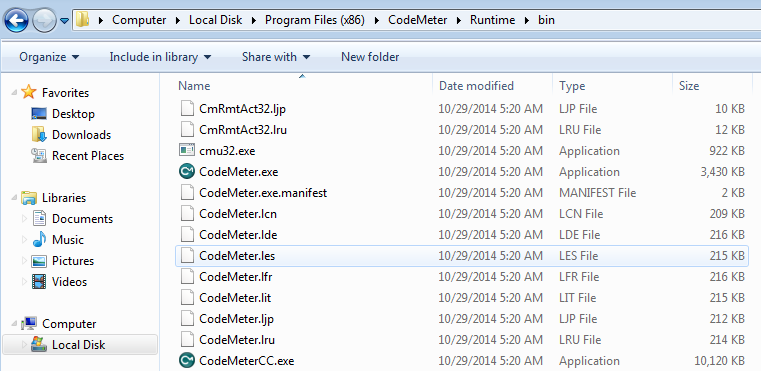
Option #2:
- In your Window's search window, type in 'CodeMeter Control Center'
- Under 'Programs' the 'CodeMeter Control Center' option should show. Click on this.
- CodeMeter Control Center window should now appear.
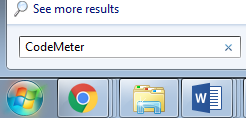
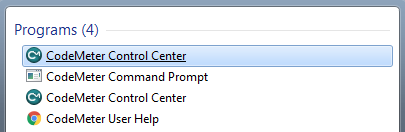
Option #3:
- Navigate to your Window's System Tray. This should be on your desktop toolbar and you can access it by clicking the up arrow (^).
- In the pop up you should see a blue or grey 'CC' icon. Click on this.
- CodeMeter Control Center window should now appear.
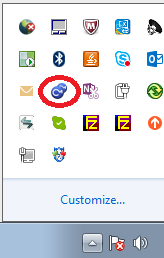
Importing License Containers to CodeMeter CC
There are two ways to import the license containers to CodeMeter Control Center.Option #1:
- Launch CodeMeter Control Center by one of the methods listed above.
- Click on the 'License' tab. If you have never applied a license before the list will be empty and you will see the message 'No CodeMeter License information available. No CmContainer found.'
- Click on 'File' located in the toolbar.
- Choose 'Import License...' from the list.
- Navigate to the 'activation' folder in the Agile Designer installation directory. The default location for this is C:\Program Files\Grid-Tools\AgileDesigner\activation
- Select the 'AgileDesigner.wbb' file. You may not see '.wbb' if your file extensions are not showing. In that case, the file would appear as 'AgileDesigner'.
- Click the 'Import' button.
- You will now see the AgileDesigner license container listed in the 'License' tab.

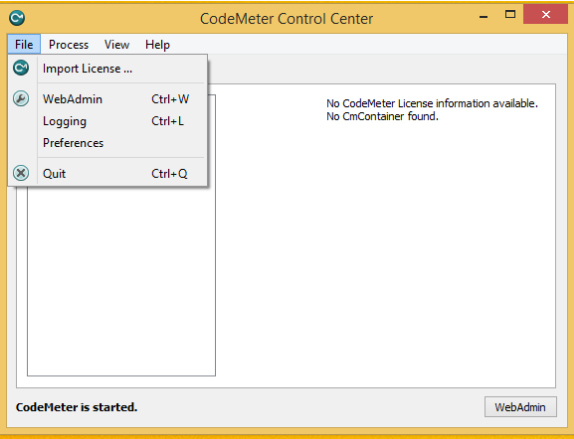

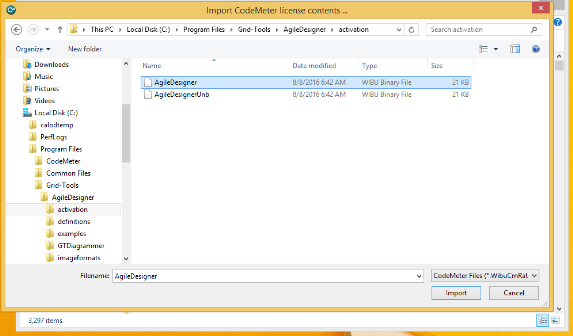

Option #2:
- Launch CodeMeter Control Center by one of the methods listed above.
- Click on the 'License' tab. If you have never applied a license before the list will be empty and you will see the message 'No CodeMeter License information available. No CmContainer found.' Leave this window open.
- Navigate to the 'activation' folder in the Agile Designer installation directory. The default location for this is C:\Program Files\Grid-Tools\AgileDesigner\activation
- Select the 'AgileDesigner.wbb' file. You may not see '.wbb' if your file extensions are not showing. In that case, the file would appear as 'AgileDesigner'.
- Drag and drop the 'AgileDesigner.wbb' file into the 'License' tab of the CodeMeter Control Center window.
- You will now see the AgileDesigner license container listed in the 'License' tab.
Now that your license containers have been imported, you will be able to request and apply an Agile Designer license.
Additional Information: