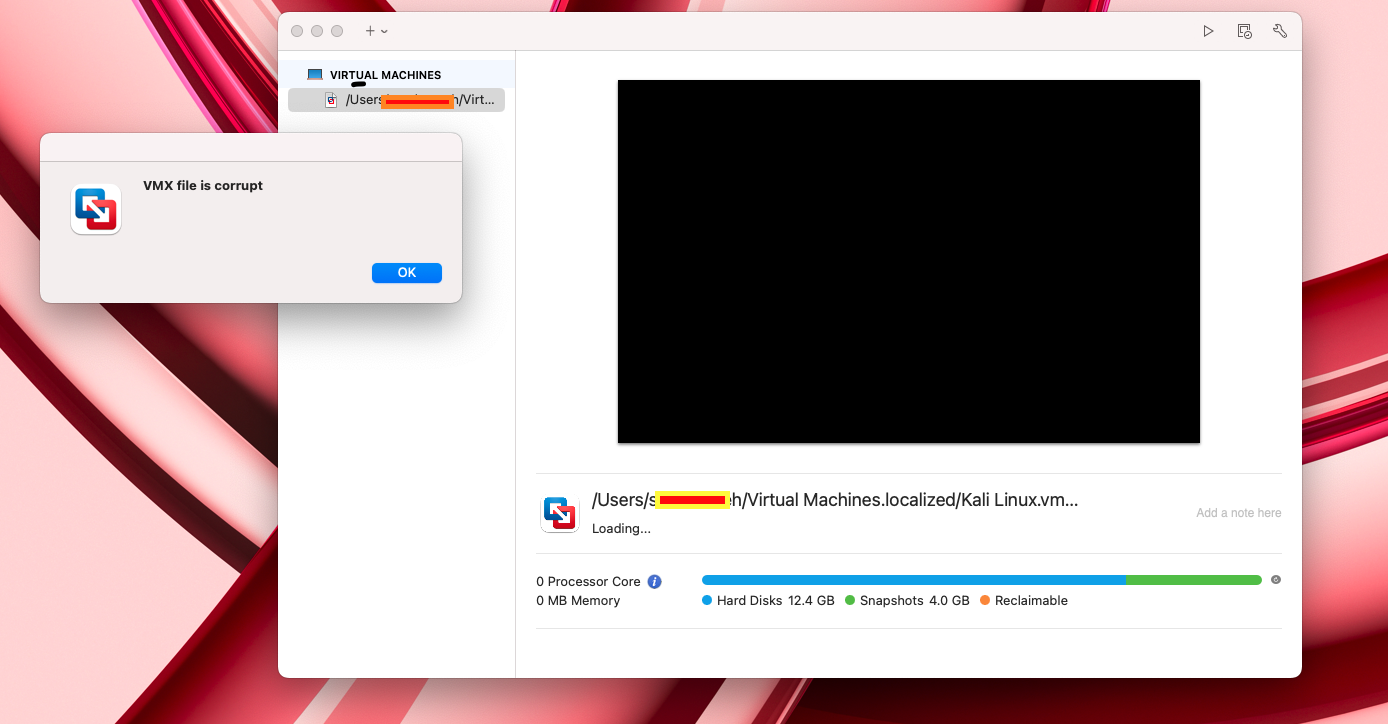Hello fam, thank you... I think it is now working fine. God bless
Original Message:
Sent: Dec 16, 2024 05:36 PM
From: Technogeezer
Subject: VMX file is corrupt
OK, I think I've found the problem with the .vmx file. There is an extra line at the end of the .vmx file that's not in the format that Fusion considers a valid configuration file entry. That's what's causing your error.
If you feel comfortable with a text editor, you can fix this yourself:
Shut down Fusion.
Find the VM, right click on it, then select "Show Package Contents".
Right click on the lagbaja.vmx file and select "Duplicate". You will see a file called lagbaja copy.vmx. Change it's name to add a .save extension (the file should now be named lagbaja copy.vmx.save). (always save a copy of a file before editing it. Just in case...)
Open the .vmx file in TextEdit. Right click on the .vmx file, then select "Open with >". From the list of applications, choose "TextEdit"
Scroll down to the last 2 lines. The next to last line starts with
encryption.data =
The last line reads:
Sbt4lKBVXa+/xBZAQdhpYho3"
Delete that last line, then save (File > Save) the changed .vmx file. Close TextEdit.
Now start Fusion, and try to power on the VM.
------------------------------
- Paul (technogeezer)
Original Message:
Sent: Dec 16, 2024 08:43 AM
From: Technogeezer
Subject: VMX file is corrupt
We understand the situation, but please remember we're all users here. Everyone here participates as time allows.
From looking at logs, I see a snag here about rebuilding the VM. There are entries in the log from the vmx file that are hidden for security purposes (since this is a VM that's partially encrypted and has a TPM device). These entries do not appear in the vmx file that you posted.
I'm not in a position right now to compare your VMX file with a known good one to determine if those entries are really present and needed.
If you need this VM back sooner rather than later, I would recommend creating a new VM and copying the old VMs disk using the procedure that I posted in an earlier reply to this thread. You won't lose data.
------------------------------
- Paul (technogeezer)
Original Message:
Sent: Dec 16, 2024 07:11 AM
From: Jacob Lox
Subject: VMX file is corrupt
Hello fam, I'm still waiting for a response... I'm attaching the vm logs files again, I hope that the vmx get fixed today... Thank you
Original Message:
Sent: Dec 14, 2024 10:51 AM
From: Technogeezer
Subject: VMX file is corrupt
You did not post the logs, you posted the entire Fusion application. That's useless for what we need to help you.
The log files and the old .vmx file are found in the VM bundle. The Fusion documentation (this section https://docs.vmware.com/en/VMware-Fusion/13/com.vmware.fusion.using.doc/GUID-F28A030E-D726-4F65-827D-D4AFD34298B0.html) tells you how to find the log and vmx files.
The short version: Use the Finder to locate your VM. Right click on it and select "Show Package Contents". A new window will open and sho the files that make up the VM, including log files and the vmx (shown in the Finder as file type VMconfig) file.
------------------------------
- Paul (technogeezer)
Original Message:
Sent: Dec 14, 2024 09:48 AM
From: Jacob Lox
Subject: VMX file is corrupt
Hello, sorry I'd like to know if you receive my previous messages.
Original Message:
Sent: Dec 13, 2024 09:46 AM
From: Technogeezer
Subject: VMX file is corrupt
Without the log files and the existing VMX we can't rebuild the vmx file.
But here's something you can try if you don't provide the files so we can attempt to rebuild them.
Before doing anything,, fix the out of space condition on your Mac. Clean up files so that there's enough space.
With Fusion shut down, copy the existing VM to an external disk using the Finder. This is to preserve the VM should something go wrong.
Open Fusion, select File > New...
In the Select an Installation Method dialog, select "Create a Custom Virtual Machine", and click "Next".
In the "Choose Operating System" dialog, select "Microsoft Windows" in the left hand pane, then "Windows 11 64-bit Arm" in the right hand pane. Click "Continue".
In the "Choose Firmware Type" dialog, make sure UEFI is selected, and optionally select UEFI Secure Boot. (I'd select it, you make the decision here).
In the :Choose Encryption" dialog, leave the selection at the default of "Only the files...". Enter a password for the new VM and opt to remember and store in the keychain if you wish. Click "Continue" when done.
In the "Choose a Virtual Disk" dialog, select "Use an existing virtual disk" and then click on the "Use an existing virtual disk" button.
A file chooser dialog will appear. Use it to navigate to your "broken" VM, and then click to drill into the VM (yes, it will allow you to do this). Select the highlighted virtual disk file (all the rest should be grayed out). Make sure the "Make a separate copy of the virtual disk" button is selected -- this will copy the old VM's virtual disk file into the new one, leaving the original intact. Then click "Choose" when finished here.
You'll be returned to the "Choose a Virtual Disk" dialog. Click "Continue"
At the "Finish" dialog, click "Finish". You'll be prompted to name the new VM and where to save it.
You should now be able to power on the new VM that contains your old Windows installation. If you signed on with a Microsoft account, and/or a Windows Hello PIN you may need to verify your account as requested during the first login.
If you can log into your new VM, you can delete the old one. And then create/review your backup strategy (that doesn't rely on Time Machine) so that you can more easily recover from future problems with your VM.
------------------------------
- Paul (technogeezer)
Original Message:
Sent: Dec 13, 2024 02:49 AM
From: Jacob Lox
Subject: VMX file is corrupt
I have problem running Windows 11 arm and then I did not have enough space on my mac and I got the error so I closed and opened vmx again and then shutdown my laptop and right after that time my it kept saying "VMX file is corrupt" and I tried severally to turn and off my Mac but still can't fix it... Please help!
Original Message:
Sent: Dec 12, 2024 08:32 PM
From: Technogeezer
Subject: VMX file is corrupt
@Jacob Lox not sure what you sent or how you sent it, but it's not appearing as an attachment to your post.
------------------------------
- Paul (technogeezer)
Original Message:
Sent: Dec 12, 2024 11:40 AM
From: Jacob Lox
Subject: VMX file is corrupt
Hello fam following your guide, I have done as instructed and the zip file has been sent to you, I hope that my files will still be intact by the time it installs.
Original Message:
Sent: Dec 03, 2024 04:47 PM
From: Technogeezer
Subject: VMX file is corrupt
We might be able to reconstruct the VM's configuration file given some log files. No guarantees depending on how many times you've tried to restart the VM.
Shut down the Fusion GUI
Make an empty folder on your Desktop (call it something like "VM Logs").
Go the Finder and find the VM. Then right click on it and select "Show Package Contents". A window will open showing all the files that make up your VM.
Copy (DON"T MOVE) the following into the "VM Logs" folder on your desktop:
- all the log files (they have a .log file extension and the Finder will show they have a "Kind" of "Log file")
- The VM configuration file (it has a .vmx extension, and the Finder will show it has a "Kind" of "VMConfig")
Once you finished copying the requested files, close the window showing the VM's files. Then right click on the "VM Logs" folder on your desktop and select "Compress "VM Logs"'. A zip file will be created called VM Logs.zip. Attach that file to a reply to this thread and we'll see what we can do for you.
This is a good opportunity to review what your backup plan is for your virtual machines. Normally the easiest way to recover from any "corruption" -- the configuration file or corruption of the virtual disk files -- is to start any recovery from a known good backup of the VM.
Hint: A good known good backup of a VM does not involve Time Machine.
------------------------------
- Paul (technogeezer)
Original Message:
Sent: Dec 03, 2024 12:28 PM
From: Sd BM
Subject: VMX file is corrupt
Hi, I hope I can ask my question here. I had a similar problem running Windows 11 arm where I did not have enough space on my mac and I got the error. After clearing some space (most likely not enough), I was able to run it, but the vmware closed abruptly and then is giving the same "vmx file is corrupt". I have cleared some more space, but I cannot boot it again. What can I do?
Original Message:
Sent: Dec 01, 2024 09:26 PM
From: Technogeezer
Subject: VMX file is corrupt
The logs are indicating that there was an out-of-disk-space condition on Macintosh HD. The logs say that a write to the virtual machine configuration file (the .vmx file) and one of the virtual machine's disk files was not completed successfully due to this out of space condition.
2024-11-30T21:30:00.537Z In(05) vcpu-3 [msg.dictionary.writefile.truncate] An error occurred while truncating configuration file "/Users/sandraezeh/Virtual Machines.localized/Kali Linux.vmwarevm/Kali Linux.vmx":No space left on device.
2024-11-30T21:30:00.537Z In(05) vcpu-3 FileIO_AtomicTempFile: Failed to create temporary file, There is no space left on the device (10). errno: 28
2024-11-30T21:30:00.537Z In(05) vcpu-3 [msg.dictionary.writefile.truncate] An error occurred while truncating configuration file "/Users/sandraezeh/Virtual Machines.localized/Kali Linux.vmwarevm/Kali Linux.vmx":No space left on device.
2024-11-30T21:30:00.560Z In(05) vcpu-3 FileIO_AtomicTempFile: Failed to create temporary file, There is no space left on the device (10). errno: 28
2024-11-30T21:30:00.560Z In(05) vcpu-3 [msg.dictionary.writefile.truncate] An error occurred while truncating configuration file "/Users/sandraezeh/Virtual Machines.localized/Kali Linux.vmwarevm/Kali Linux.vmx":No space left on device.
2024-11-30T21:30:00.561Z In(05) vcpu-3 FileIO_AtomicTempFile: Failed to create temporary file, There is no space left on the device (10). errno: 28
2024-11-30T21:30:00.561Z In(05) vcpu-3 [msg.dictionary.writefile.truncate] An error occurred while truncating configuration file "/Users/sandraezeh/Virtual Machines.localized/Kali Linux.vmwarevm/Kali Linux.vmx":No space left on device.
2024-11-30T21:30:03.737Z In(05) vmx VMXAIOMGR: Retry on write "/Users/sandraezeh/Virtual Machines.localized/Kali Linux.vmwarevm/Virtual Disk-000002-s003.vmdk" : There is no space left on the device.
2024-11-30T21:30:03.737Z In(05) vmx VMXAIOMGR: fileio : err=a0003 errCode=10 freeSpace=172847104
2024-11-30T21:30:03.737Z In(05) vmx VMXAIOMGR: "/Users/sandraezeh/Virtual Machines.localized/Kali Linux.vmwarevm/Virtual Disk-000002-s003.vmdk" : write s=1912864768 n=65536 ne=6, fai=0
The .vmx file has one entry at the bottom that's not consistent with a valid entry for the file. That's likely why the corrupt vmx file entry was displayed.
If there is 100GB of free space on the Mac now as reported by "Get Info" on Macintosh HD, then my suspicion is that you did indeed run out of disk space while running the VM, but the out of space condition triggered macOS to reclaim purgeable space. Or you had a Time Machine backup disk disconnected, and snapshots accumulated on your system disk while the disk was disconnected. If you reconnected the backup disk, Time Machine would have flushed all accumulated snapshots to the backup disk, freeing up disk space.
Here's what I'd do.
- Before doing anything else, exit Fusion. Make a copy of this VM to an external disk drive. Don't rely on Time Machine for a valid backup if you happen to be using it.
- Then download and unzip the attached Kali Linux.vmx.zip. You'll get a replacement Kali Linux.vmx file.
- Rename the existing Kali Linux.vmx file found in the VM's bundle to Kali Linux.vmx.save
- Copy the replacement Kali Linux.vmx file that you unzipped into the VMs bundle.
- Verify that you have sufficient free disk space. If not, stop here and free up disk space. before going to step 6
- Start Fusion, and try to power on the VM.
There's another discussion to be had about why you ran out of disk space in the first place. Some of those discussions revolve around use of Time Machine for backup on an APFS formatted disk containing Fusion virtual machines.
------------------------------
- Paul (technogeezer)
Original Message:
Sent: Dec 01, 2024 01:06 PM
From: KIMMY PRAISE
Subject: VMX file is corrupt
Also find the files attached . Thanks
Original Message:
Sent: Dec 01, 2024 12:48 PM
From: KIMMY PRAISE
Subject: VMX file is corrupt
Thanks for the response. Yes, I was doing a Kali Linux OS upgrade in the linux VM.
My Mac still has over 100G free disk space, so I don't think the problem is from the disk space on my Mac. I have attached an Image as to the location of the VMware file
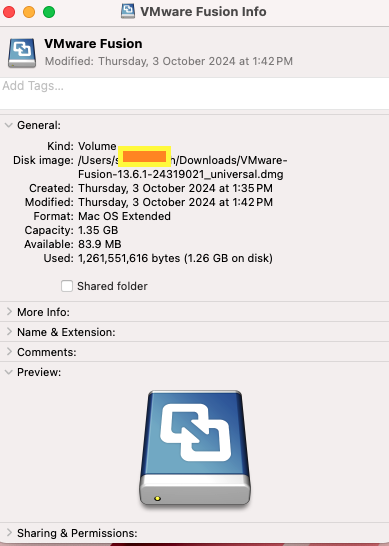
Original Message:
Sent: Dec 01, 2024 10:19 AM
From: Technogeezer
Subject: VMX file is corrupt
Just to understand the situation a bit better so we can interpret what we'll see in the files you'll post:
I'm assuming that when you say you performed an update using "sudo apt upgrade", you mean that you were doing a Kali Linux operating system upgrade in the Linux VM. Is that correct?
Was the out of space message displayed by Fusion, indicating that you are out of space on your Mac's disk where this VM is stored? If so, what have you done to free up space on the Mac? (Even if you fix the VMX corruption, you will need to have space available on the Mac to fix things.
------------------------------
- Paul (technogeezer)
Original Message:
Sent: Dec 01, 2024 06:34 AM
From: KIMMY PRAISE
Subject: VMX file is corrupt
Hello ,
I tried to upgrade my VMware Fusion yesterday using terminal with "sudo apt upgrade" and during the upgrade, I got the prompt that I had run out of space and that I should free up space. I tried to rollback to my last snapshot but it would not rollback, telling me that "VMX is cORRUPT' and the machine powered down. when I try to start it up, the same error "VMX file is corrupt persists. I deleted the VMware ISO file etc , and downloaded another one. Still it would not boot up, same error message . Please help as I have checked out all resources and nothing speaks to resolving this. I am unable to open settings to allocate more space , as the same error of vmx file is corrupt pops up