Hi there,
I've seen this issue before, and it usually comes down to a couple of common things. Here's how you can sort it out:
1. Check if the file exists
First, make sure the FoundationCoreAndTiBUsage.psm1 file is actually in the directory you're pointing to. You can quickly check with:
If it returns False, the file is missing. You'll need to download it or place it in the correct folder.
2. Download the module
If you don't already have the module, you'll likely need to grab it from VMware's documentation or Broadcom's resources. If it's not publicly available, I'd recommend reaching out to VMware support to get a copy.
3. Import it using the full path
If the file exists but it's still not working, try importing it with the full path like this:
4. Check permissions
Sometimes it's just a permissions issue. You can loosen the execution policy temporarily to test:
Remember to set it back to Restricted once you're done for security.
5. PowerShell version
It's worth checking if your PowerShell version is compatible. Run:
If it's an older version, updating PowerShell might solve the problem.
6. Dependencies
Lastly, the module might rely on other files or modules. You can open the .psm1 file in a text editor and check if it's calling anything else. If it is, make sure those dependencies are also available.
Original Message:
Sent: Jul 16, 2024 06:51 AM
From: VPXA
Subject: Cores Count
Hi Team,
Unable to find the script towards core counting in the environment from the below URL,
Import-Module : The specified module '.\FoundationCoreAndTiBUsage.psm1 was not loaded because no valid module file was found in the module directory - could not able to find the download patch for FoundationCoreAndTiBUsage.psm1 module.
Counting Cores for VMware Cloud Foundation and vSphere Foundation and TiBs for vSAN
| Broadcom | remove preview |
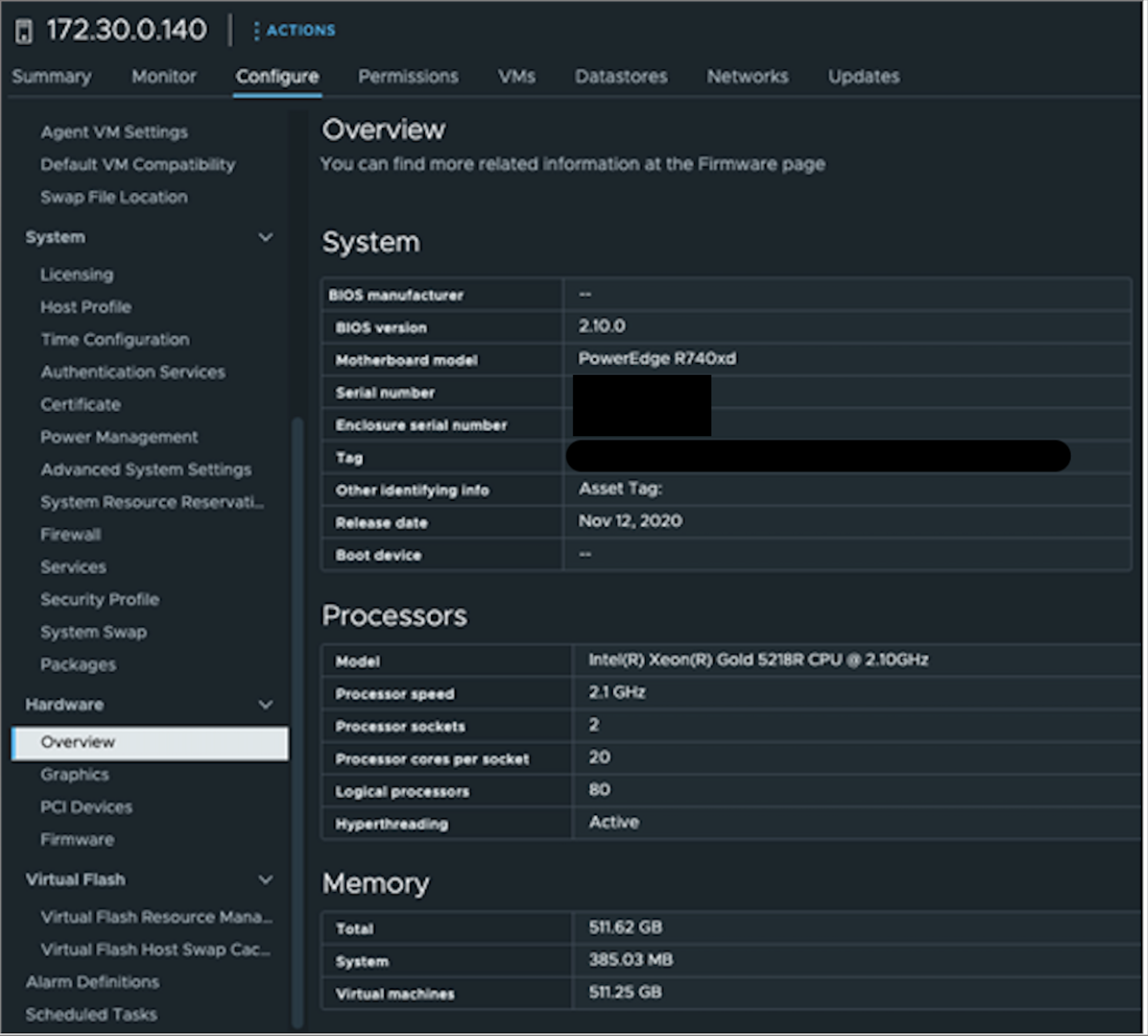 | | Counting Cores for VMware Cloud Foundation and vSphere Foundation and TiBs for vSAN | | VCF and vSphere Foundation subscription capacity is based on the total number of physical CPU cores of each CPU on all the ESXi hosts associated with the VCF instances or vCenter Server that customers plan to license with VCF or vSphere Foundation, respectively. Customers must purchase a minimum license capacity of 16 cores per CPU. | | View this on Broadcom > |
|
|
Error Code is
