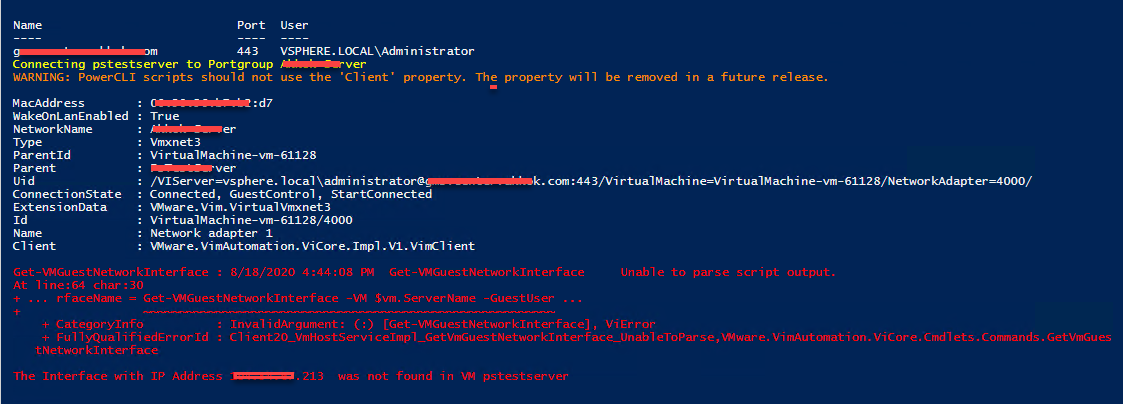Hi All,
I want to change the IP addresses of some VMs using the script that is left behind. However, I get a result like in the picture. Can you help me?
CSV file content is as follows "ServerName, Username, Password, NewPortgroup, OrigIP, NewIP, NewMask, NewGateway"
. "C:\Program Files (x86)\VMware\Infrastructure\PowerCLI\Scripts\Initialize-PowerCLIEnvironment.ps1"
$credential = Import-Clixml -Path C:\Temp\Ca-cwestwater.cred
Connect-VIServer vcenter.domain.com -Credential $credential
# Processing CSV. You need the following columns in the CSV file: ServerName, Username, Password, NewPortgroup,origIP,newIP,newMask,newGateway
$csv = @()
$csv = Import-CSV "C:\temp\Inventory.csv" | Where {$_.ServerName}
$csv | % {
$_.ServerName = $_.ServerName.Trim()
$_.Username = $_.Username.Trim()
$_.Password = $_.Password.Trim()
$_.NewPortgroup = $_.NewPortgroup.Trim()
$_.origIP = $_.origIP.Trim()
$_.newIP = $_.newIP.Trim()
$_.newMask = $_.newMask.Trim()
$_.newGateway = $_.newGateway.Trim()
}
# Updating VMs' Portgroups and IP Addresses
foreach ($vm in $csv){
#Check if the Portgroup exists. Get the correct PG in case there is more than one PG with identical name
$PG= get-virtualswitch -VM $vm.ServerName | get-virtualportgroup | ?{$_.Name -eq $vm.NewPortgroup}
if(!$PG){
Write-Host -Fore:Red "The Portgroup" $vm.NewPortgroup "was not found. Proceeding to the next VM"
Continue
}
#Change Portgroup
Write-Host -Fore:Yellow "Connecting" $vm.ServerName "to Portgroup" $vm.NewPortgroup
$nic = (get-vm -name $vm.ServerName) | get-NetworkAdapter
Set-NetworkAdapter -NetworkAdapter $nic -Portgroup $PG -Confirm:$false
# Changing IP Address
# Check if VM is powered on and if it has the VMtools running
if($vm.PowerState -eq 'PoweredOff' -or $vm.ExtensionData.Guest.ToolsRunningStatus -eq 'guestToolsNotRunning') {
Write-Host -Fore:Red $VM ' is powered off and the IP address of the VM cannot be updated'
} else {
# Check if Guest OS is Windows 2012
if ((Get-vm -name $vm.Servername).Guest.OSFullName -eq "Microsoft Windows Server 2012 (64-bit)"){
# Get the Interface Name
$script = '(Get-NetIPAddress | where-object {$_.IPAddress -match "' + $vm.origIp + '" -and $_.AddressFamily -eq "IPv4"}).InterfaceAlias'
$InterfaceName = invoke-vmscript -ScriptText $script -ScriptType PowerShell -VM $vm.ServerName -GuestUser $vm.Username -GuestPassword $vm.Password
$InterfaceName = $InterfaceName -replace "`t|`n|`r",""
if(!$InterfaceName) {
Write-Host -Fore:Red "The Interface with IP Address" $vm.origIP " was not found in VM" $vm.ServerName "`n"
Continue
}
#Change the IP Address
Write-host -Fore:Yellow "`nChanging IP Address of" $vm.ServerName "interface" $InterfaceName "from" $vm.origIp "to" $vm.newIp
$changingIp = '%WINDIR%\system32\netsh.exe interface ipv4 set address name="' + $InterfaceName + '" source=static address=' + $vm.newIP + ' mask=' + $vm.newMask + ' gateway=' + $vm.newGateway + ' gwmetric=1 store=persistent'
$setIp = invoke-vmscript -ScriptText $changingIp -ScriptType bat -VM $vm.ServerName -GuestUser $vm.Username -GuestPassword $vm.Password
}
# For all other Windows Guest OS types
else {
# Get the Interface Name
$InterfaceName = Get-VMGuestNetworkInterface -VM $vm.ServerName -GuestUser $vm.Username -GuestPassword $vm.Password | where {$_.IP -match $vm.OrigIP}
if(!$InterfaceName) {
Write-Host -Fore:Red "The Interface with IP Address" $vm.origIP " was not found in VM" $vm.ServerName "`n"
Continue
}
#Change the IP Address
Write-host -Fore:Yellow "`nChanging IP Address of" $vm.ServerName "interface" $InterfaceName "from" $vm.origIp "to" $vm.newIp
Set-VMGuestNetworkInterface -VMGuestNetworkInterface $InterfaceName -GuestUser $vm.Username -GuestPassword $vm.Password -Ip $vm.NewIP -Netmask $vm.NewMask -Gateway $vm.NewGateway
}
# Register the new IP Address with DNS
Write-Host -Fore:Yellow "Registering with DNS"
$registeringDNS = '%WINDIR%\System32\ipconfig /registerdns'
$segDNS = invoke-vmscript -ScriptText $registeringDNS -ScriptType bat -VM $vm.ServerName -GuestUser $vm.Username -GuestPassword $vm.Password
Write-Host -Fore:Green $vm.ServerName "has been sucessfully updated `n"
}
}