I was able to see the screen shots, thank you. Everything is still normal.
From the Fusion menu bar screen shot, none of your identified USB devices (including the ones attached to your USB-C dock) are attached to the VM.
Next step: from the Fusion menu bar click on the following to connect the two disk drives to the virtual machine:
Once you've done that, wait a minute or so and return to the Device Manager in the virtual machine. I would expect to see 3 disk devices under "Disk Drives" in the Device manager: your boot disk, the Alcor disk, and the Toshiba disk.
Take another screen shot of Device Manager listing, having expanded the "Disk Drives". "Other devices" and "Universal Serial Bus controllers) -- your screen shot didn't expand the "Disk Drives" section and that's important to see.
If there are any error messages after connecting those two devices, let me know exactly what they say.
Original Message:
Sent: Jun 25, 2025 02:58 PM
From: oneten10twenties
Subject: black screen on boot
i attached the screen shots, are you able to see them? i will attach them again
Original Message:
Sent: Jun 25, 2025 02:15 PM
From: Technogeezer
Subject: black screen on boot
So far, so good.
Let's have a look at the two screen shots that I suggested to see what things look like at this point in time.
------------------------------
- Paul (technogeezer)
vExpert 2025
Original Message:
Sent: Jun 25, 2025 12:54 PM
From: oneten10twenties
Subject: black screen on boot
on a side note, i still have the configs as the same as you suggested yesterday and am able to boot up the vm instantly fine with the razer usb-c dock plugged into the mac with the alcor usb in the dock. (the Toshiba(ExFat) the alcor is FAT32).
Original Message:
Sent: Jun 25, 2025 12:09 PM
From: Technogeezer
Subject: black screen on boot
I didn't say that you would see "USB" in the System Settings > Security & Privacy > Files & Folders >. VMware Fusion. If that says "Full Disk Access" (like in this screen shot):
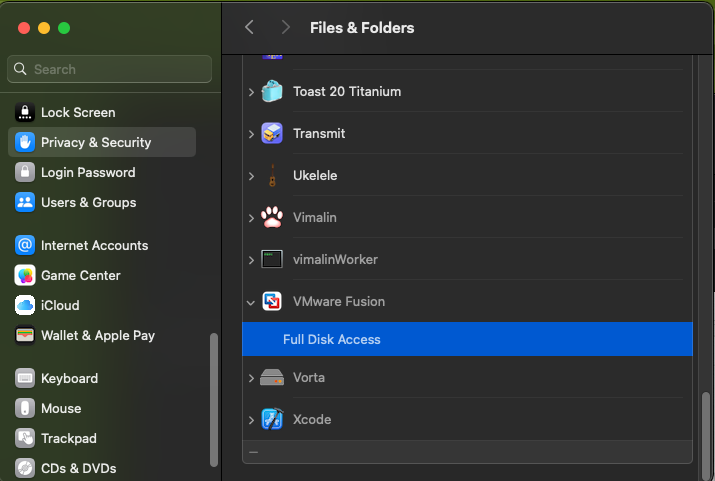
Can you post two screen shots? The first is what the Virtual Machine > USB menu is showing (that would indicate the devices that Fusion thinks it can attach to the VM)? The list should include devices either present or attached to your dock.
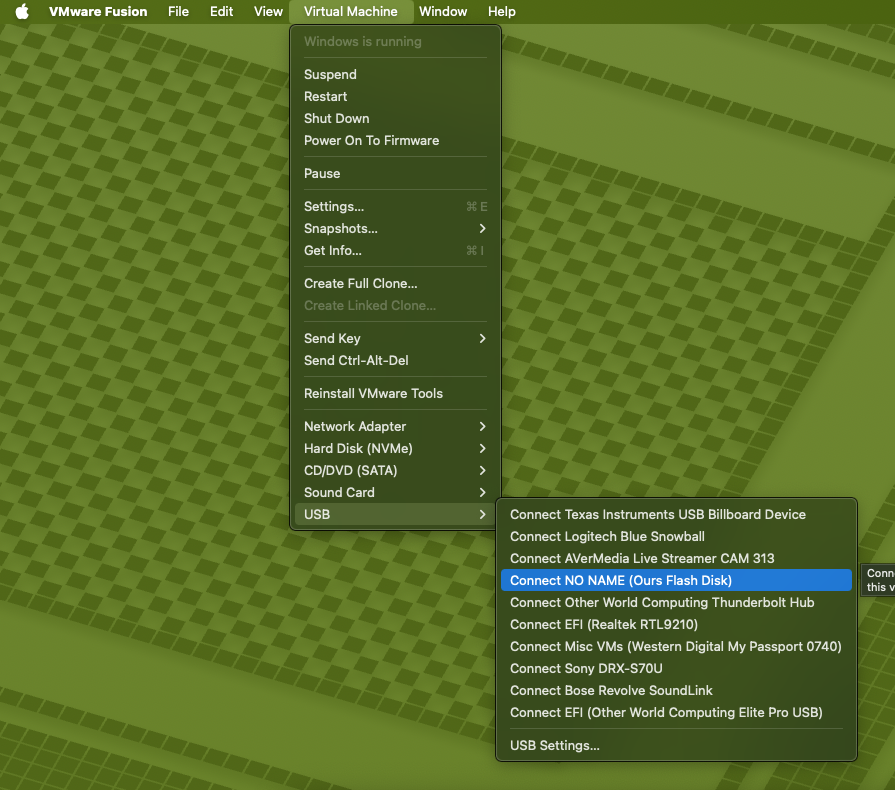
The second is a screen shot of the Windows Device Manager, with "Disk Drives", "Other Devices", and "Universal Serial Bus controllers" expanded, like in this example:
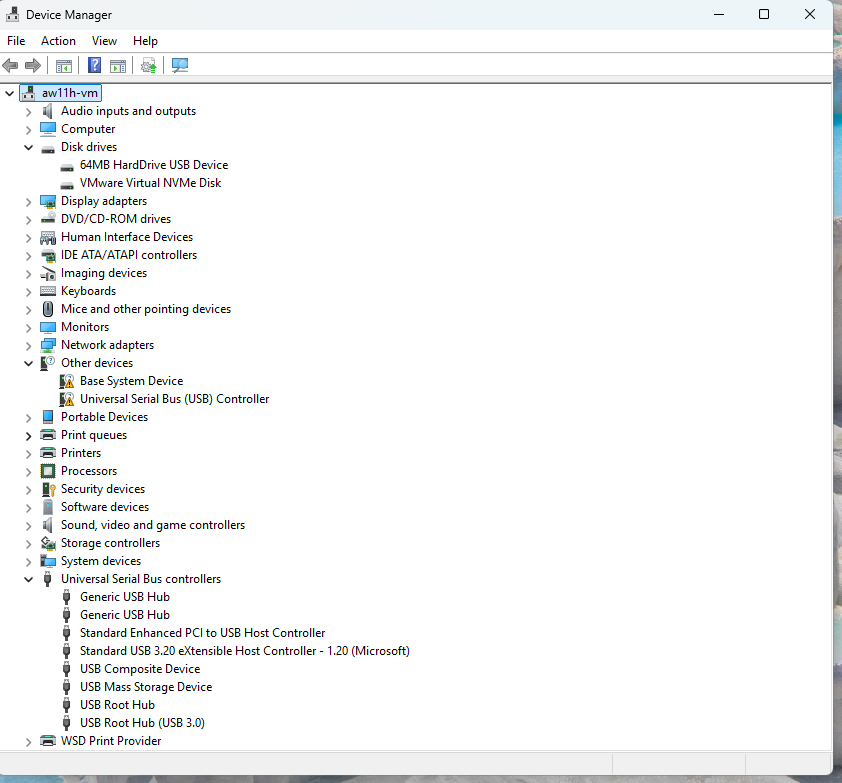
In this case, you see that I've connected that USB stick NO NAME to the VM (it's the 64MB HardDrive USB Device). This disk now appears in File Explorer in the VM.
------------------------------
- Paul (technogeezer)
vExpert 2025
Original Message:
Sent: Jun 24, 2025 11:04 PM
From: oneten10twenties
Subject: black screen on boot
i did check that.
privacy & security> files and folders
here there is no USB, but i can click on VMfusion which opens a tab that shows what access it has which says full disk access.
my fault for the misunderstanding, i did not mention it. there is a problem with connecting the dock. its not recognized in the file explorer.
and external USB are all still showing driver errors in the bluetooth settings.
so if you suggest i download vmtools when they become available i should do so. but this becomes a paradox because i can't download anything from the website for some reason and nor the in app check update function works
Original Message:
Sent: Jun 24, 2025 09:02 PM
From: Technogeezer
Subject: black screen on boot
You don't have to worry about the two devices with missing drivers in Windows Device Manager. Those are 100% normal and have no impact on Windows.
The Base System Device with a missing driver is the VMware VMCI Bus device. This device is utilized in VMware hypervisor products to facilitate host-to-guest application-level communication (Vsockets). Currently, VMware does not provide a driver for this device on Windows 11 ARM. This omission is not a problem except in those very rare cases where someone has written an application that uses Vsockets.
The Universal Serial Bus (USB) Controller without a driver is one of two virtual USB controllers presented to the VM. The one with a missing driver is a Universal Host Controller Interfaced (UHCI) device. Neither VMware nor Microsoft have provided a driver for this device for Windows 11 ARM. That's OK because it isn't used. Fusion passes USB devices to the VM through the second virtual USB controller. This second controller, an XHCI USB controller, is supported by Windows with a standard, pre-installed Microsoft driver. That's the one you will find in the Universal Serial Bus controllers section of the Device Manager.
Fusion does not need full disk access - I'd recommend not granting it (I'm a proponent of only granting least privilieges). . What I was asking to check is in Privacy & Security settings, then look for Files & Folders, not Full Disk Access. If you open the FIles & Folders settings, you should see VMware Fusion listed as an application. Click on VMware Fusion and check to see that it has the removable volumes setting enabled.
So there's no problems when connecting the dock. That's good. Now let's take the next step.
If you have USB drives connected to the dock, they should now appear in the list shown by selecting Virtual Machine > USB from the Fusion menu bar. USB drives won't attach automatically to a VM (and there's no reliable way to get them to do so - that's a bug in Fusion). See if you can connect a drive with a Windows-compatible file system (one that's formatted with NTFS, ExFAT, or FAT/MS-DOS) and now see if that USB drive can be seen in Windows Device Manager and File Explorer.
------------------------------
- Paul (technogeezer)
vExpert 2025
Original Message:
Sent: Jun 24, 2025 06:56 PM
From: oneten10twenties
Subject: black screen on boot
i just connected the razer usb-c dock station.
usually when i connect to the vm i am prompt ask what to do, this prompt does not occur.
file explorer doesn't recognize it.
device manager see it as a error "!" - USB controller & Base System Device.
yes my VM always has full disk access
Original Message:
Sent: Jun 24, 2025 06:27 PM
From: Technogeezer
Subject: black screen on boot
Ok. Let's add things back in one by one and see if we can get something to break.
Try adding back the dock, but nothing plugged into it.
If that works, then connect one usb drive that you want to connect to the VM. Power the VM up, then use the Fusion menus to connect the drive to the VM see if the drive gets recognized in windows Device Manager, and then see if if it gets recognized in the File Explorer. Let me know what error messages appear if any.
one other thing comes to mind. Make sure that Fusion is granted access to removable volumes in the Mac's System Settings > Privacy & Security settings.
------------------------------
- Paul (technogeezer)
vExpert 2025
Original Message:
Sent: Jun 24, 2025 06:12 PM
From: oneten10twenties
Subject: black screen on boot
i did what you suggested, i removed HID from the .vmx file, removed the camera config, and unplugged the usb hub from the macOS.
- i tested this numerous times incase it just boots instantly after a reconfig after rebooting and closing the app completely, the VM boots up perfectly as expected numerous times.
but what does this now mean, because i have never had to boot the vm without the usb-c dock, now that would mean i some how unable to boot the vm without the razer usb-c dock connected to the host or related USB. from the day its been occurring till now, i have not changed anything in relation to software or configs till now.
- its still present that ExFat and FAT32 are still unable to connect to the VM with driver errors.
Original Message:
Sent: Jun 24, 2025 03:42 PM
From: Technogeezer
Subject: black screen on boot
From a quick look at the logs, there are no errors coming from the MKSsandbox log.
I'm see a lot of items in the log where the USB bits of Fusion are constantly discovering "new set of x USB devices". And I see that you still have a Razer hub plugged into the Mac. I'd recommend additional troubleshooting steps to see if we can narrow down what might be causing things:
- Disconnect any USB (including your Keychron keyboard, Razer USB mouse and the Razer hub) Razer hub from the Mac. Let's eliminate anything from that as contributing to the issue.
- Remove the VMware virtual camera from the VM's configuration. Some of the newer MacBook high-res built-in cameras don't work properly with the VMware virtual camera driver, so let's get that out of the way as a potential issue.
- Remove the two usb.generic entries for the HID pass-through from the .vmx file.
- Switch the virtual machine's virtual network adapter to "Share with my Mac" (NAT) instead of bridged mode.
Don't forget about my question about network/Microsoft account vs. local Windows account. In addition, I'd like to know if this VM was installed using official Microsoft ISO media and not something built from uupdump.net?
Now power up the VMs and see what happens. Do not connect any external USB devices to the VM for the time being.
------------------------------
- Paul (technogeezer)
vExpert 2025
Original Message:
Sent: Jun 24, 2025 03:14 PM
From: Technogeezer
Subject: black screen on boot
Ok, let's piece together some things from what you've tried.
It is normal for there to be a unknown USB device without a driver in the "Other devices" section of Windows Device Manager. That's aon older USB controller type that neither Fusion nor Windows provides a driver for -- and that's OK. There is another virtual USB device though presented to the VM. Look in Device Manager scroll down to "Universal Serial Bus controllers". Open that and you should see a USB controller device named "Standard USB 3.20 eXtensible Host Controller - 1.20 (Microsoft)". That's the virtual USB controller that Fusion uses to pass USB devices to.
You're changing too many things at once that's confusing the troubleshooting process. Put the .vmx files back to their defaults (remove those "usb.generic.allowHID" and "usb.generic.allowLastHID" entries and let's get things working using the MacBook's keyboard and mouse/trackpad.
So the machine is booting, yet it takes 2-4 minutes to log into the system? Question: are you using a Microsoft or Active Directory account, or a local account? If it's not a local account, we have to check networking or startup items as a potential cause of the issue. It might be worthwhile to try to sign into the VM with a local account to see if the symptoms are any different.
Keep your external keyboard, mouse and USB hub disconnected. Return the VM to USB 3.1 compatibility. Those "unable to connect device to its preferred controller" messages happen because you set the USB compatibility to 2.0.
I'll take another look at the logs you posted and see if anything pops out at me.
The only other thought I have right now is to try and boot the VM into safe mode and see if there are potentially any startup items that are causing problems.
------------------------------
- Paul (technogeezer)
vExpert 2025
Original Message:
Sent: Jun 24, 2025 12:53 PM
From: oneten10twenties
Subject: black screen on boot
i can enable and disable 3D acceleration.
i just tried changing the vm settings bluetooth to 2.1 from 3.0 USB.
it says it will try and connect the most reliable USB for the vm, something like that.
my VM instantly booted but the login prompt was frozen so i reverted back to usb 3.0 in the vm settings
i have attached the logs with the 3d acceleration, and doing the above
Original Message:
Sent: Jun 13, 2025 05:03 PM
From: Technogeezer
Subject: black screen on boot
I don't think that more cores isn't going to make a difference with this issue.
Could you enable 3D acceleration and then attach all of the files with .log extension (both vmware*.log and MKSsandbox*.log files).
What version of VMware Tools do you have installed?
From the logs, it appears that you have a Windows 11 23H2 ARM IoT Enterprise ISO attached to the virtual CD-ROM drive. Is this the edition of Windows that you have installed? If so, have you tried the regular Windows 11 ARM Enterprise (not the IoT version, probably available with an MSDN subscription) or the Windows 11 ARM 24H2 ISO that's available from Microsoft's web site: https://www.microsoft.com/en-us/software-download/windows11arm64
I just downloaded the IoT Enterprise 24H2 evaluation ISO from Microsoft. I can't reproduce what you're seeing on my M1 Mac mini running Sequoia 15.5 and Fusion 13.6.3, with VMware Tools 12.5.2. The monitor on my mini is a LG Ultrawide running at 3440 x 1440 resolution.
The big difference I can see between our configurations is that you're running on a Retina display in your MBP that has higher native resolution than my monitor. There have been reports of VMs failing to power on if memory and cores are set too large, but your configuration (4 cores and 16 GB) is lower than those reporting those issues. They also haven't reported issues of black screens.
------------------------------
- Paul (technogeezer)
vExpert 2025
Original Message:
Sent: Jun 13, 2025 01:17 PM
From: oneten10twenties
Subject: black screen on boot
MacOS sequoia v15.3
VMfusion v13.6.3
windows 11 enterprise
i have tried reinstalling vmtools
and allocating more memory and cores at 4
could i edit the .vmx and allocate more cores
Original Message:
Sent: Jun 12, 2025 02:29 PM
From: Paul Rockwell
Subject: black screen on boot
Can you provide information about what version of macOS you are using and the operating system you are running in the VM (version, and if it's Windows, what build it is). Also can you zip up the files with the .log extension that are found in the virtual machines .vmwarevm bundle folder and post them. They might give a clue to what's going on.
------------------------------
- Paul (technogeezer)
vExpert 2025
Original Message:
Sent: Jun 12, 2025 12:48 PM
From: oneten10twenties
Subject: black screen on boot
So i thought this was just another user error for having to many cores on the VM, my OS is the MBP/24. M3. 128GB. 1T. VMfusion 13.6.3
i adjusted the amount of cores again from 10, back to 7. then all the way back to 5.
my internet is stable, i have ran a speed test.
how i use my OS has not changed, but how VM boots up does from time to time.
i reduced my vm to 5 processors and it still has black screen, i have also removed 3D acceleration.
i shutdown the VM and turned back 3D acceleration. and waited a few moments and tried to boot up again. and its now operating.
my question: Does anyone know whats causing this, its quite a tedious having to go through this process sequentially just to boot