You might try a few options. Using the command line below should work, just replace the name of the EXE with the name of the file you are using.
vm16inst.exe /s /a /l c:\temp\vm16inst.exe \vmware.log /v/qn EULAS_AGREED=1 AUTOSOFTWAREUPDATE=0 DATACOLLECTION=0 DESKTOP_SHORTCUT=1 STARTMENU_SHORTCUT=1 ADDLOCAL=ALL COMPONENTDOWNLOAD=0
NOTE: The command above will install VMware to C:\VMware and will not make an entry into the Programs and Features for easy removal. To "uninstall", simply delete the VMware directory from C:\
OR
Extract the MSI installer and install it using the normal GUI, and it will give you the option to "accept the EULA".
vm16inst.exe /x
The command above will extract the MSI installers to %TEMP% folder. Look for a folder with the name like this, and with a time stamp close to when you extracted it: {F0005601-22C2-4044-BE2F-F2A83403B662}~setup
Copy the files to a new location and use the VMwarePlayer.msi to install. You can use the switches to automate it, or just go through the install using the GUI.
Picture #3 is the dreaded "EULA" box that you can now check.

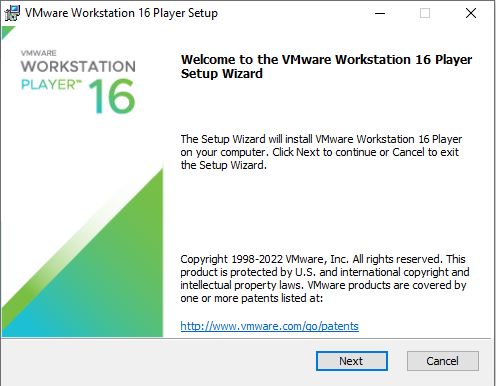
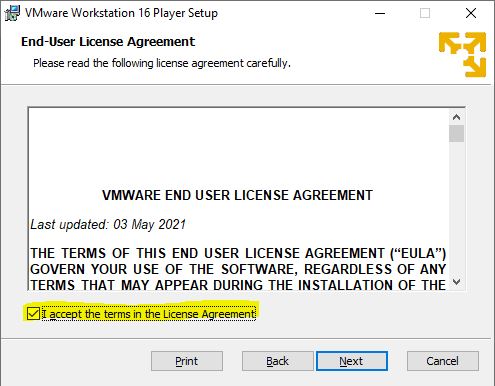
MSI CLI switch commands
Windows ® Installer. V 5.0.19041.1
msiexec /Option <Required Parameter> [Optional Parameter]
Install Options
</package | /i> <Product.msi>
Installs or configures a product
/a <Product.msi>
Administrative install - Installs a product on the network
/j<u|m> <Product.msi> [/t <Transform List>] [/g <Language ID>]
Advertises a product - m to all users, u to current user
</uninstall | /x> <Product.msi | ProductCode>
Uninstalls the product
Display Options
/quiet
Quiet mode, no user interaction
/passive
Unattended mode - progress bar only
/q[n|b|r|f]
Sets user interface level
n - No UI
b - Basic UI
r - Reduced UI
f - Full UI (default)
/help
Help information
Restart Options
/norestart
Do not restart after the installation is complete
/promptrestart
Prompts the user for restart if necessary
/forcerestart
Always restart the computer after installation
Logging Options
/l[i|w|e|a|r|u|c|m|o|p|v|x|+|!|*] <LogFile>
i - Status messages
w - Nonfatal warnings
e - All error messages
a - Start up of actions
r - Action-specific records
u - User requests
c - Initial UI parameters
m - Out-of-memory or fatal exit information
o - Out-of-disk-space messages
p - Terminal properties
v - Verbose output
x - Extra debugging information
+ - Append to existing log file
! - Flush each line to the log
* - Log all information, except for v and x options
/log <LogFile>
Equivalent of /l* <LogFile>
Update Options
/update <Update1.msp>[;Update2.msp]
Applies update(s)
/uninstall <PatchCodeGuid>[;Update2.msp] /package <Product.msi | ProductCode>
Remove update(s) for a product
Repair Options
/f[p|e|c|m|s|o|d|a|u|v] <Product.msi | ProductCode>
Repairs a product
p - only if file is missing
o - if file is missing or an older version is installed (default)
e - if file is missing or an equal or older version is installed
d - if file is missing or a different version is installed
c - if file is missing or checksum does not match the calculated value
a - forces all files to be reinstalled
u - all required user-specific registry entries (default)
m - all required computer-specific registry entries (default)
s - all existing shortcuts (default)
v - runs from source and recaches local package
Setting Public Properties
[PROPERTY=PropertyValue]