Try what said first.
For future reference, my guess is that if you performed what you thought was a full manual uninstall but the "File not found" appears because of an autostarted VM that was deleted from with the Finder, then you didn't get all the files listed in the tech note. The following files (that are prefixed with a "~" character) do not reside in the system's Library folder which you provided the screen shots for.
~/Library/Application Support/VMware Fusion
~/Library/Caches/com.vmware.fusion
~/Library/Preferences/VMware Fusion
~/Library/Preferences/com.vmware.fusion.LSSharedFileList.plist
~/Library/Preferences/com.vmware.fusion.LSSharedFileList.plist.lockfile
~/Library/Preferences/com.vmware.fusion.plist
~/Library/Preferences/com.vmware.fusion.plist.lockfile
~/Library/Preferences/com.vmware.fusionDaemon.plist
~/Library/Preferences/com.vmware.fusionDaemon.plist.lockfile
~/Library/Preferences/com.vmware.fusionStartMenu.plist
~/Library/Preferences/com.vmware.fusionStartMenu.plist.lockfile
These files are contained in the hidden Library folder that's part of your user's home folder. (~/Library is shorthand for your Library folder, not the system's Library folder).
To get to this hidden Library folder first go the the Finder menu bar, click the "Go" menu in the menu bar, and hold down the "Option" key so the Library item appears:
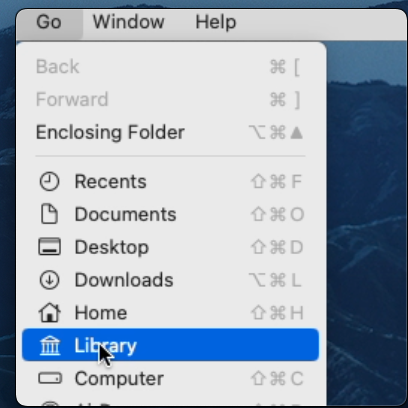
Click on Library while still holding the option key. Your user's Library folder will then open. This is what it should look like in Finder column mode for user "Me"...
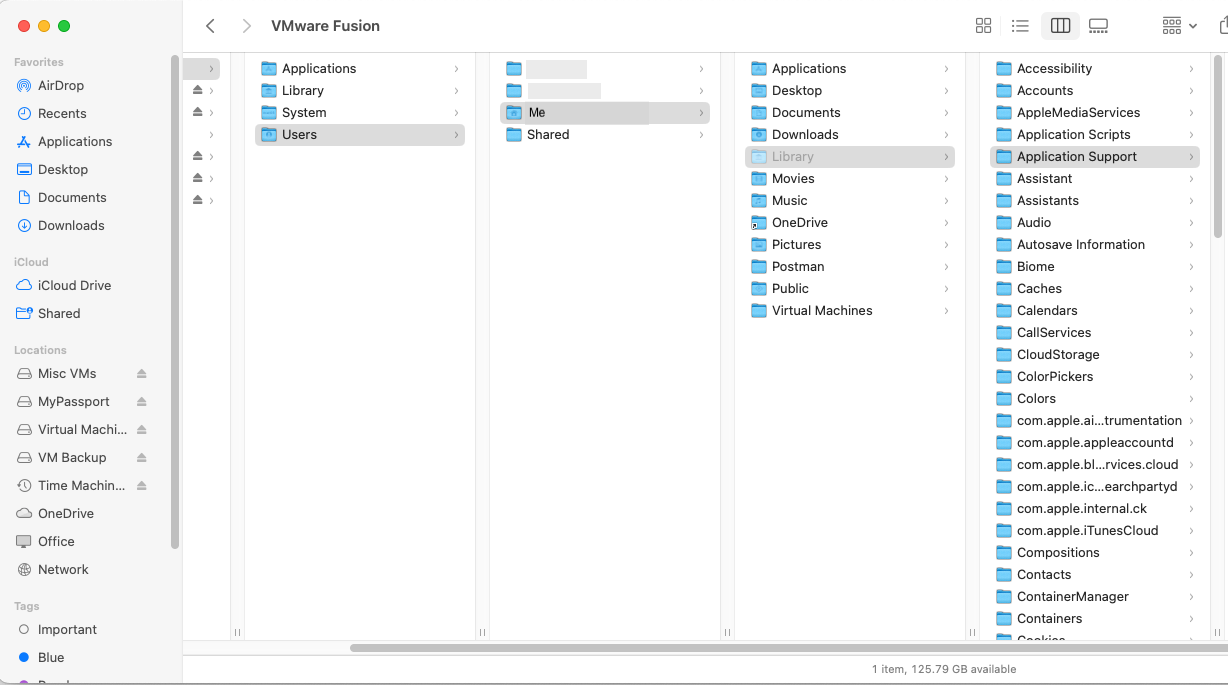
You'll find an Application Support folder, a Caches folder, and a Preferences folder in your account's Library folder. . Locate and remove any of the files that I posted above that are present in addition to those present in the system's Library folder.