Deleted space doesn't get reflected back to the Mac because of the way virtual disks work. Once space on the Mac is assigned to the virtual machine (that happens when the VM writes information), it doesn't get released when you delete a file in the VM - it merely gets added to a free space in the Windows file system and will be re-used.
Rule of thumb because of this: you should always assume that when you create a virtual disk of a given size, that it will be filled to that size. Over-provisioning virtual disks is a prescription for problems. It's easier to err on the conservative side and size virtual disks for what you reasonably expect to use. It's easier to expand a virtual disk if you run out of space in the VM than to try to shrink it later on.
Here's something easy you can that may help:
Don't run any more snapshots than you have to. Each snapshot takes up space, and the more snapshots you have, the more space you'll use (and the more problems you could have). If you're running more than 1 snapshot, you really should rethink what you're doing.
On a regular basis, highlight the virtual machine in the Virtual Machine Library, then click on the very small circle next to the bar graph at the bottom of the window:
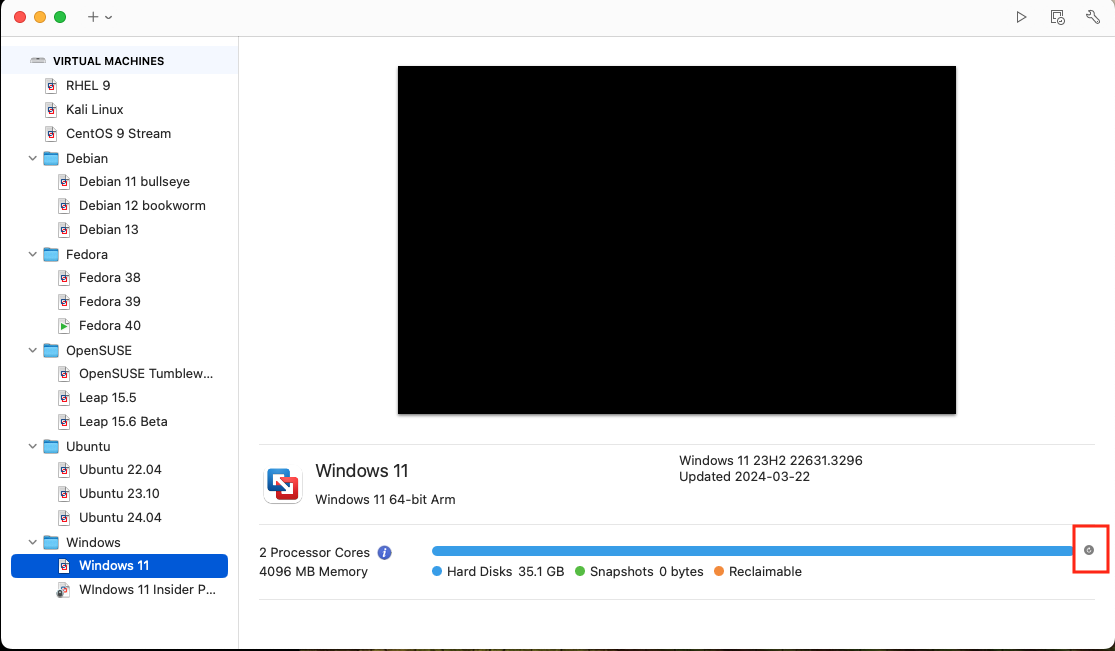
If you see something like this after the sizing refreshes:
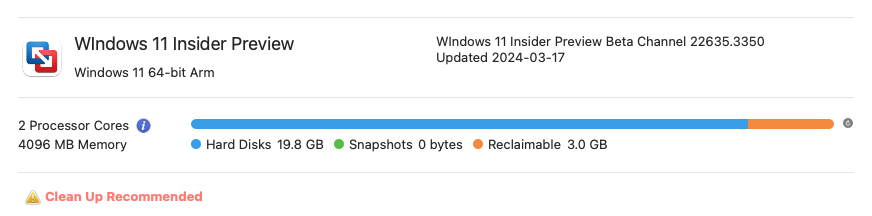
with an orange indication, click on the "Clean Up Recommended" text. That will open the VM's General settings, and from there click the button marked "Clean Up Virtual Machine"
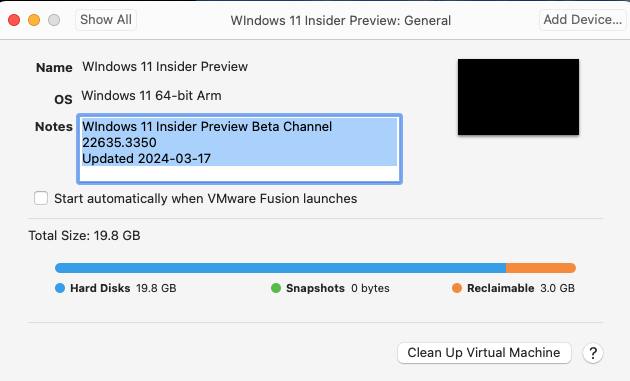
That will free up the amount of space that's marked as Reclaimable.
It's a non-trivial task to further release any unused but allocated space that may exist in the VM. If you really want to take this to the next step, you;ll need to:
- Run a defragmenter within the Windows virtual machine (not really great if you're storing your VM on SSD).
- Write a large file of zeros in the VM to fill up the disk. (NOTE this assumes that you have enough space on your Mac to hold the maximum size of the VM).
- Shut down the VM and run the command line utility vmware-vdiskmanager to shrink the virtual disk (NOTE you need enough disk space on your Mac to hold another copy of your virtual disk).
- Manipulate the .vmx file to point to the shrunken virtual disk.. or use vmware-vdiskmanager to rename the old virtual disk and rename the new virtual disk to what the old one was.
I'm not posting the exact steps here - my intent is to persuade you NOT to do this by pointing out the complexity. You can search the forums if you really, really insist that you want to do this.