This article will demonstrate the upgrade process from the SEPM 11 RU7 MP2 to SEPM 12.1 RU4 MP1a version.
Download the latest software from here:https://symantec.flexnetoperations.com/control/symc/registeranonymouslicensetoken . Product Serial Number is required to download the product.
From SEP 12.1 RU1 onwards Symantec is giving an option to download the full product in two parts (i.e part 1 & part 2) or download the individual files like SEPM setup, SEP 32 bit setup, SEP 64 bit setup, tools as per the requirement.
It gives more levarage to the Symantec customer to choose what he wants. In many cases it's seen that customer used to required only SEP setup and unnecssarily he had to download entire zip file which is around 1.5 GB in size.
Once the download finishes successfully, extract the contents of the compressed file to a location of your choice
Prior to start upgrade process Stop the 11.x Symantec Endpoint Protection Manager(s) Service. No action required on SQL database.
Navigate to the extracted files, then enter the SEPM folder and double-click on setup.exe:
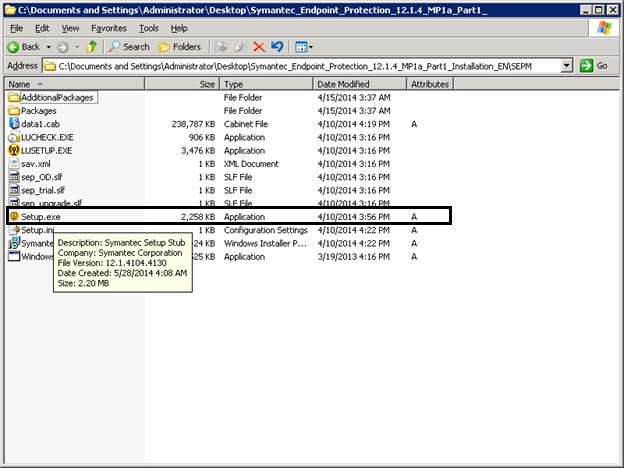
After Setup.exe is ran, the setup initialization process will start
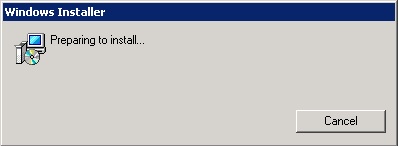
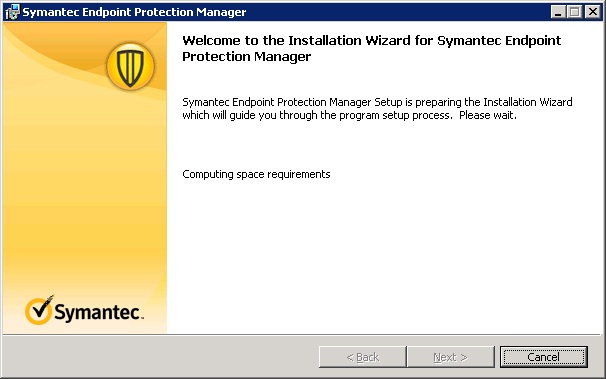
Ready to Install
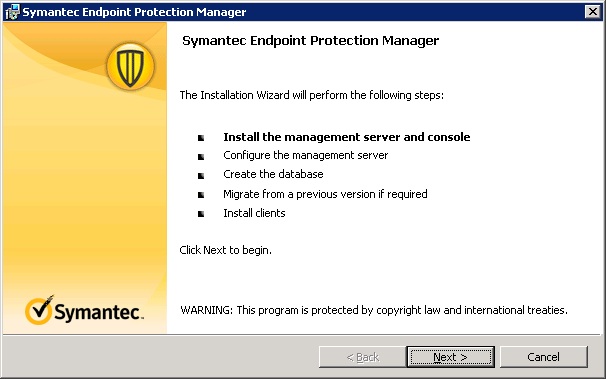
Click on Next,
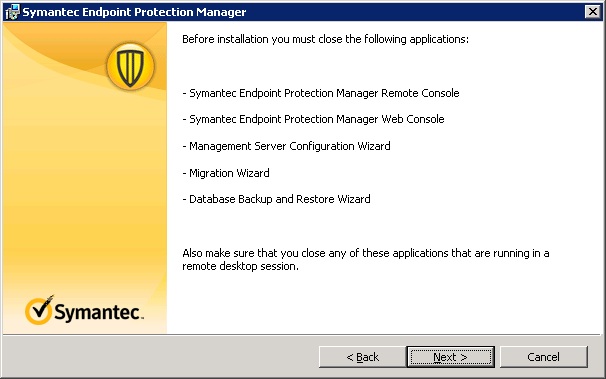
License Agreement Page
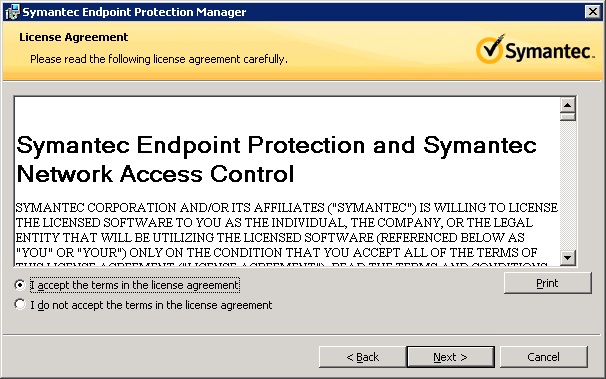
The install procedure will prompt for a backup of the existing database so it will be available if required in the future
Enter SQL authentication assigned to default sem5 database.
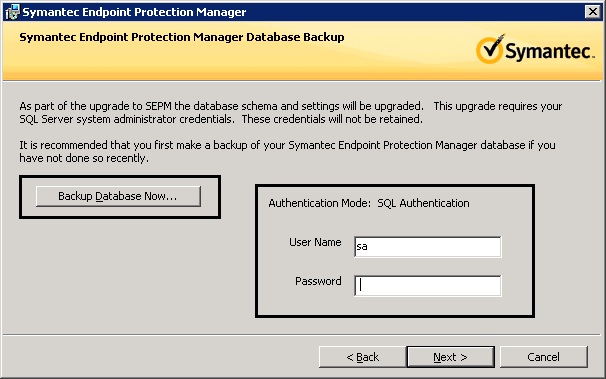
Click on Install to start Installation
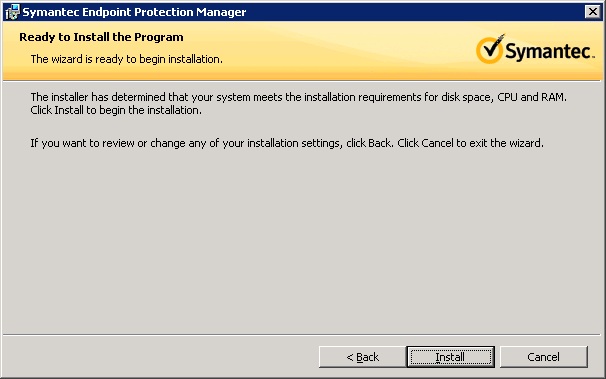
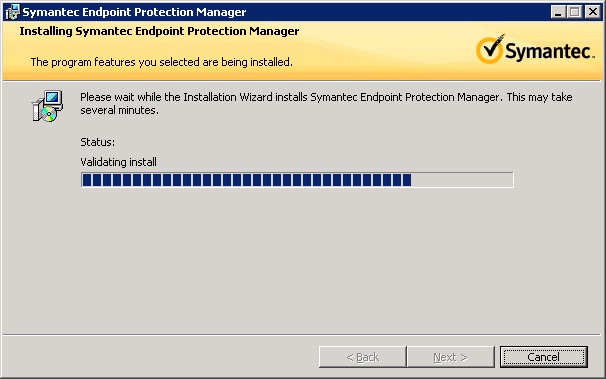
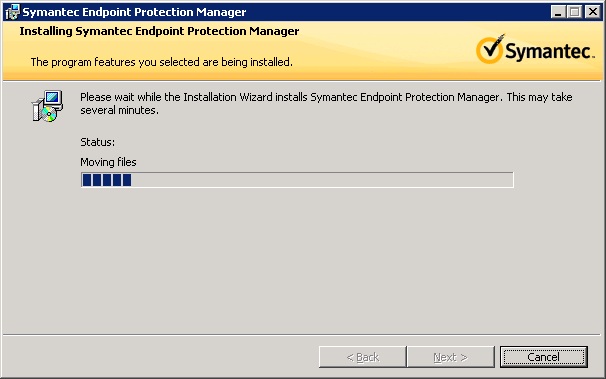
Management Server & Console Installation Summary Page
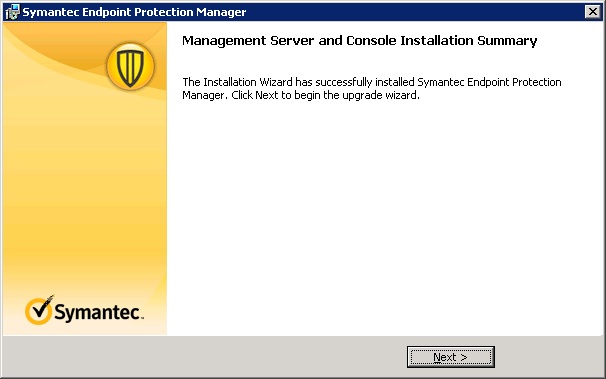
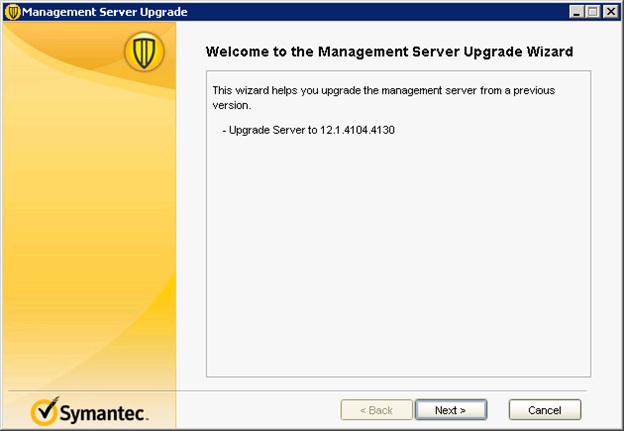
If the following ports are already in use then other available ports will have to be selected.
Which communications ports does Symantec Endpoint Protection use?
http://www.symantec.com/docs/TECH163787
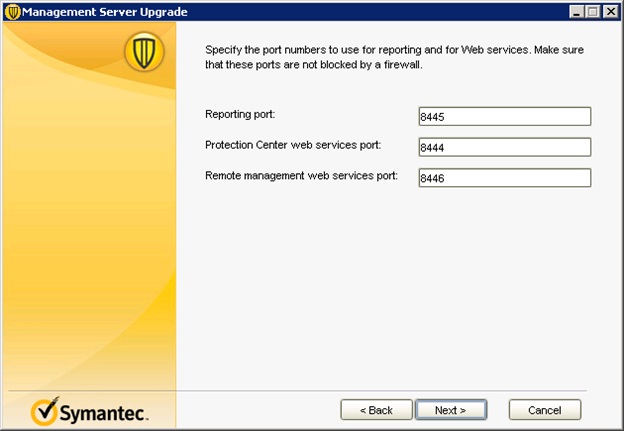
This settings are not required if SQL is configured with database maintenance activities. If you selected then it may result in conflict situation.
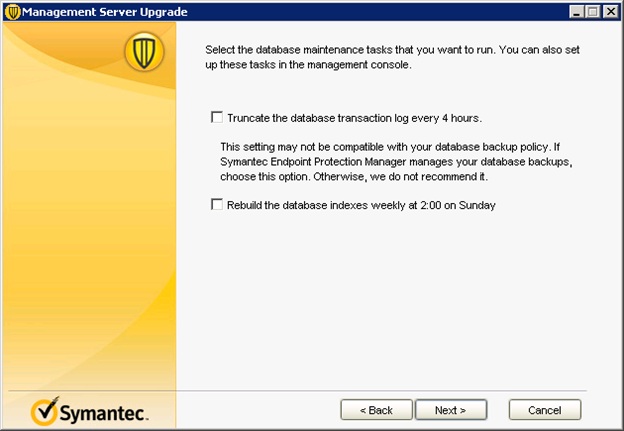
Data Collection Page, Check mark is optional
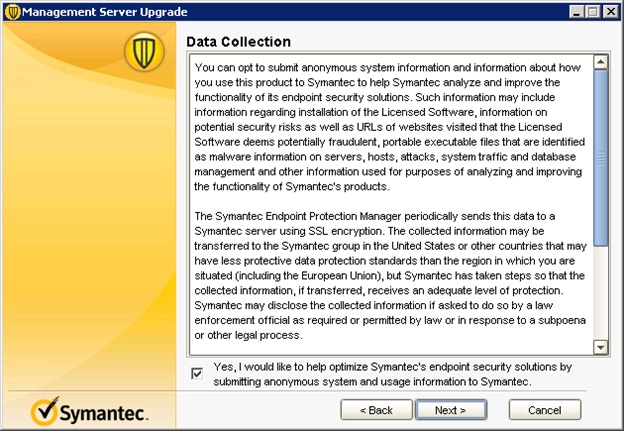
Click on Next, Server Upgrade Wizard will start the schema upgrade process
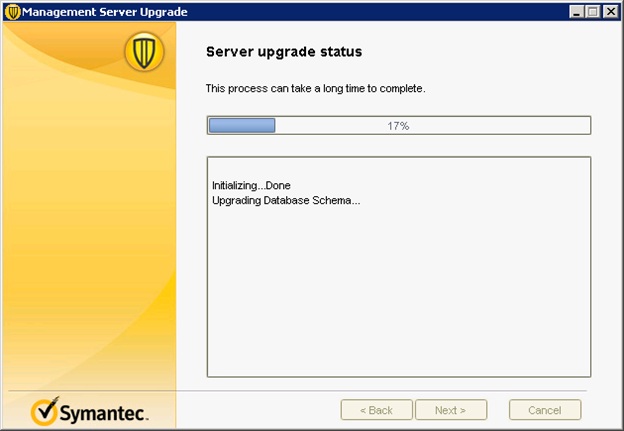
This process will display SEPM adding the latest packages.
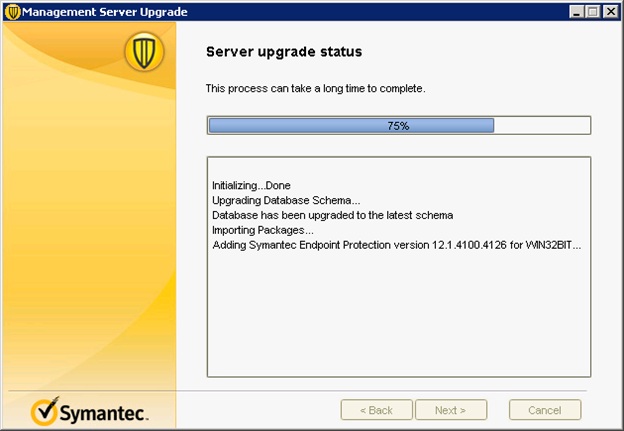
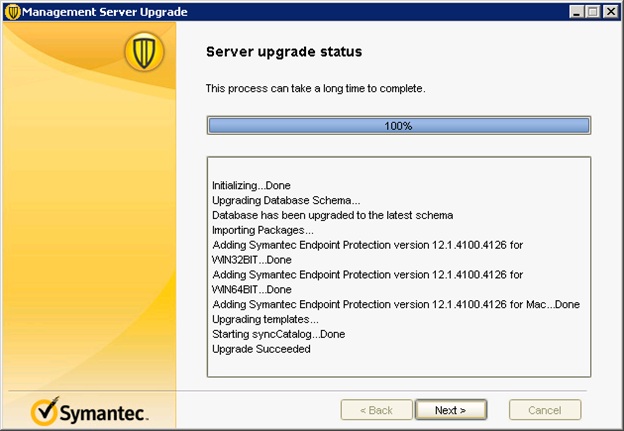
Upgrade Succeeded message will come up, Click on Next
SEP 12.1 Login Screen - Good to go
Will see new option on SEPM login screen 'Forgot your password'. It's a new & safe way to recover the SEPM login password.
Resetpass.bat file will be no longer be provided by Symantec.
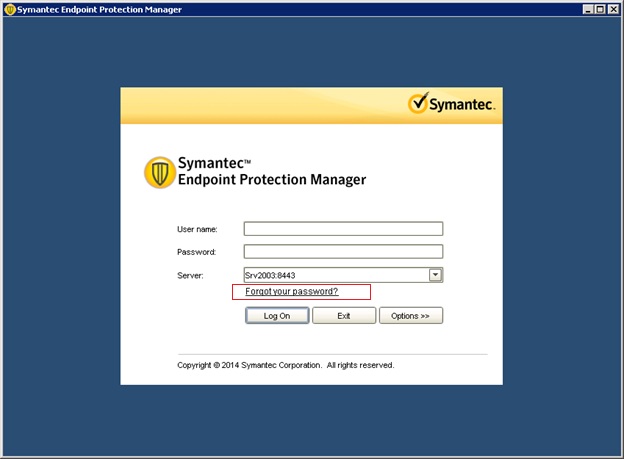
After successful upgrade you must activate the license.
Activating your new or renewed Symantec Endpoint Protection 12.1 product license
http://www.symantec.com/docs/HOWTO55294