Ghost Solution Suite offers an excellent toolset for imaging, including a ready-made PXE environment, central management console and scheduling. These are all excellent features for an imaging administrator to employ, as they enable efficient and scalable endpoint management. The learning curve necessary for setting this up is a bit steep, and many Ghost users may find that degree of management unnecessary. For them, there is Ghostcasting, an image deployment strategy that uses a combination of mature, "tried and true" technology alongside the improvements offered by Ghost Solution Suite 3, such as the inclusion of WinPE5 as its preboot environment.
The Ghostcast Server is a lightweight but powerful companion to the Ghost executables that can be used for multicast image deployment to a large number of machines. The Ghostcast Server is typically ran on the machine where the images are located. A session is created and named, and then is set to a ready state to accept clients. Client machines are then booted with boot media containing the Ghost executable to run in a preboot environment. After machines are booted, they are told to join the multicast session. Once all participating clients are joined, the session is started at the Ghostcast Server. The Ghostcast Server then broadcasts the image file to the joined clients.
Prerequisite:
You will need a method to boot the client machine(s) into a Pre-OS environment. These instructions assume that you have boot media created by the Ghost Solution Suite 3.0 Boot Disk Creator. These instructions will walk you through creation of the boot media
Steps:
1. On the Ghost Solution Suite server, browse to \Program Files (x86)\Altiris\eXpress\Deployment Server\Ghost. Right-click GhostSrv.exe and choose Send To > Desktop (create shortcut). This is for ease of access.
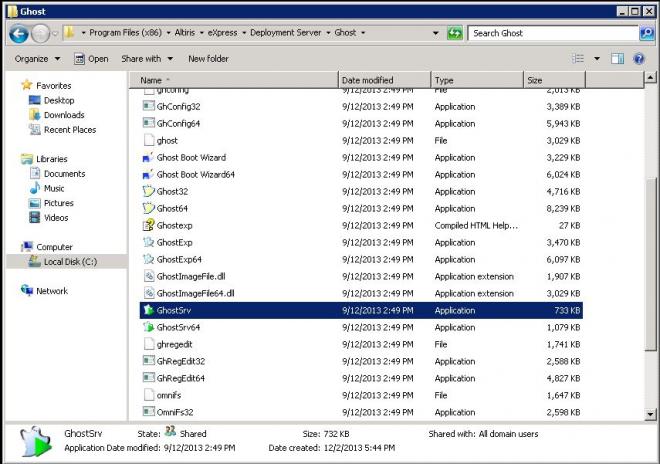
2. Doubleclick the GhostSrv.exe shortcut to start it, and provide a Session Name. The example below specifies the session name as "1".
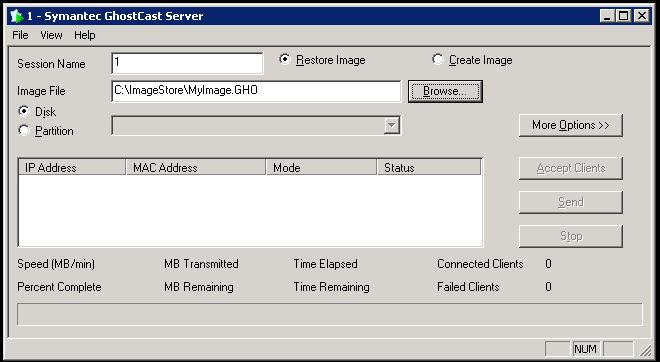
3. Choose Restore Image, then browse to the *.GHO image file. The above example specifies an image named "MyImage.GHO".
4. Click Accept Clients. The Ghostcast Server is now in a ready and waiting state.
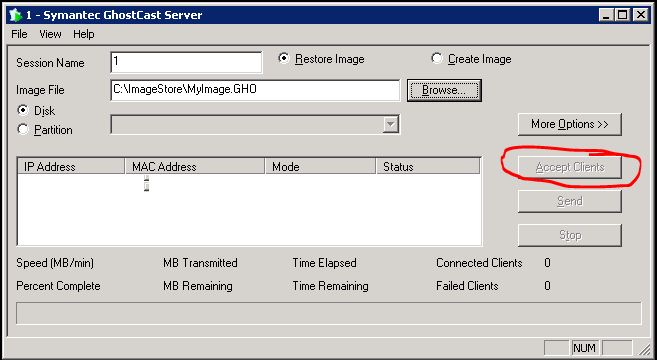
5. Boot client machines to automation. From the X: command prompt, run the following:
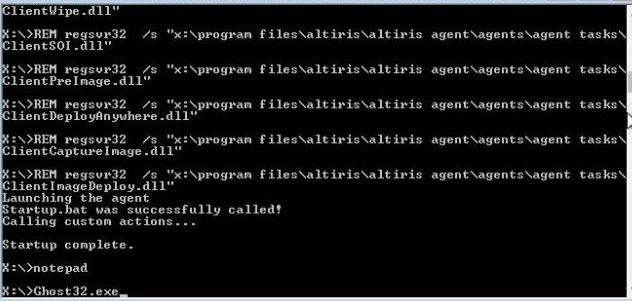
6. When Ghost launches, choose Ghostcast > Multicast. Then type in the Session Name (from #2 above) and click OK, then follow remaining prompts.
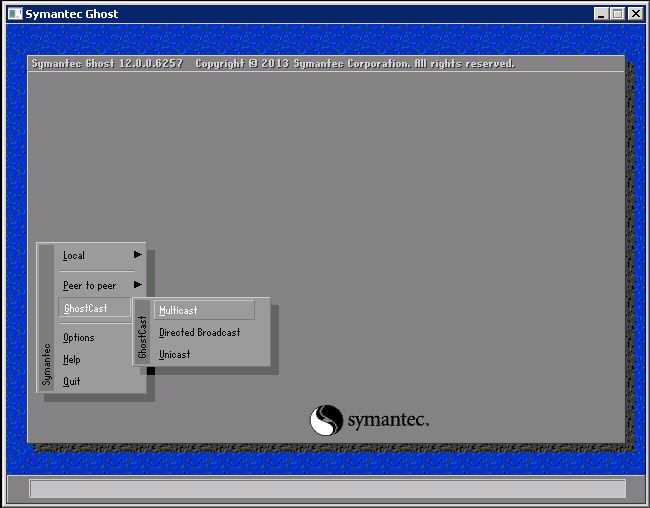
7. Repeat steps #5-6 for each machine to be in the multicast session.
8. Click Send on the Ghostcast Server.
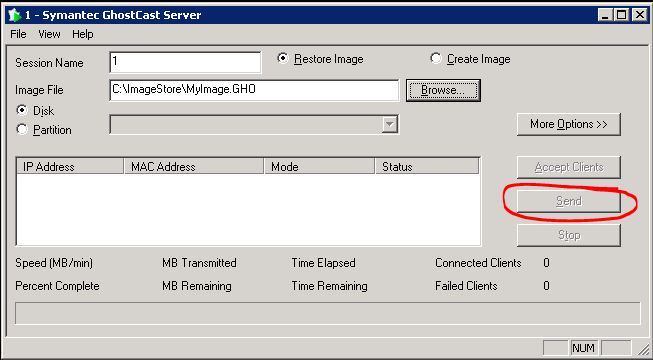
This will allow you to deploy images via a multicast session to a group of machines. This is a reliable method used currently by many imaging administrators as their primary method of deployment, and is an alternative to use of the Ghost Solution Suite 3 console.