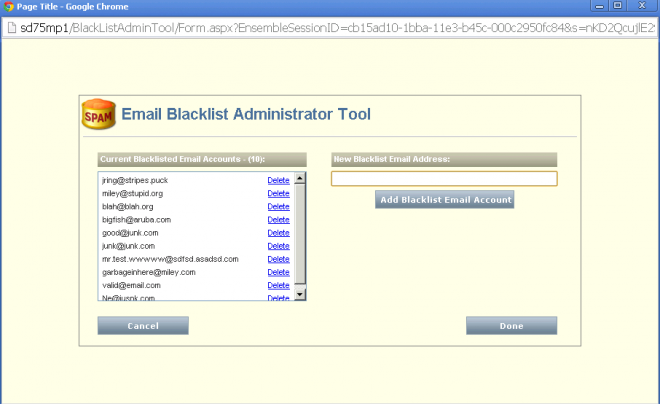Servicedesk supports the ability to allow incoming emails to automatically create incidents, or to go into a classification process that allows a manager to determine if the email should become an incident, change or problem ticket. Along with handling valid inbound mail for ticket generation, there are often many emails that are delivered to the system that might be SPAM, or come from unscrupulous sources. They also might be some auto-responses that, while not being bad, dont necessarily merit a valid ticket in Servicedesk.
The email addresses from message like these comprise the Blacklist that companies must maintain to keep their Servicedesk from generating unnecessary incidents. The only method of maintaining this list was from a somewhat painful method that required each message to be classified, and if necessary, added to the blacklist. Only during this process could that addition to the lists occur.
This new workflow forms project (and related Service Catalog entry) allows for a more simple method for end users to maintain the list of emails that serve as their respective blacklist.
To Install:
Download the project and publish it on your Servicedesk server. When you get to the final screen for publishing, capture the URL as shown below:
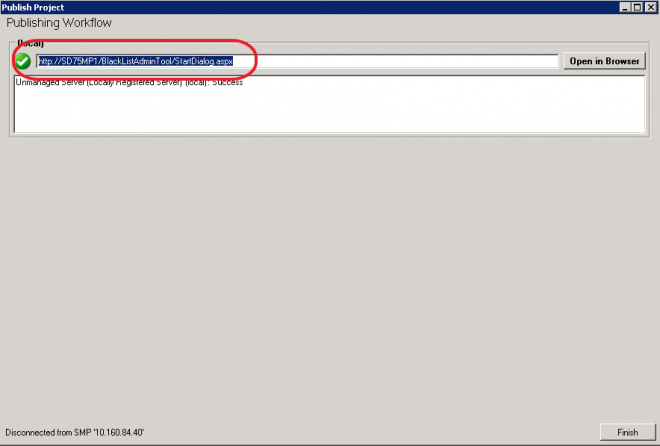
Click Finish.
Now, to add the entry in the Service Catalog, as an Administrator, open Process Manager, and click on Admin>Service Catalog Settings. On the left side of the screen, you will see the Browse Category section. Highlight the Administrative Services, and then click the lightning bolt in the upper right of the screen, and click Add Web Form. You should then see a screen similar to the one shown below:
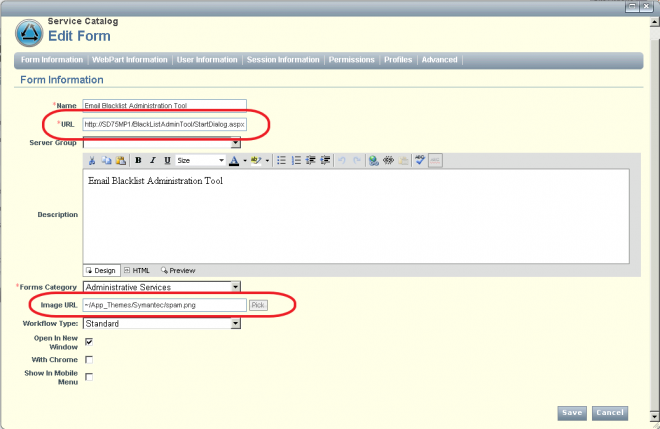
You should complete your form similar to the one above, replacing the URL with the URL you captured during the publishing phase. You can choose your own icon, but we have selected a SPAM icon to represent the tool. Once complete, click Save.
Now, click on the Submit Request Tab. You should see a screen similar to below:
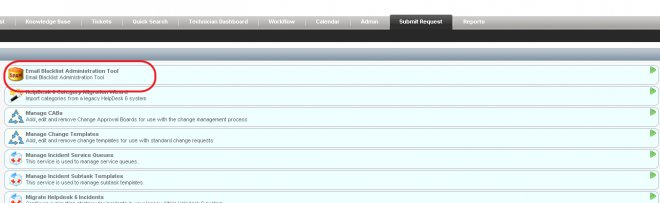
Click on the Email BlackList Administration Tool entry. A new window will open and you can review, add or delete entries in your black list. Enjoy!