Well Now we might be busy with building the images for Windows Vista, The question now comes how to build and where to find the article that will cover all the possible steps, Well your search ends and no more to refer multiple articles,I will try and cover maximum resources for you so that it can be easily achieved.In order to achieve that I will refer to KB's exactly the same as the other information relating to this article should also be covered.
Does Deployment Solution support Microsoft Windows Vista?
Deployment Solution 6.8 SP1 includes a new Deployment Agent (called DAgent) to provide native support for Windows Vista. In addition to many performance enhancements, this new agent provides the following functionality for Windows Vista computers:
- Inventory collection
- Native support for Imaging using RDeploy and ImageX (WIM)
- File copy
- Software distribution
Currently, the Vista agent does not provide any client-side configuration user interface or a remote installation wizard.
New Features In Deployment 6.8
The following major enhancements are included in Deployment Solution 6.8 SP1.
Windows Vista Support
Deployment Solution 6.8 SP1 includes a new Deployment Agent (called DAgent) to provide native support for Windows* Vista. In addition to many performance enhancements, this new agent provides the following functionality for Vista computers:
- Inventory collection
- Native support for Imaging using RDeploy and ImageX (WIM)
- File copy
- Software distribution
Currently, the Vista agent does not provide any client-side configuration user interface or a remote installation wizard.
Sysprep on Windows Vista
Deployment Solution can leverage the new Sysprep functionality in Windows Vista. Additional details on the new setup file (unattend.xml) and the Windows Automated Installation Kit (AIK) used by Windows Vista are available athttp://www.microsoft.com/downloads/details.aspx?familyid=c7d4bc6d-15f3-4284-9123-679830d629f2&displaylang=en.
ImageX (WIM)
Native support is provided for the new Windows Image format in Windows Vista. When capturing or deploying an image to Vista computers, you have the option of using RDeploy or ImageX. Sample jobs are provided to demonstrate common imaging jobs using ImageX, and advanced functionality is available calling ImageX directly.
Thin Client UI
Deployment Solution 6.8 SP1 includes a new Thin Client view, which provides simplified management when working with Thin Clients. Both views are installed by default, and the current view can be switched in the Deployment Console.
Support for Apple PowerMacs
Support has been added for Apple* PowerMacs on OS 10.3. This agent lets you run scripts, apply configuration changes, and capture basic inventory. In addition, native support is provided to capture and deploy images to any Mac computers that can boot using NetBoot 2 on OS X Server.
RDeploy Bandwidth Throttle
This feature can throttle most RapiDeploy® operations including unicast uploads and downloads. You can control the bandwidth that RapiDeploy uses by specifying the following command-line option:
-throttle:N
where N is a positive integer indicating the maximum megabits per second (Mbps) bandwidth RapiDeploy can use.
Example: If you want to throttle a unicast upload to use only 3 Mbps of the available bandwidth, you can use the following command-line option.
rdeploy -mu -fimages\xp.img -throttle:3
This feature lets you deploy images during high network bandwidth hours or from a remote location with slow connectivity minimizing bandwidth requirements.
Option for PXE to Respond Only to Known Computers
This feature prevents computers not being managed by Deployment Solution from PXE booting. Enable this on the PXE Server tab in the PXE Configuration Utility.
How to Install Vista DA agent
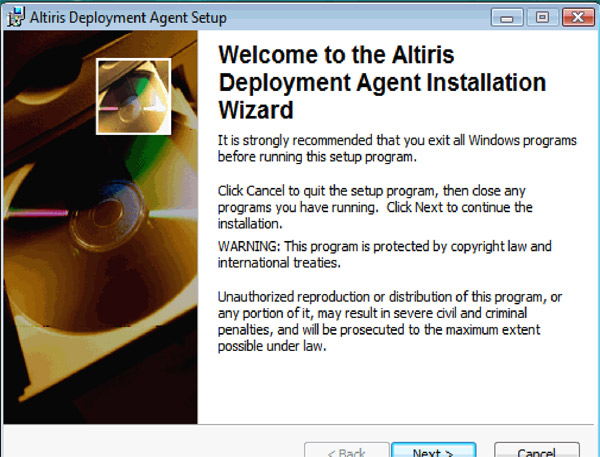
Tip - Deployment Solution 6.8 (SP1 and newer) supports the installation and use of the Deployment Agent for Vista, more commonly referred to as DAgent. Generally speaking, DAgent is equivalent in purpose and function with AClient, giving Deployment Solution the ability to manage Microsoft's Vista computers.
However, because of the unique features of Vista, some options available with AClient are not available with DAgent.
Note: For the purpose of this article, only the DAgent options available with Deployment Solution 6.8 SP2 will be discussed.
Installing DAgent on Vista
DAgent can only be installed manually from the Vista computer or by using a script (such as a log on script).
To manually install DAgent from a Vista computer:
1. Log on to the computer as a user with Administrator rights and run the DAgent.mis program. The DAgent.mis program is stored in the ...\Agents\AClient folder located in your Deployment Share.
Deployment Solution Foundation 353
Module 6 Deployment System Agent for Vista
Deployment System
Agents
2. As you follow the prompts to install DAgent, you will come to the Select Features dialog.
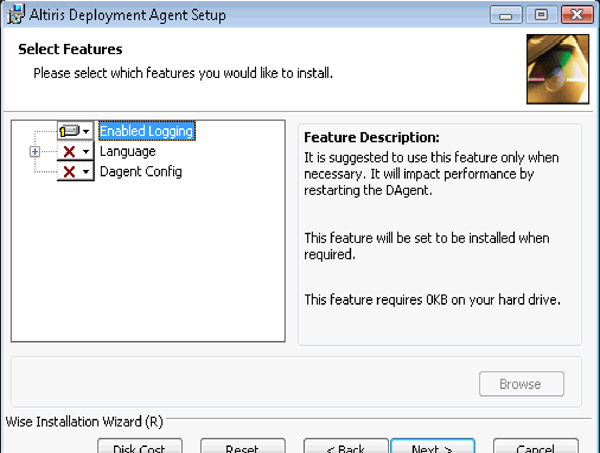
This dialog lets you enable event logging, install additional language support, and installing the DAgent configuration feature. Configure these options as needed.
Tip: The DAgent Config feature installs a graphical user interface to DAgent. This interface allows you to view and configure the DAgent settings from the Vista computer. By default, this feature is not installed.
3. Follow the remaining prompts to complete the installation.
Silently Installing DAgent using Scripts
You can install DAgent silently using scripts. This is useful when you want to install DAgent to multiple computers through such things as batch files or log on scripts.
To perform a silent installation, use a command similar to the following in your script:
DAgent.msi /qn TCPaddr=10.10.10.11 tcpport=402
Tip: The switch /qn tells the MSI to install quietly with no user interface.
Installing DAgent from a script also installs the DAgent config utility
Removing DAgent
To uninstall DAgent, run the installation program
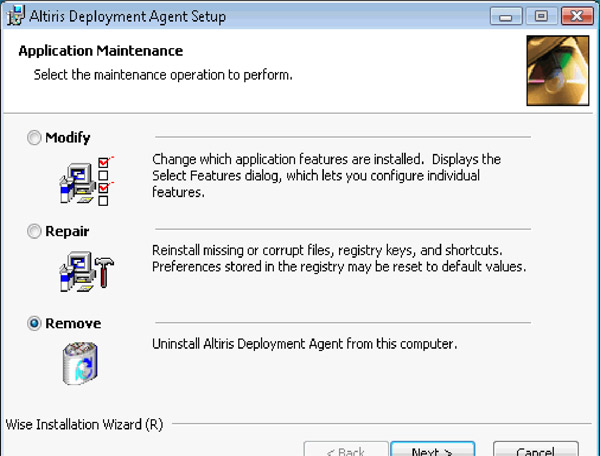
DAgent can also be removed silently from using a script. For example, issuing the msiexec.exe command with the /x switch followed by the MSI's Product Code (or a complete path to the original MSI package).
Example: msiexec.exe /x C:\DAgent\DAgent.msi /quiet
Configuring DAgent on Vista Computers


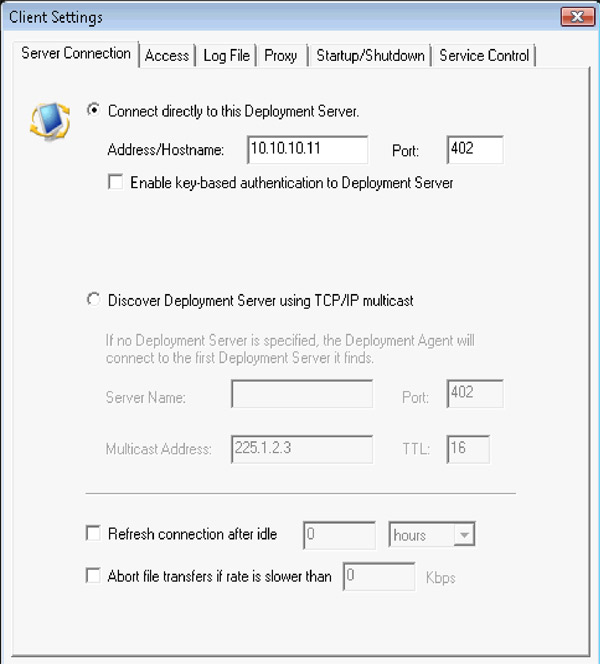
To view or modify the agent settings from a Vista computer:
- From the Vista computer, double-click on the DAgent icon.
The Altiris DAgent Service dialog appears.
- Select Properties.
The Client Settings dialog appears.
You can now view and change the agents settings as needed.
Note: In many cases, changing the DAgent settings will require that the DAgent services be restarted. An informational message will be displayed to inform you of this.
To modify DAgent settings for Vista from the Deployment Console:
- From the Deployment Console's Computers pane, right-click on the Vista computer and select Change Agent Settings > Production.
The Production Agent Settings dialog appears.
- Change the settings as needed and click OK.
Using the Service Control Tab
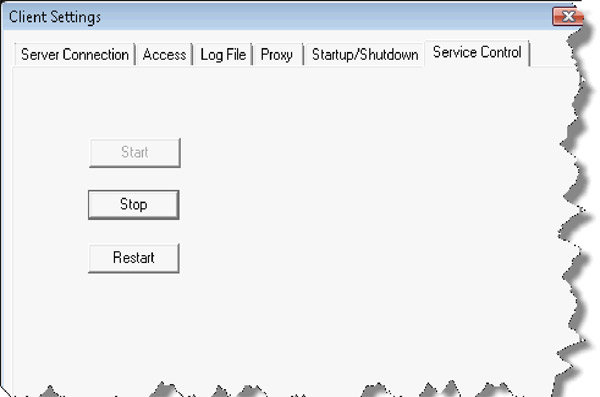
Occasionally you may need to stop or restart the DAgent services (Altiris Deployment Agent). For example, some changes to the DAgent properties (such as changing the log file settings) require that DAgent be restarted before the change will take place.
The DAgent configuration feature provides a page letting you Start, Stop, or Restart the DAgent service.
To start, stop, or restart the DAgent services from a Vista computer:
- Double-click on DAgent icon located in the system tray.
The Altiris DAgent Service dialog appears.
- Select Properties.
The Client Settings dialog appears.
- Select Service Control and select the desired task.