Symantec Messaging Gateway software consists of the following subcomponents:
Scanners do the following tasks:
Process the inbound messages and outbound messages and route messages for delivery.
Download virus definitions, spam signatures, and other security updates from Symantec Security Response.
Run filters, render verdicts, and apply actions to messages in accordance with the appropriate policies and settings.
Each Symantec Messaging Gateway Scanner uses a separate mail transfer agent, or MTA, when it scans email messages.
Control Center:
The Control Center provides message-management services, such as centralized administration, reporting, and monitoring.
The Control Center also houses a Web server and the databases that store system-wide information.
The Control Center collects and aggregates statistics from connected and enabled Scanners and provides information on their status and maintains system logs. The Control Center also collects statistics on types and levels of security threats. These statistics can be displayed in a variety of reports and distributed in different formats.
The Control Center also hosts Spam Quarantine and Suspect Virus Quarantine. It may also be configured to store Information that is related to messages that trigger content filtering policies.
Here are the steps about adding SMG Scanner into Control Center:
1. During the configuration of the SMG appliance, choose to install as Control Center:
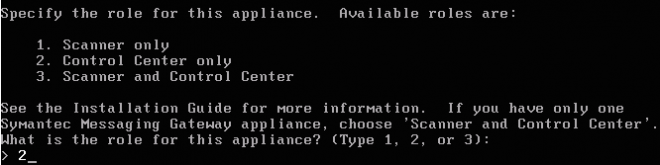
2. During the configuration of the second SMG appliance, choose to install as Scanner:
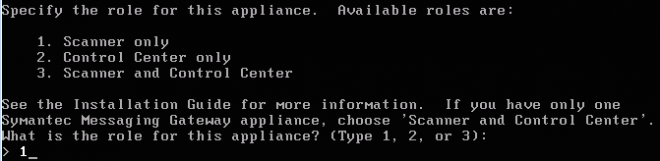
3. Input the host name or IP address of the Control Center:

4. Log into the SMG Control Center as admin:

5. Select Administration tab:
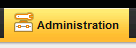
6. On the left panel, select Configuration under Hosts section:
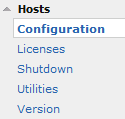
7. Under Host Configuration, click Add button:

8. This will launch the Add Scanner Wizard inside the Control Center console:

9. Input the Host description, and Host name or IP address of the Scanner:

Following the steps and instructions to finish the configuration of adding Scanner into Control Center.