Attached document contains step by step "How to Create, Review, and approve a Knowledge Base Article and Create Category and move article into category"
Submit Knowledge base Entry
1. Click on Submit Request and click on Submit Knowledge Base Entry
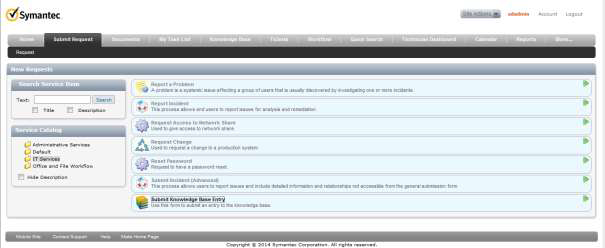
2. Enter title and contents and Click on Submit
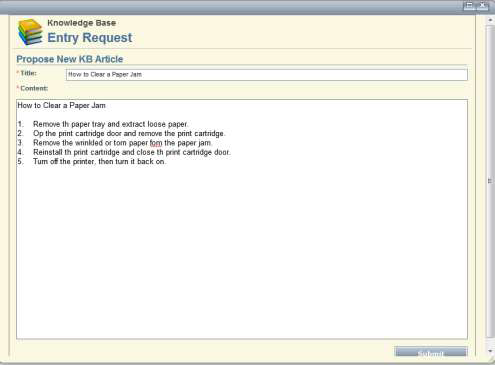
3. Click on Close.
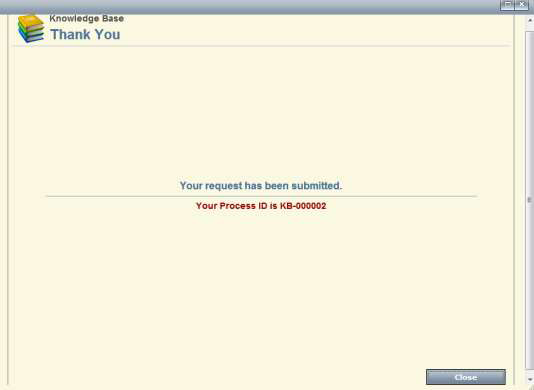
Review and Edit the KB Article
1. Login as KD Editor Role
2. Click on Tickets
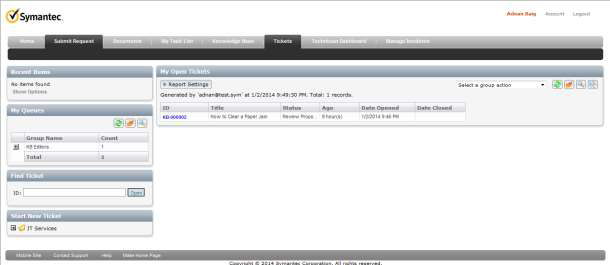
3. Click on ne KB Article Link Under My Open Tickets
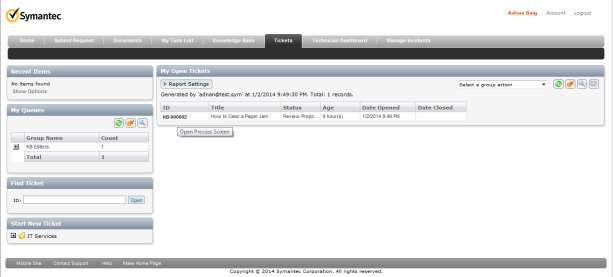
4. Click on Review KB Request
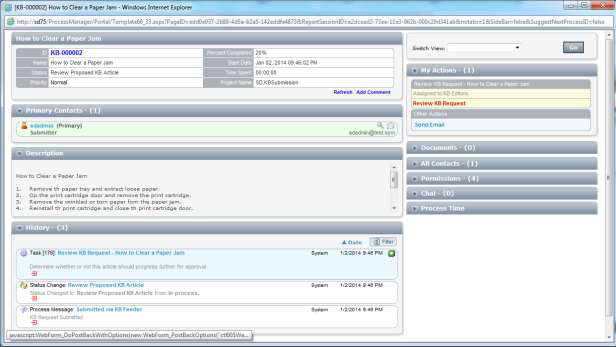
5. Review the Existing KB Articles With Matching title or contents
a. If you find a duplicate article the click on duplicate
b. If now duplication found then click on continue
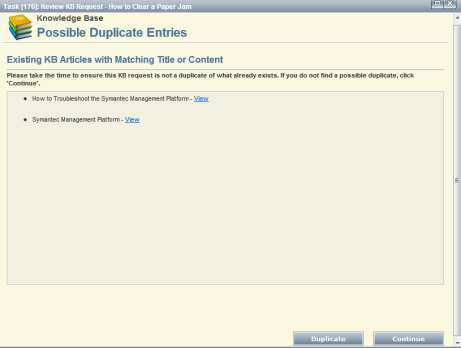
6. Enter the Description and click on Review
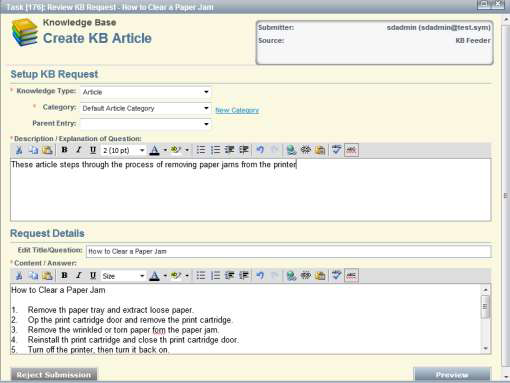
7. After reviewing click on Submit if no further editing is required
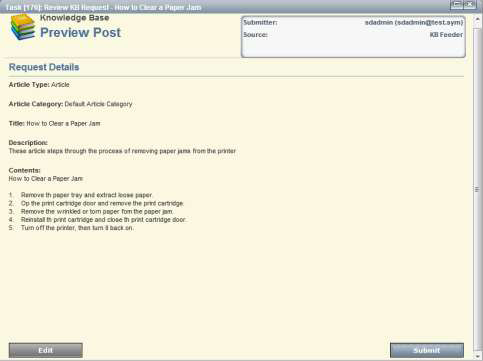
8. Close the Thank You page
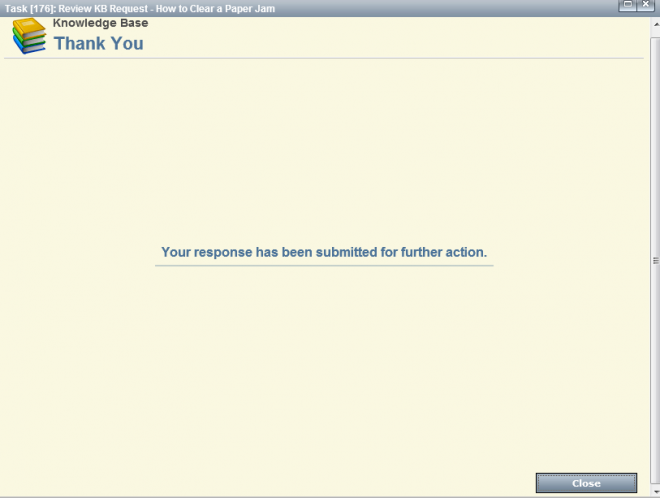
Approve the KB Article
1. Login as KB Approver role
2. Click on Tickets
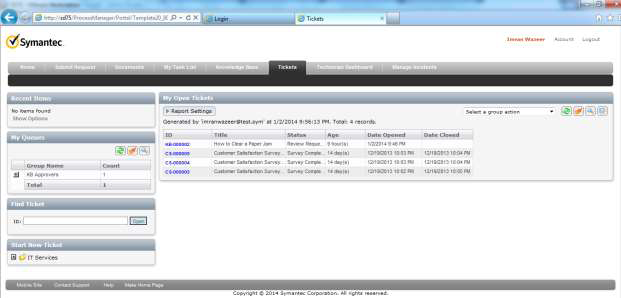
3. Click on KB Ticket under My Open Tickets
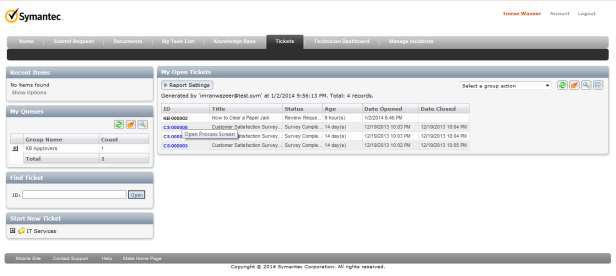
4. Click on Approve KB Request Link
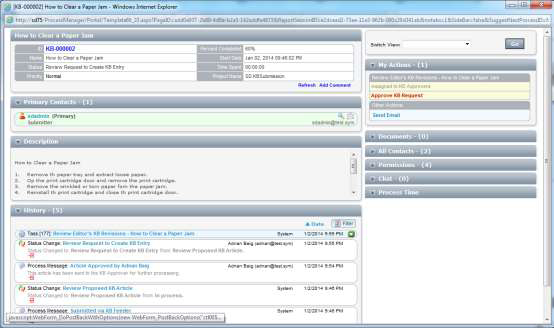
5. If satisfy then Click on Approve
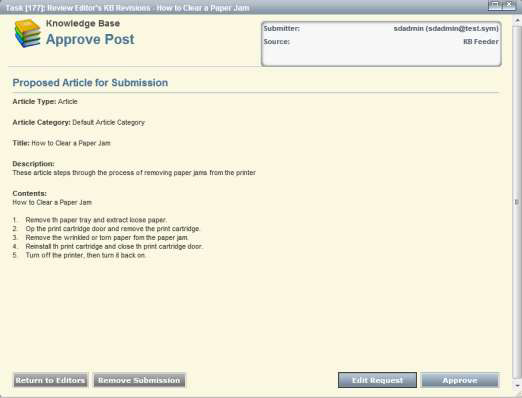
6. Close the ticket window
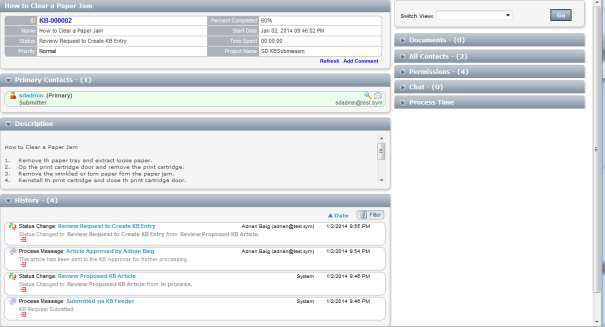
Viewing Knowledge Base Article
1. Click on Knowledge Base
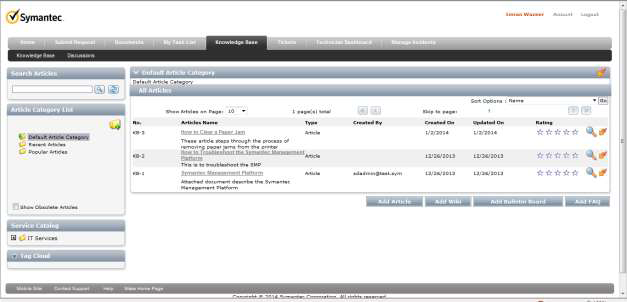
2. Click on the article you want to read
How to Create Category
1. Click on folder with + Sign and click on Add Root Category
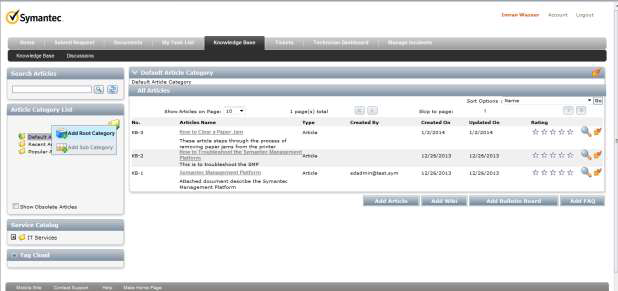
2. Enter the Name and Description and click on Save
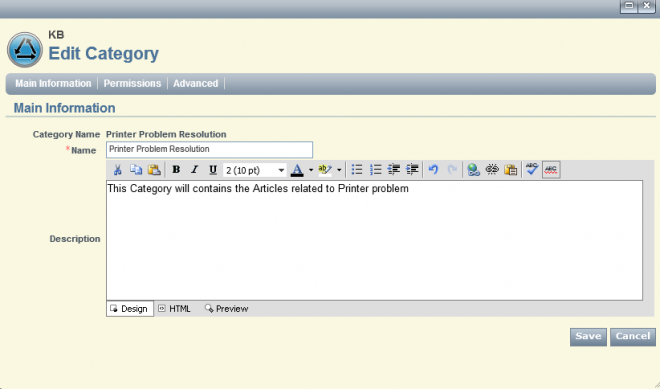
Moving the Article to Category
1. Click on the lightning sign of an article and click on Move to Category
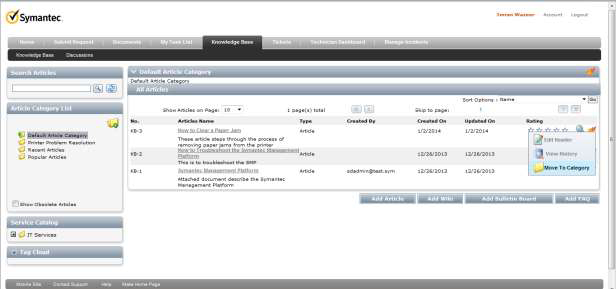
2. Click on Pick
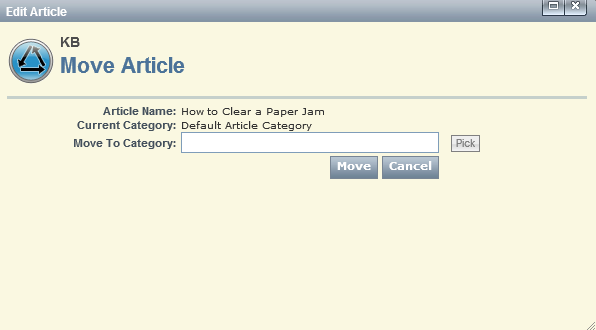
3. Select the Category and click on it
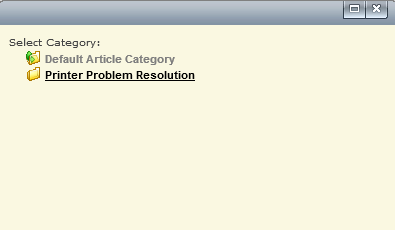
4. Click on Move
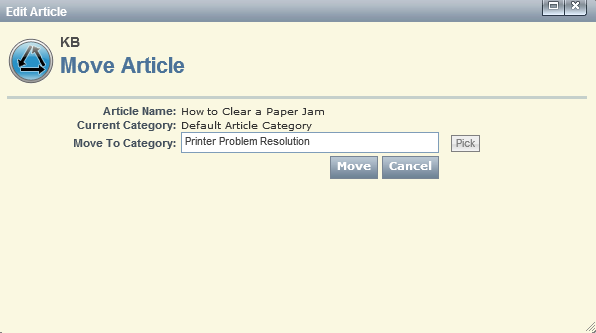
5. Click on Category and verify that article is moved in it
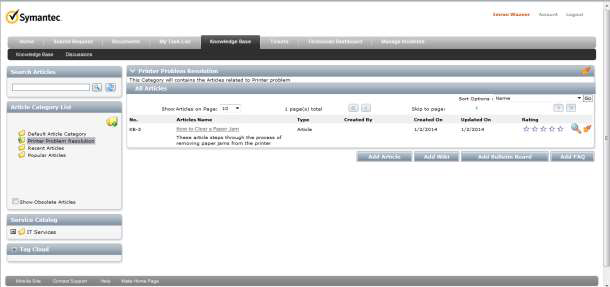
Syed Waqar Shah