The following instructions describe how to apply or update the ca.olf license file used by some CA Products that use ALP Licensing.
Step 1: If you installed a CA product that uses the "ca.olf" licensing file, locate the "CA_LIC" directory on the machine product is installed
- By default, the directory is usually located under “C://Program Files/CA/Shared Components or in /opt/CA/Shared Components” however it could also be located on the root directory or another directory if a CA Product was installed not using the default locations. If you are trying to update existing license file and do not see a CA_LIC director in the of the default locations search for ca.olf file.
Step 2: Confirm if there is an existing "ca.olf" file already applied to the machine
- If ca.olf file exists proceed with "Step 2a"
- If no ca.olf file exists proceed with "Step 3"
Step 2a: Open existing ca.olf file using a text editor of your choice and make following edits:
- Replace all lines beginning with "ID_" with the "ID_" lines indicated in the attached ca.olf file.
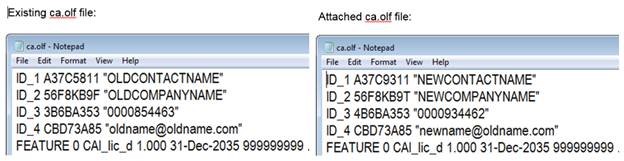
2. Go to the bottom of the file and, immediately following any existing "FEATURE" lines, add the "FEATURE" line/s from received ca.olf file. Note: Do not remove any existing "FEATURE" lines.
3. Save the edited ca.olf file into the CA_LIC directory.Note: The "FEATURE" line may wrap to a second line on this certificate, but it must be entered on a single line with no carriage return in the ca.olf file.
Step 3: Copy new “ca.olf” in the CA_LIC directory
- Note: Do not hide extensions on the file
Additional Information:
You can check the ALPKEY Product Names and ALPKEY Component Codes on Support Online: ALP Component Code Listing