When was your last NFA Check Up?
Looking for a way to give your NFA System a Check Up?
How about a utility to help you identify and solve issues without having to open a CA Support issue?
Would you like to just provide CA Support with all of the diagnostics they need up front without having them ask you for logs after opening the issue?
Try out the new CA Remote Engineer version 3.0 with the new "Check Up" feature.
How to Use CA Check Up and Remote Engineer with Network Flow Analysis
What is CA "Check Up"?
The CA "Check Up" feature is built into CA Remote Engineer 3.0 and will run over 40 System and Product "Check Up" scripts developed by CA Support based on common issues Support sees on a daily basis.
Check will identify:
- Environmental Problems, such as lack of disk space, low available memory, or excessive CPU.
- Services that are down that should be running on your server.
- Database issues, such as crashed tables, invalid entries, and database entries known to cause issues.
- Settings that may not be configured optimally.
- Checks specifically for Console servers, Harvesters, DSA's, and Standalone Servers.
When Check UP identifies a "Symptom" it will provide a "Prescription" in the form of:
- A link to a KB Article to help resolve your issue on your own.
- Links to the relevant section of the product documentation.
- Suggestions on which log you can look at to better identify the problem.
- Best practices that will help keep your NFA environment running.
How do you run a Check Up?
Checkup runs automatically when your run CA Remote Engineer. To run Remote Engineer follow the steps below:
1. If you are running NFA 9.3.3 or newer you can run the tool directly from the \CA\NFA\Tools\RemoteEngineer directory by clicking on the RemoteEngineer.cmd file as normal.
2. If you are running an earlier version of NFA, download the 3.0 version of the tool from http://RemoteEngineer.ca.com, extract the zip file, and run the RemoteEngineer.cmd
3. When prompted for the Product Name select "CA Network Flow Analysis" and click "Run" and wait for the RemoteEngineer to complete. For more details on how to run this utility please look at Tech Tip: CA Remote Engineer updated for NFA
How do you review my CA "Check Up" Results?
When the RemoteEngineer completes, you can click the new CA "Check Up" button as shown below:
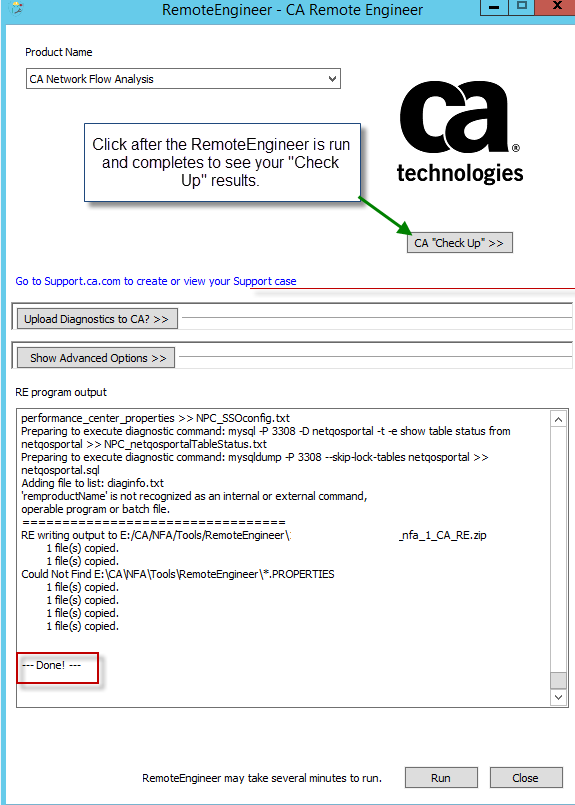
What type of Results will I see?
This will display the pop up window below with the basic Results of your CA "Check Up". Here you can get a quick glance to see where there may be an issue.
- A Green check mark, means there was no problems found.
- A Red X indicates a failed check that should be addressed soon.
- A Yellow Exclamation point indicates there is something that may need attention, but it may not be critical.
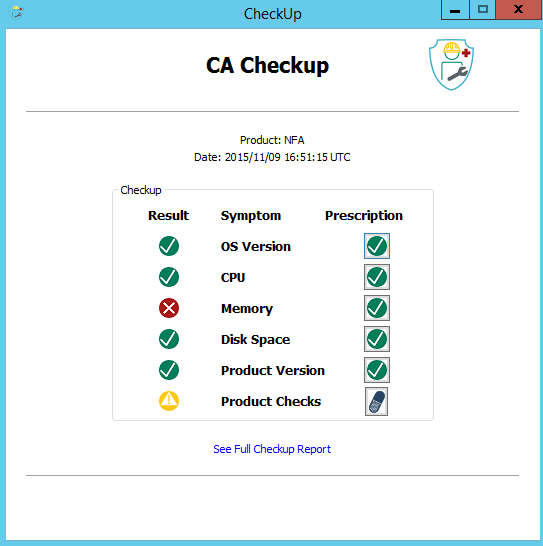
- System Checks such as OS Version, CPU, Memory, Disk Space, and Product Version you can click the "Prescription" Icon to get a short summary of the recommendation like below:
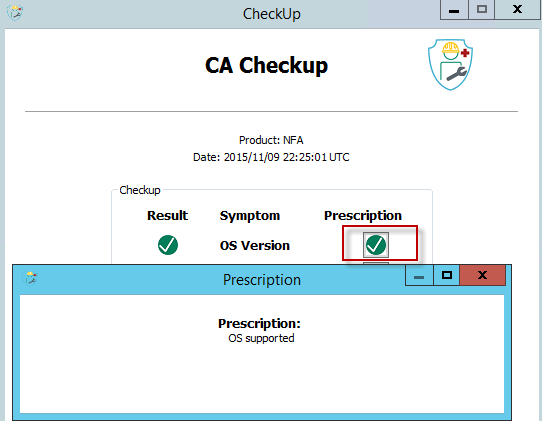
- A Red X indicating some system configuration may be needed:
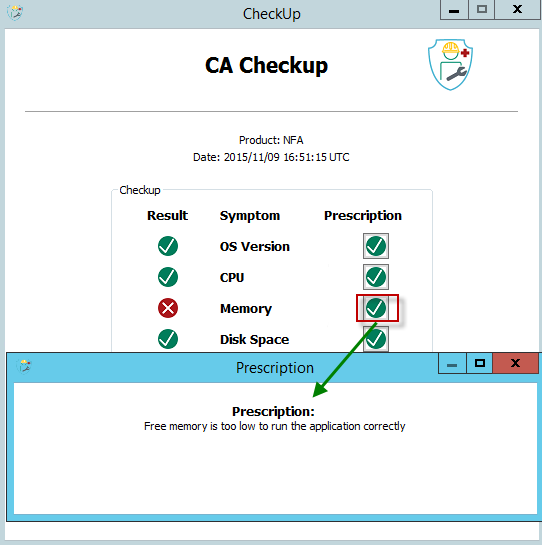
- Product Check Results - click the "See Full Checkup Report" to review the Result Details and Prescriptions for any Errors or Warnings found.
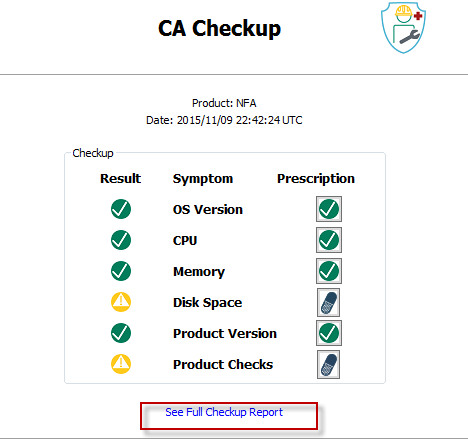
This will provide you with a detailed summary like below which will include links to technical documents, product documentation, or other suggestions. The report will have both System and Product checks.
"System" checks on top, such as how to resolve disk space issues:
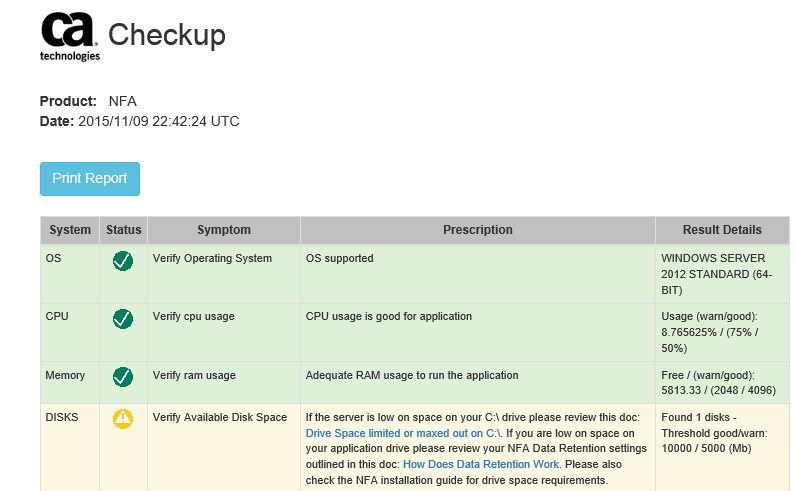
Product Checks on the bottom such as database checks and stopped Services:
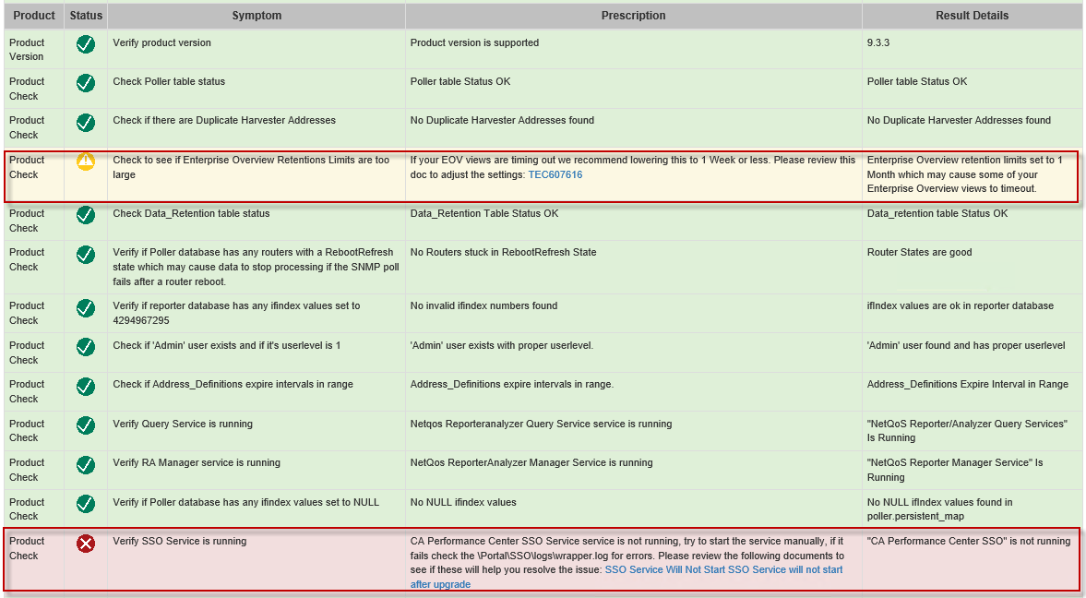

Will the results be saved and will CA Support be able to see the results if I need to open an issue?
- Yes, the results are stored in a file called "checkup_result.html" within the \RemoteEngineer\results\checkup-results directory.
- The results will also be in the RemoteEngineer .zip output file that you would send to CA Support along with all of your logs and other system information.
- If you need to open an issue, please upload this zip file to the issue so that the CA Support Engineer can get a head start on identifying your problem.
Will additional checks be added as Support Identifies new common issues?
- As we in CA Support identify new problems we will look to update these "Check Up" scripts to catch these problems and provide solutions.
- The latest version of the CA Remote Engineer tool now has an auto update feature that will update all check up scripts each time it runs. It just requires that your server has access to the internet in order to update.