Hi Roopesh,
The first place to check would be to make sure that you have an Event Format Message for Event 0xfff00002 in the Event Configuration GUI.
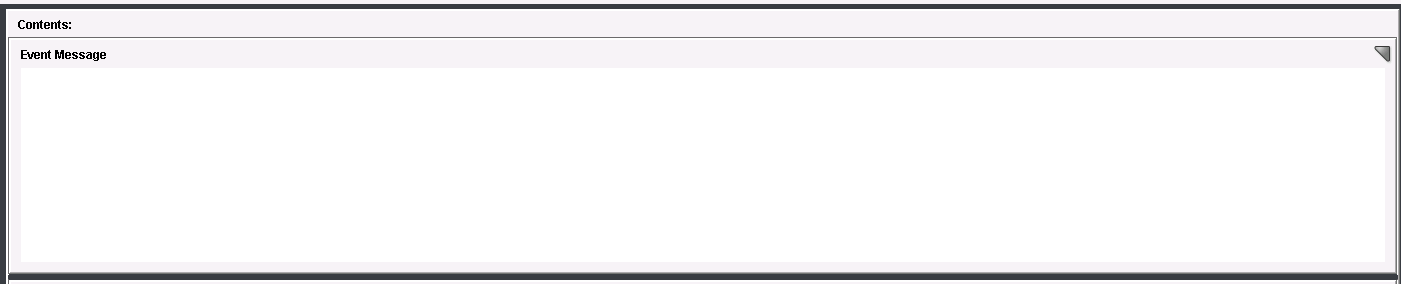
You can copy and paste from the original event that you are borrowing this from 0x00c40033:
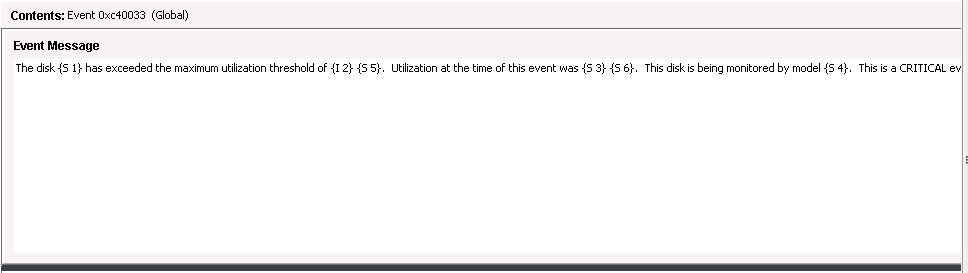
Once this has been completed and you have filled out the Probable Cause, Symptoms, Recommended Actions ,etc.. you will need to save from the GUI by clicking on the floppy disk icon in the top left hand corner.
Since the Event Format Files and Pcause files are on the OneClick server, you will need to click on Update Event and Alert files from the OneClick Admin Console and click reload.
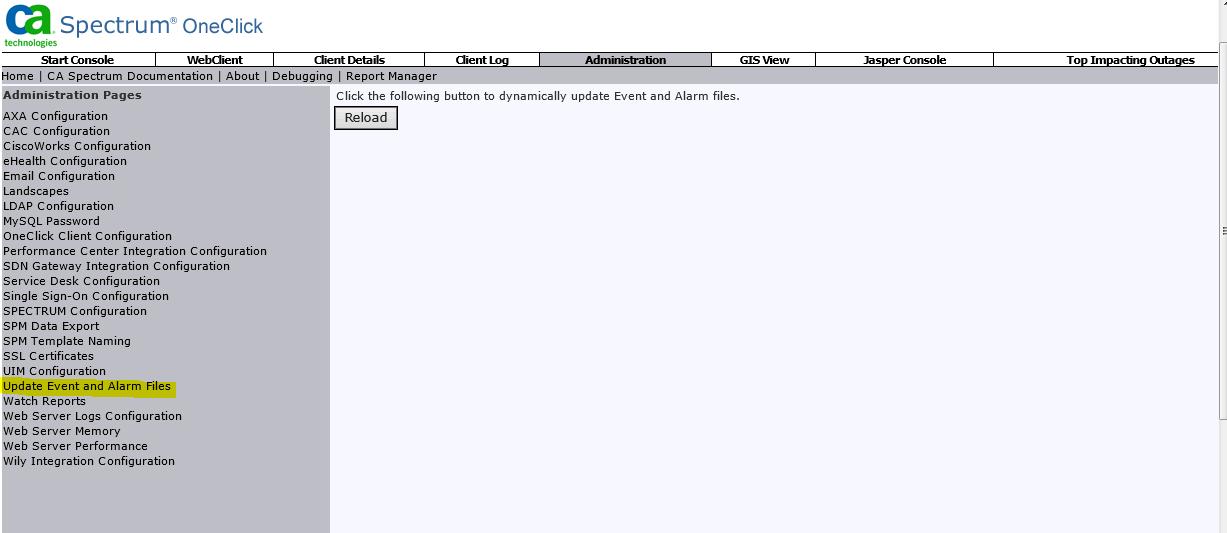
After this any new events / alarms will have the updated Event Message in OneClick.
***Please Note as you are using AlarmNotifier for the email alerts you will need to copy to your SpectroSERVER as per the documentation****
If you are running multiple OneClick web servers, copy the folders containing the event format files and the probable cause files to the other OneClick servers in your distributed environment. Copy the following folders:
$SPECROOT/custom/Events/CsEvFormat
$SPECROOT/custom/Events/CsPCause
Also copy the contents of these same directories to $SPECROOT/SG-Support on all of the SpectroSERVERs in your environment in the following circumstances:
- Use the command-line interface (CLI) commands showalarms or showevents.
- Use CA Spectrum Alarm Notification Manager (SANM) with AlarmNotifier.
Further info here:
https://docops.ca.com/ca-spectrum/10-2-1/en/managing-network/event-configuration/getting-started-with-event-configuration
***** End of Documentation *****
On the SpectroSERVER there are 3 possible locations where Pcause/EvFormat files may be stored are:
$SPECROOT/SG-Support/CsEvFormat
$SPECROOT/SG-Support/CsPCause
$SPECROOT/Custom/event/CsEvFormat
$SPECROOT/Custom/event/CsPCause
$SPECROOT/Custom/CsEvFormat
$SPECROOT/Custom/CsPCause
And although the docs mention:
If you use the Command Line Interface (CLI) commands show alarms or show events, or SPECTRUM Alarm Notification Manager (SANM), then you will want to copy the contents of these three directories to all SpectroSERVERs in <$SPECROOT>/SG-Support.
However due to the risk of custom files getting overwritten they should be placed into one of the two custom directories mentioned previously.
In checking further it doesn't matter if your custom PCause files from OneClick are in $SPECROOT/Custom/event/CsPCause or $SPECROOT/Custom/CsPCause as Alarm Notifier searches all three of these locations.