Hi Glenn,
Looking at the screenshot you provided, I see you are sending the email directly from the OneClick console. OneClick uses the Troubleshooter list to provide a list of defined troubleshooters and email addresses. To remove an unwanted/obsolete email address from the "Select Email Address" dialog window, you must go into OneClick and delete the associated troubleshooter.
For example, I have 3 troubleshooters defined, as you can see from my screen shot:
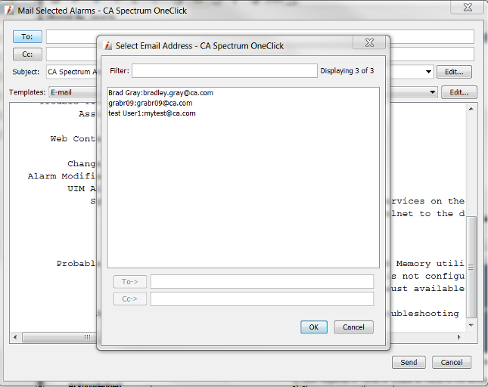
To look at the list of troubleshooters, launch the Tools menu -> Utilities -> Troubleshooters. This will launch the "Troubleshooters" dialog window in OneClick.
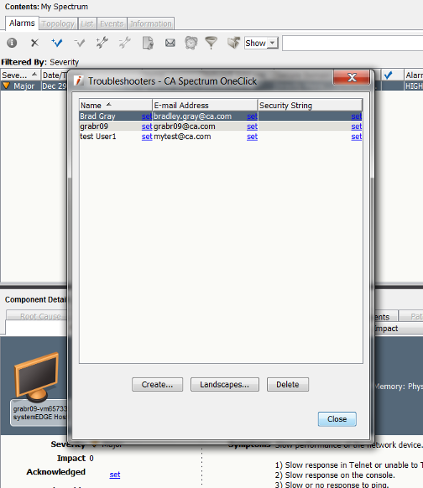
From here I can select the troubleshooter that I want to delete and select the "Delete" button. For example, if I want to delete the "test User1" troubleshooter, I would select it and click delete. The "Confirm Delete" dialog window is launched. and I would select "Yes" to delete the select troubleshooter from OneClick, and then "Close" to exit out of the "Troubleshooters" dialog window.
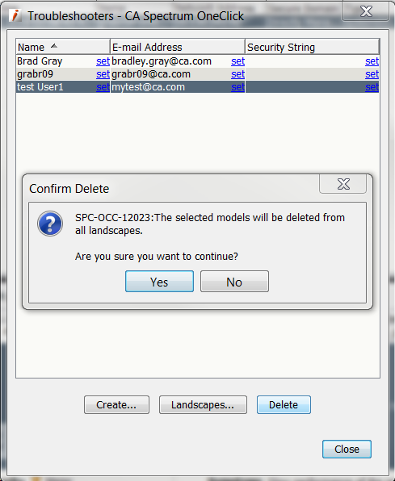
Now when I go back into the mail option for the alarm, and select the "To" button, I now see only 2 defined troubleshooters in OneClick.
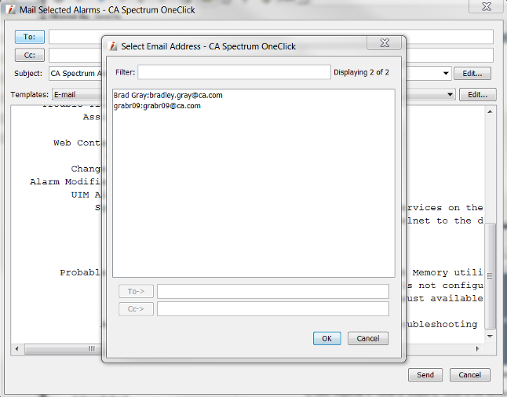
I hope this is helpful. Please let me know if you have any questions.
Thank you,
Brad