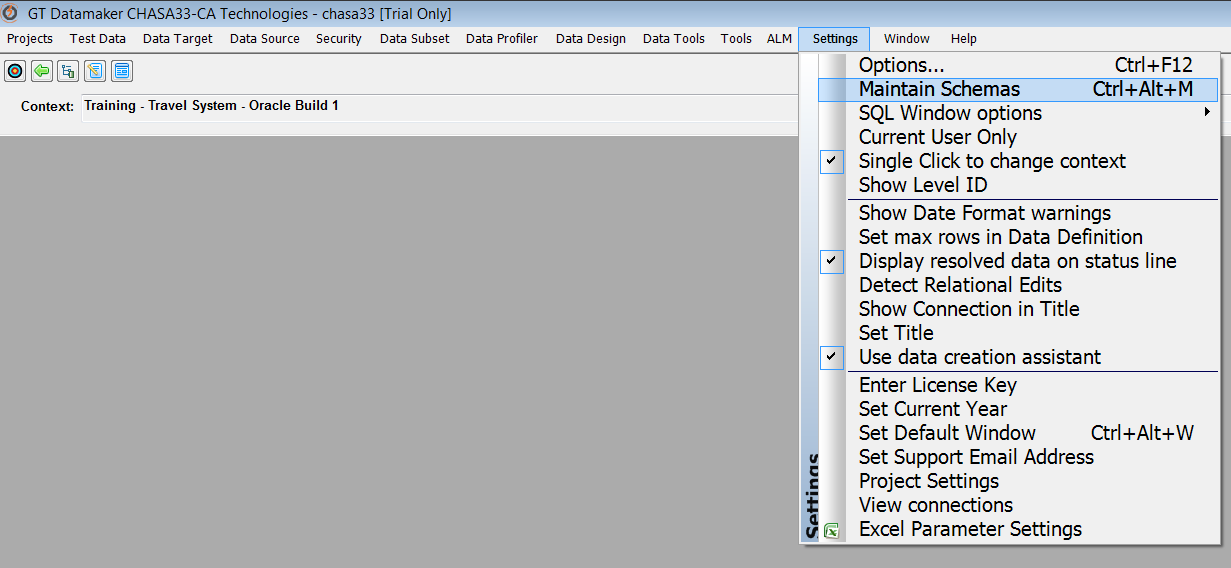The Data Finder Repository Maintenance screen allows administrators to perform tasks related to modifying metadata stored in the repository, for example, upgrading the repository database tables so they are in sync with the Data Finder version, purging logs, resetting sequences and so on.
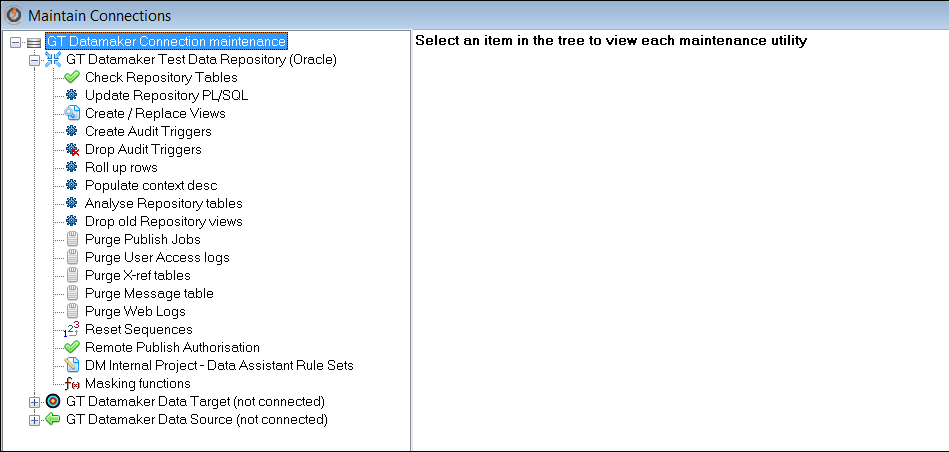
In most cases, this screen can be accessed by typing "CTRL+ALT+M" after launching Data Finder and then logging in with Data Finder Administrator credentials.
However, in some cases especially when using a VM or remote session to access Data Finder, the Ctrl-Alt combination does not work as expected. Hence, the repository maintenance screen fails to show up.
For this reason, Data Finder also allows users to access the screen through the menu bar. These are the steps to do so:
- Click 'Help' -> 'About' to show the "About GT Datamaker" screen.
- Click the red icon at the bottom-left to add the "Maintain Schemas" option under the "Settings" menu.
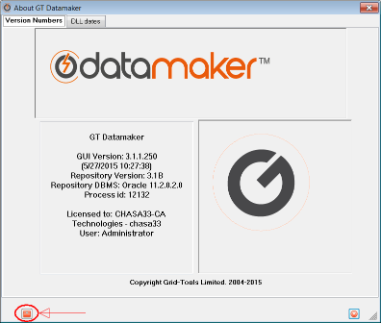
Note that doing so will add the option to the menu bar only for the current Data Finder session (for security reasons).
3. Click 'Security' -> 'Maintain Schemas' on the menu bar to launch the login dialog to access the repository maintenance screen.