CA Privileged Access Manager Tech Tip by Christian Lutz, Associate Support Engineer for Sept. 6th.
On the CA PAM appliance there is a limited amount of hard drive space (~8gb) and if you fail to manage it correctly it is possible that you may run out of space, which could cause all sorts of problems. There are 3 main ways that the HDD might get filled: Session Logs, Logging Levels & Database backups. Please check out the following suggestions, remember that they will need to be done on each appliance in a clustered configuration.
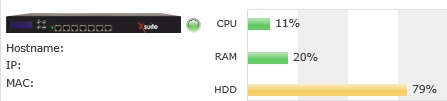
1) Under Config > Logs; there are purging options
--Manual log purge
Here you can save the logs to a file and download them for backup. After downloading you should delete the csv file and purge the logs up to the selected date with the "Purge" button (do not use "purge all" unless you downloaded ALL the logs as a backup or you are 100% sure you won't need them)
--Automatic Log Purge
You can set the appliance to purge the logs at a regular interval to avoid having to manually delete them in the future. You can also choose to have the logs sent to an email for backup before they are purged.
2) Under Config > Diagnostic; you will see that some of the logs can be set to higher log levels.
This is usually only done when support suggests it and if you forget to set the log level back down it will eat up space. Here are the default settings you should use:
Tomcat: Warning
Applet Log Level: 0 or Error (depending on your version)
Web Services Log Level: Error
LDAP Sync Log Level: Normal
Xsuite As SAML RP Log Level: Normal
Xsuite As SAML IdP Log Level: Normal
3) Under Config > Database; there are database backup options
--Configuration and Database File Operations
Look at the drop down, if there are a lot of backups then you should consider deleting some. You may wish to download them first to keep as backups if needed.
--Schedule Backup, Save Configuration and Database or Reset Database
If you are using scheduled backups you may wish to set the "Maximum Files to Keep Locally" option lower so it does not build up too many.