Automic comes with a lot of agents that are set up in the UC_OBJECT_TEMPLATE and you most likely do not have need for all of them or you do not want your engineers to be able to see all the other jobs in the list. There is a way for you to select specific object type that they may see from the 'create object' list. You could try copying the UC_OBJECT_TEMPLATE however:
If a client contains its own UC_OBJECT_TEMPLATE, it is also possible to provide a collection of own templates. A template is always first searched in the particular client. If it is not available in the client, the corresponding template of system client 0000 is used. If no template is found, the corresponding entry is not displayed in the selection list.
That means that, the relationship between the UC_OBJECT_TEMPLATE in client 0 and client 1-999 is one to many. If you remove an object from the list in UC_OBJECT_TEMPLATE in client 100, the system will try to find the corresponding one in client 0. Therefore, you cannot edit UC_OBJECT_TEMPLATE and remove those pesky objects that you never used. They are here to haunt you but I found a way to do it through the variable TEMPLATE_SHOW_ALL
Step 1 - Disable TEMPLATE_SHOW_ALL
From the vara UC_CLIENT_SETTINGS, you will need to add a key TEMPLATE_SHOW_ALL and set the value 1 to 'N'
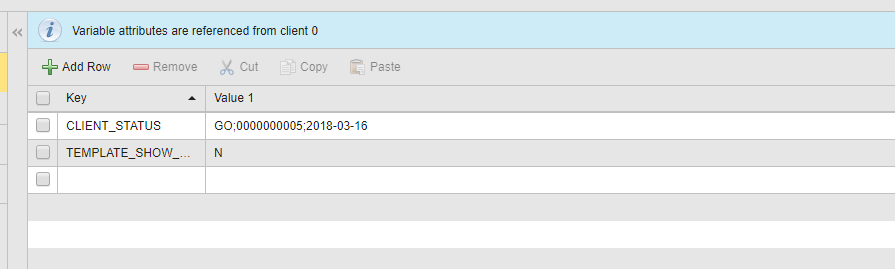
Step 2 - Set Authorization
From the Authorizations page, from the usergroup, add a new group

Set the group to 'NOT', the type to the type of object you are trying to remove from the list.
Step 3 - Watch and make sure they cannot create the objects anymore
Before the change:
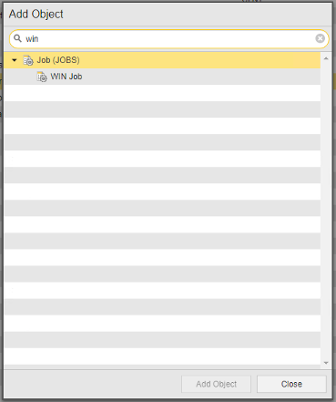
After the change:
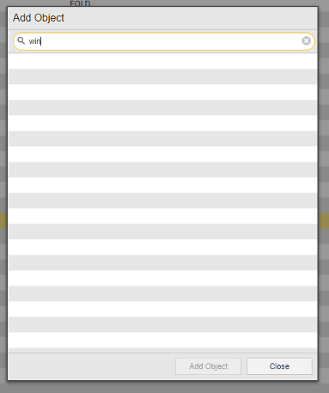
But of course, you can customize it with SAP jobs or any job from the list and once you decide to implement SAP, all you have to do is delete that line from the usergroup authorization. Try to add one object per line so that it is easier to track and you do not end up skimming through when you have to add it back.