When trying to get your data "Available on demand", you might make the mistake of thinking you only have to expose your Data Pool. With the typical Project lay out, there are three layers:
Data Group, Data Set, and Data Pool.
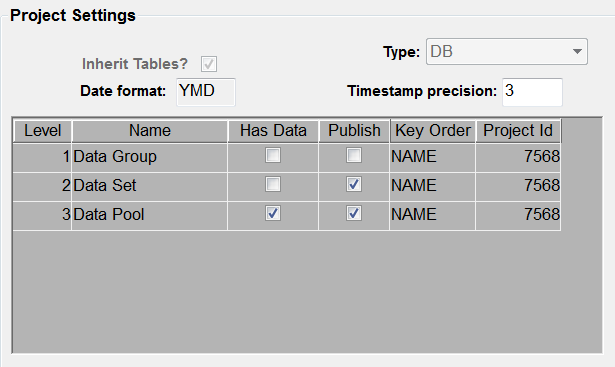
As you know, you are not limited to this number of layers nor does the name of each level need to be these names, but for this article, this is what we have defined. Below is the process you need to do make your data available outside of Datamaker to other processes such as Agile Designer, TDoD, etc.
First, yoiu need to expose your Data Pool. to accomplish this,
- go to your Projects View and right click on your Data Pool to expose.
- Select Data Pool Properties
- Click the check box next to the "Available on demand".
- Save and then exit.
You may think that you are done, but you are just beginning. You need to walk up the tree and allow each layer to be exposed. The next layer to be done is the Data Set.
- Since you are in your Projects View, right click on your Data set to expose.
- Select Data Set Properties
- Click the check box next to the "Available on demand".
- Save and then exit.
Now you are on the last one in this example. The Data Group is left.
- Go up one more level in Projects View and right click on your Data Group to expose.
- Select Data Group Properties
- Click the check box next to the "Available on demand".
- Save and then exit.