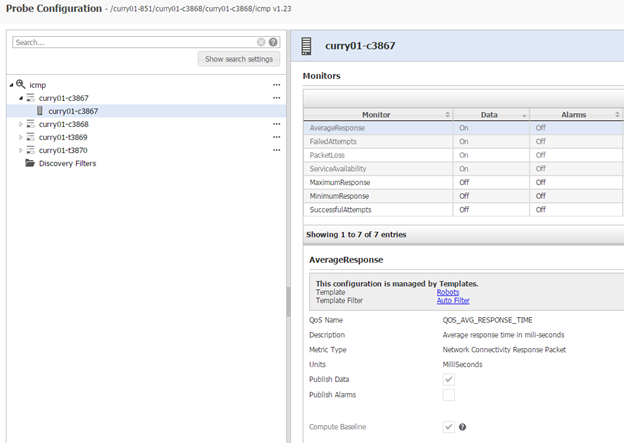- For configuring the icmp probe, we must first add several hosts/devices to new profiles. In order to accomplish this, we will need to Add New Profile for each host/device you would like to monitor. I have configured all of my profiles to use hostname; however, you can also use ipaddress as well.
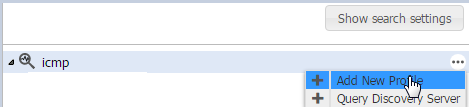
After you have created several profiles and successfully tested the connections in each of the profiles, then you will need to Save the configurations.
- Next, click on the Template Editor button on the top right corner.

- Click on the 3 dots to Create Template and add a template name.
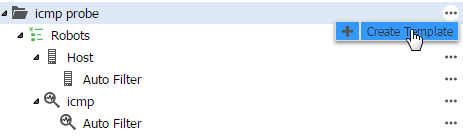
In this example, I used Robots as the template name and Monitoring Robots as the Description, you will also need to check the Active box to enable the Template.
- You will then need to click on Auto Filter for either Host or icmp. In this example, I am using Host. Several Monitors need to be enabled for your requirements. In this example, I am using the following monitors. You can also include Publish Alarms if needed.
- Include in Template
- Publish Data
- Compute Baseline
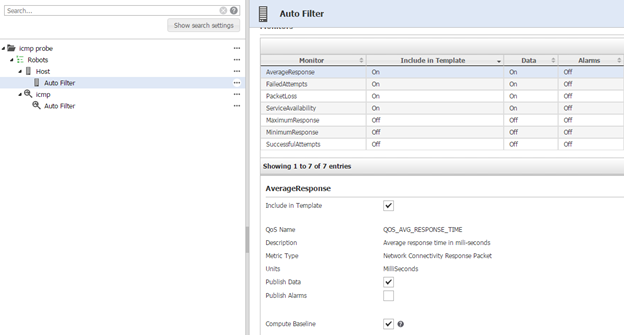
As you can see, I have enabled four monitors and the sections I want to gather from the monitor.
- You will then need to create a new Rule to apply the template to by clicking New under the Rules section. I have selected Label and the Condition: Starts With. I then added the Value of the hosts I want to monitor with the beginning of the hostname.
**Note: If you are using ipaddress, then you will need to use Primary IPV4.
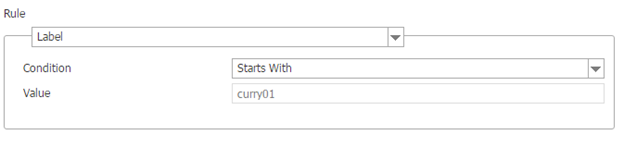
- The template is now complete, and you will need to **refresh the the icmp Configuration page**. Now all of the monitors will be included in each of the host profiles.