Hi Team,
Version: Policy Manager v8.3.00
I am looking at installing OAuth Toolkit from Policy Manger. I am following 'Layer 7 OAuth Toolkit User Manual v2.1.2 pdf' , as part of this document in the installation section step
3. Select [Tasks] > Additional Items > Install OAuth Toolkit in <folder> from the Main Menu (on the browser client, from the Manage menu). The <
folder> is the location of the OAuth folder from step 2. The OAuth Toolkit Installer dialog appears.
Issue: I am not able to locate 'Additional Items' as part of Task menu. I am missing something over here? Am I referring to the right installation document?
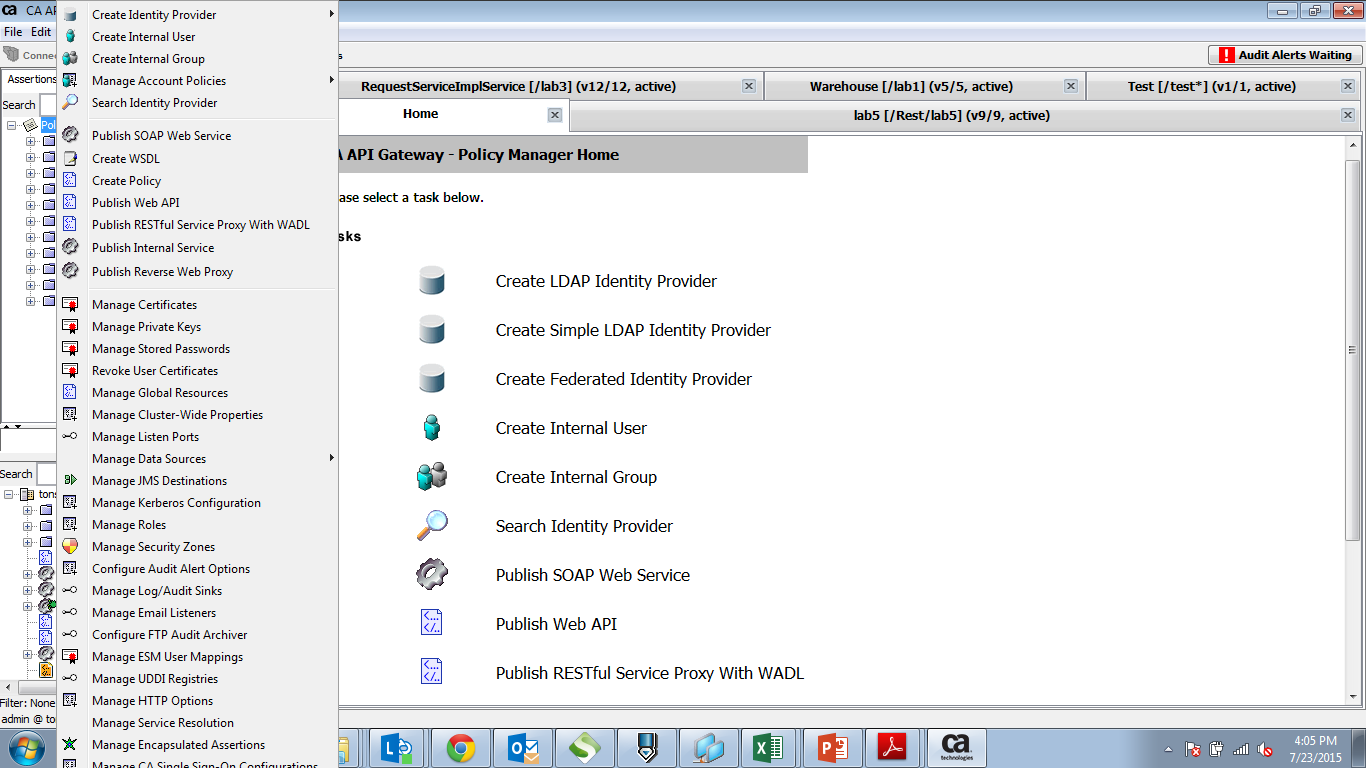
Kindly advice.
Regards,
Shashank T