Hanging Path Trigger
Component definition
This component catches hanging paths in a model and triggers its own path. A hanging path is any unhandled output path. A hanging path can come from any component with an output path.
Component icon
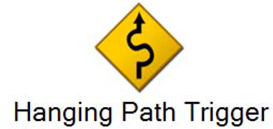
Description of Hanging Path components
Four different types of hanging path triggers are available.
Description of component tabs and their properties
The properties on the Output Variables tab in the Hanging Path Trigger component are listed and described in the following table:
The properties on the Settings tab in the Hanging Path Trigger component are listed and described in the following table:
Connection information
Not applicable
Component settings
Unknown
Use cases
An example for the Hanging Path component is as follows:
Web form survey data capture
Scenario: A company launches a Web form survey for their customers to fill out. The survey is somewhat lengthy. The company understands that if a survey is lengthy that some users only fill out a few fields and then leave the survey. To preserve whatever data was entered, the workflow process is set up to capture all entered data, even if the user cancels the form.
Process: This process is created as a Forms (Web) Project type.
The following screen shot shows the process:
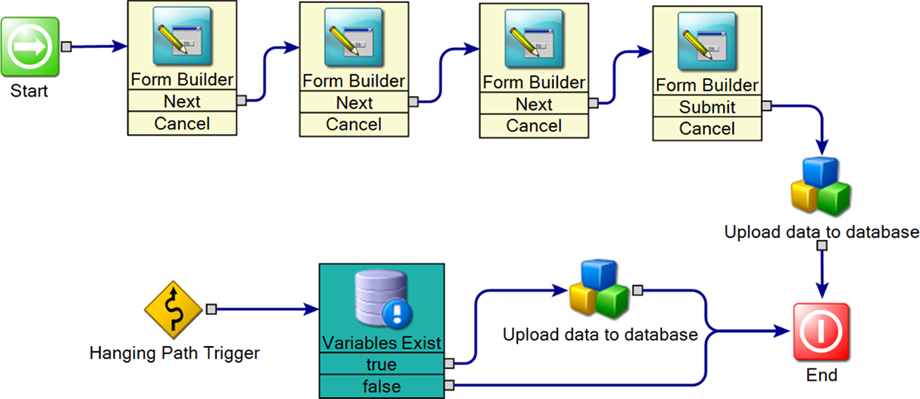
A series of Form Builder components comprise the Web form survey. Notice that none of the Cancel output paths are handled; that is, they have no outbound connection. Usually, the components that are set up in this manner are all invalid because they have hanging paths. The Hanging Path Trigger component makes the model valid because it catches any hanging path. This example uses the basic Hanging Path Trigger component. You can use the Hanging Path Trigger by Components version, which is set to watch the Form Builder components for hanging paths. You can also use the Hanging Path Trigger by Path version, which is set to watch the Cancel output path.
The main reason for using the Hanging Path Trigger component is to avoid unnecessary paths cluttering the workspace. In this example, attaching all the Cancel outcome paths to the Variables Exist component is not difficult. On the other hand, in a much larger workflow process, it may be very difficult. The Hanging Path Trigger component provides a tidy alternative to messy outcome paths.
The desired outcome is that all users complete the survey and enter data in all of the fields. In this scenario, the Upload data to database component saves the data in a database. However, many users do not complete the survey. These users cancel out of the survey before all fields are filled.
When a user cancels the survey, the Hanging Path Trigger is invoked. The process data that is retrieved in the forms is invisible to the new path because it is not downstream from the Form Builder components. A Variables Exist component solves this problem by locating and exposing all available data in the process.
When the Hanging Path Trigger is invoked, your process loses access to all its data. As in the current example, use a Variables Exist component (or alternative) to expose process data to the new stream.
A custom component then uploads all available data to a database and the process ends.
Other components in this example are as follows:
Form Builder
-
Custom Component
This component was created with the integration engine.
For more information on the integration engine, see the Workflow Solution Administrator's Guide.
www.altiris.com/support/documentation.aspx
Variables Exist
The Hanging Path Trigger component is similar to the Exception Trigger component.
The difference between the components is that one handles errors (exceptions) while the other handles normal execution (outcome paths). The Hanging Path Trigger component helps you create a more cleanly-designed workflow, while the Exception Trigger component helps you create a more stable workflow.
You can also use the Hanging Path Trigger component to handle the Finished outcome path of a For Each Item in Collection loop.