Exception Trigger
Component definition
This component detects an exception in the workflow process and triggers a path to handle the exception. The Exception Trigger component has no input paths and only one output path. It has no input path because an exception triggers it.
Component icon
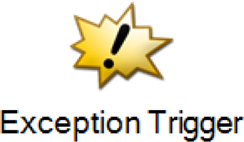
Description of types of exception triggers
Four different types of exception triggers are available. In the examples, examples are given for only the Exception Trigger and Exception Trigger by Component.
The component output paths are described in the following table:
Name |
Description |
Exception Trigger |
This component handles any exception that occurs in a model. Only one Exception Trigger component may be used per model. |
Exception Trigger by Component |
This component handles exceptions from only one component in a model. You can specify which component the Exception Trigger watches for exceptions. |
Exception Trigger by Components |
This component handles exceptions from only a certain group of components in a model. You can specify which components the Exception Trigger watches for exceptions. |
Exception Trigger by Execution Type |
This component handles exceptions only of a certain type. You can specify which kind of exception the trigger should handle. For example, you can set this component to handle ValueNotFound or DivideByZero exceptions. |
Description of component tabs and their properties
The properties on the Trigger tab in the Exception Trigger component are listed and described in the following table:
The properties on the Settings tab in the Exception Trigger component are listed and described in the following table:
Connection information
Not applicable
Component settings
Unknown
Use cases
Some examples for the Number Range Rule component are as follows:
-
General Exception Trigger
A General Exception Trigger component is put in a model to catch any exceptions in that model.
-
Exception Trigger by Component
An Exception Trigger by Component is connected to a form to handle any exceptions coming from the form.
Scenario: In a vacation approval, a manager reviews a request and either approves or rejects it. An email is sent to the requester with a notification of the manager's decision.
Process: This process is created as an auto start Workflow Project type.
The following screen shot shows the process:
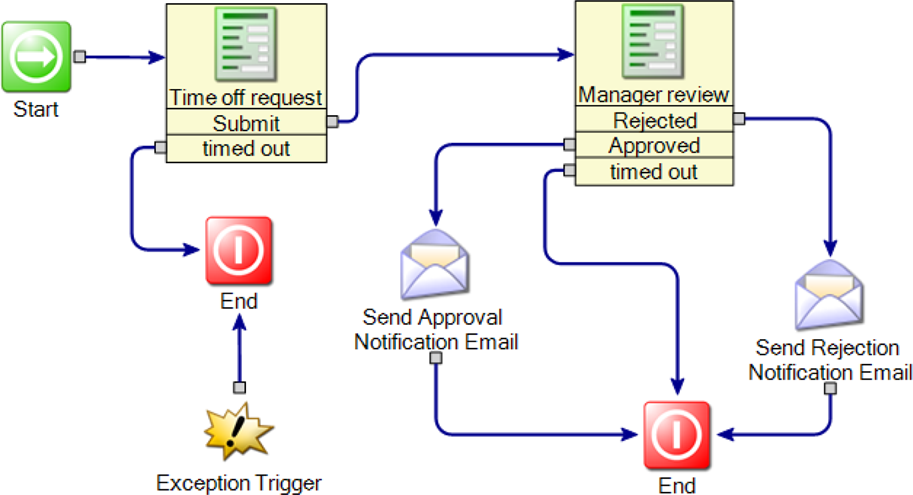
General exception trigger
This process contains two Dialog Workflow components.One component receives the request from an employee. One component presents the request to a manager for approval.
A general exception trigger watches the entire model for exceptions, and routes the process to the end component if they occur.
When the General Exception Trigger component detects an exception anywhere in the process, it routes the process immediately to the end. In other configurations, the component may route the process into an exception-handling process instead of routing to the end component.
Other components in this example are as follows:
Dialog Workflow
Send Email
Exception Trigger by Component
Scenario: A process contains a Web form for users to submit questions and comments. The data from this form is then saved in a database for later use.
Process: This process is created as a Forms (Web) Project type.
The following screen shot shows the process:

The process includes two Exception Trigger by Component components. One watches the form and sends the process to the end if it is invoked. The other watches the database component and sends the process into the Merge Text component if it is invoked. Both exception triggers are Exception Trigger by Component components.
The first trigger component routes exceptions from the "Questions/Comments" form into an error message. The second trigger component routes exceptions from the database storage directly into the end component.
Each trigger component is set to watch a specific component. The specific component to watch is set in the trigger component's editor (double-click on the component to open its editor).
The following screen shot shows the first trigger component's editor:
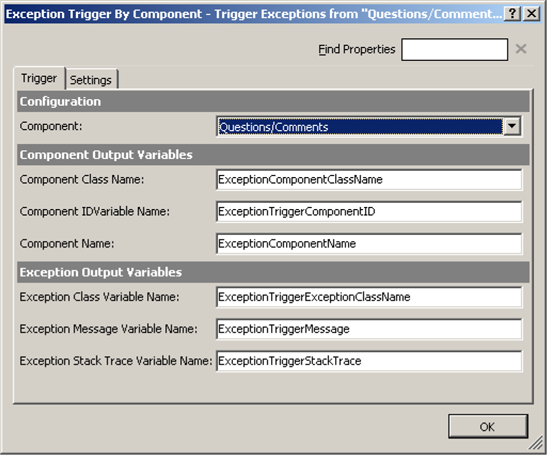
In this example, all the settings are set to default values except the target component. Questions/Comments is the target component.
Other components in this example are as follows:
Form Builder
-
Custom component
This component is a custom component created with the integration engine.
For more information on the integration engine, see the Workflow Solution Administrator's Guide.
www.altiris.com/support/documentation.aspx