Installation of SMA (Symantec Management Agent) on LINUX is not very complicated, once you understand how LINUX works.
Altiris (in version 7.6) is officially supported on Red Hat Linux (RHEL) and SUSE Linux – but you can install SMA on other LINUX releases as well.
In this article I describe all major steps that I did to get SMA installed on Debian 8 and Ubuntu 16.
To make long story short, please start by getting familiar with overview of SMA installation on Linux:
http://www.symantec.com/docs/HOWTO2518
Read carefully steps explained in article Altiris Agent on Ubuntu – these steps are still valid for 7.6:
http://www.symantec.com/docs/HOWTO8867
NOTE: In difference to RHEL and SUSE, releases like Debian or Ubuntu do not use RPM packages. Therefore I will install SMA components manually using ALIEN.
Make sure you have downloaded and installed tool ALIEN as prerequisite.
Optionally you can also install Midnight Commander – I will use it for demonstration purpose only.
NOTE: Whenever I mention “Linux” from now on, consider that I mean Debian or Ubuntu.
SMA INSTALLATION
First step is downloading SMA components from your SMP server.
From Linux File Manager select Connect to Server and specify FQDN of your NS:

Provide credentials with permissions to access your NSCAP share:

On the NSCAP navigate to folder containing required SMA binaries – in my case X64 architecture:
NSCap\bin\UNIX\Agent\Linux\x64
Drag and drop whole folder to local “Downloads”.

Copy takes only couple seconds, total size is <8 MB:
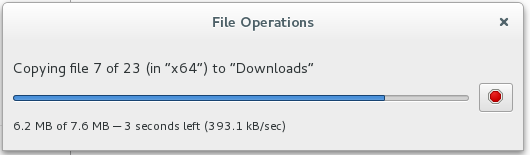
Once you have done, repeat the same steps for folders Inventory and optionally also ServerInventory.
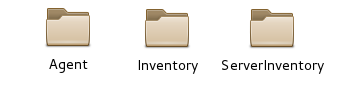
HINT: I have renamed each x64 folder by giving respective prefix – just for my comfort.
All installers in Download folder should look like this:
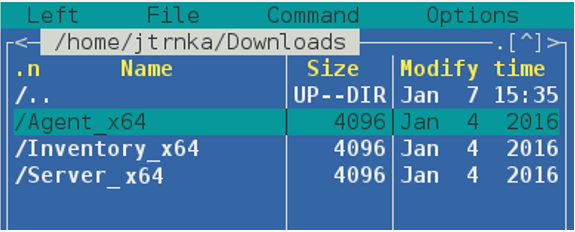
Open folder containing Agent_x64 installer – there are 5x RPM packages to be installed:
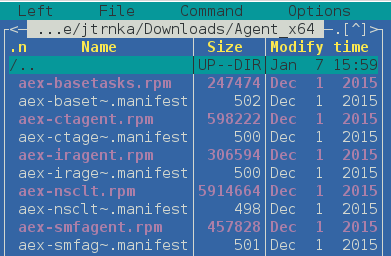
From Terminal (=command prompt) execute following command – run as administrator:
alien –i aex-nsclt.rpm –script
Here is complete journal for our review – you will see “Configuration completed” in about a minute:
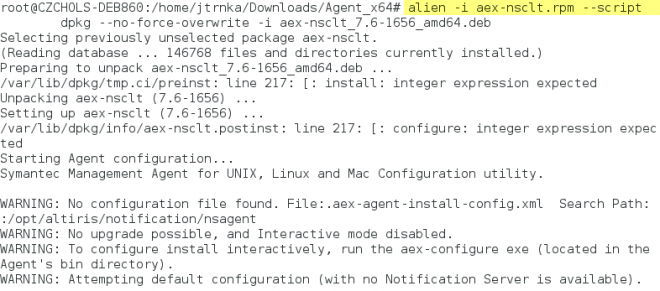
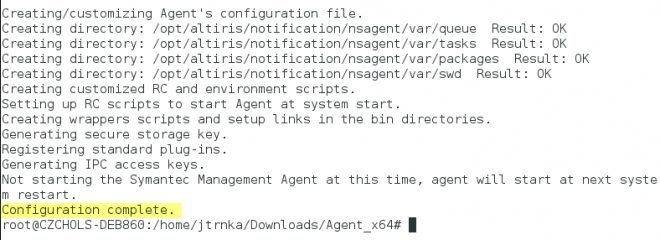
You can verify that new folder has been created:
/opt/altiris/notification/nsagent

Repeat the same for remaining RPM packages in that folder:
- Aex-basetasks.rpm
- Aex-ctagent.rpm
- Aex-iragent.rpm
- Aex-smfagent.rpm
Optionally install also agent for Inventory and Server Inventory from respective folders.
You would see in journal that Inventory Instrumentation will be installed and configured.
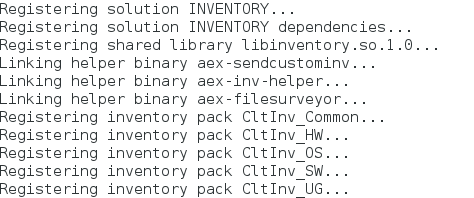
Once you have all installed, you can see following folders:

HINT: Create folders in /ETC as described in HOWTO8867
SMA CONFIGURATION
SMA cannot be running to make configuration changes.
To stop SMA use this command:
aex-helper agent stop

Now we can configure SMA to register with SMP server. Use following command:
Aex-configure -iconfigure
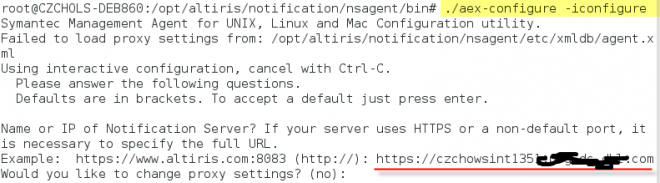
When asked, provide full patch to your SMP server.
For remaining questions leave default values.
Configuration is completed in about a minute and SMA is started:

SMA TROUBLESHOOTING
If you do not see that computer got registered shortly on our SMP server, verify URL path to SMP:
aex-helper info ns -baseurl
Additional commands for aex-helper utility are explained in that article:
http://www.symantec.com/docs/TECH29115
You may seek for LOG files for deeper investigation.
Altiris Agent LOG files are stored in this folder:
/opt/altiris/notification/nsagent/var/aex-client.log
SENDING INVENTORY
You can initiate Basic Inventory using this command:
Aex-helper agent –i

Now you will see that computer in your SMA Console.
This is Debian Linux 8.6
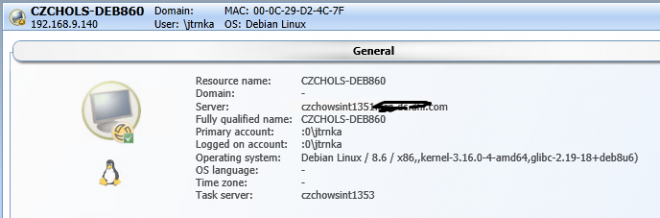
You can see that all plugins have been registered:
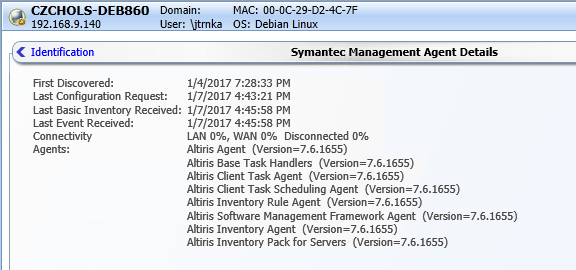
The same process also works for Ubuntu.
This is Ubuntu Linux 16.04
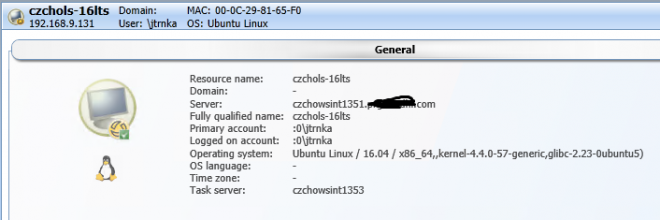
SOFTWARE INVENTORY
As mentioned already, Debian and Ubuntu do not use RPM packages and therefore SW Inventory must be collected differently.
Andrei was very helpful to create Custom Inventory that works on Debian and Ubuntu.
https://www.symantec.com/connect/forums/sw-inventory-ubuntu-linux
Here is sample for SW Inventory collected from Debian.

I hope you find these step-by-step instructions useful.
Thanks,
Jan