Setting the default at the attribute level is like setting the 'master default' value. This master default value can be overridden in you views. So, back to the Task Object, click on Views tab, and start look at the field properties for Key Task on your "create" view. You may find that the default is unchecked, here.
Check the default box, save and return, then Publish the view.
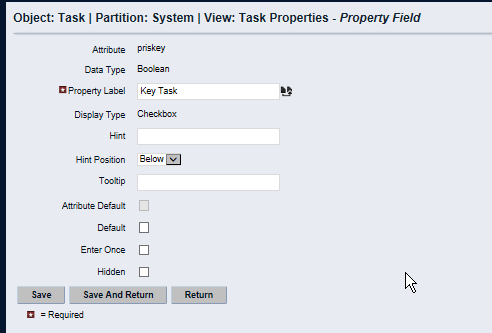
Occasionally, rarely, in our multiple app server environment, we've had a problem with publishing not cascading changes to all servers - so, the published change would appear for one user, but not for another user, depending on the server that were routed to by the load balancer. In this case, clearing caches on the affected server should force the affected app server to get the latest content.
Also, in your browser (we use IE), make sure your page refresh settings are set to 'every visit to the page.' Otherwise, the user's machine may be locally caching an old view and not getting the latest changes that you've published.
Dale