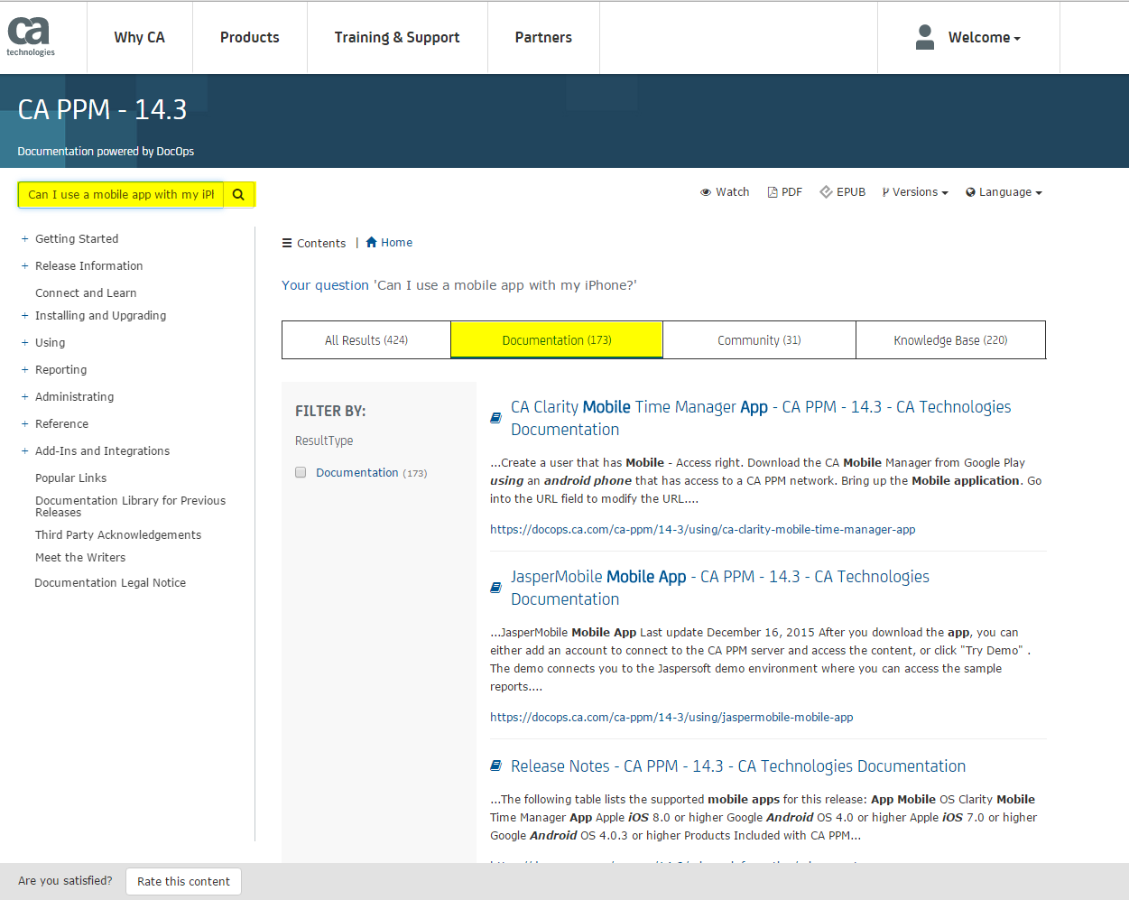Hi RobertKennedy,
Starting a natural language search in the CA PPM Documentation (docops) is very easy. Think of it this way. When you previously searched the CA PPM documentation, you used keywords. For example, if you wanted to find information about our mobile apps that work with CA PPM, you would enter a keyword such as this:
Mobile Time Manager
Now with the natural language search, it's free-form. You can enter a more meaningful search, like how you talk or think, such as this:
Can I use a mobile app with my iPhone?
And the search will find all of the related documentation, community posts, and KB articles - including the documentation for Mobile Time Manager. See the screen shot below.
You can enter as many words as you want. We recommend that you enter multiple words - 2, 3, and more - the more the better! More words help the search engine find what you want. And always make sure to click the result.
I hope this helps, and do let me know if you have any more questions.