As a console operator, you can use the Flow (or Job Flow) to monitor a view using a graphical representation of interconnected workload objects. From the Flow, you can quickly see the status of each job by its icon, review the jobs contained in box jobs, and see the job predecessors and successors.
Monitor ReportingView in the Flow
Suppose that you want to monitor the jobs in ReportingView using the Flow. You can select the Flow tab to quickly see a graphical representation of jobs (including box jobs) with their predecessors and successors.
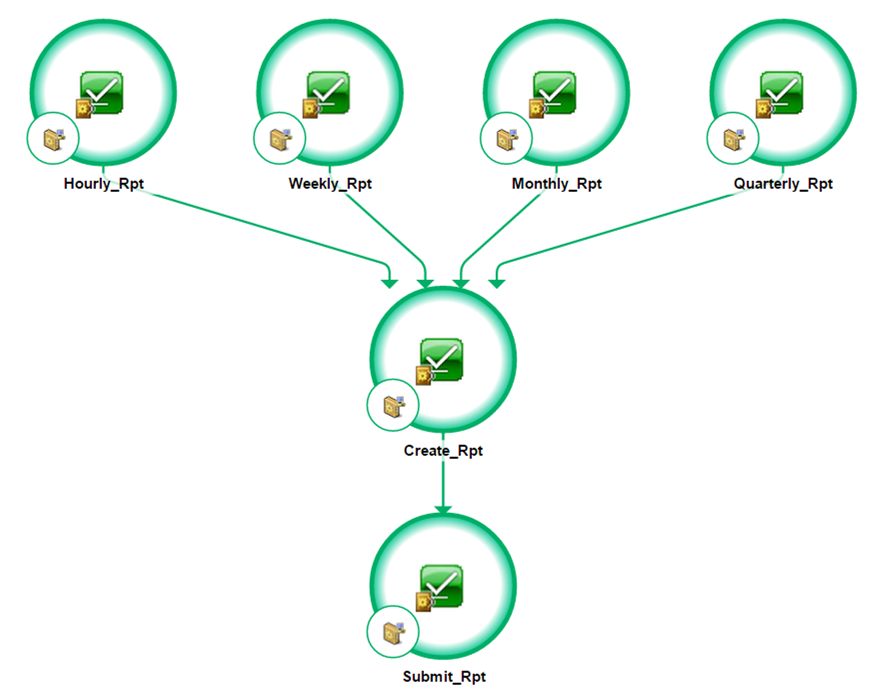
In this Flow, we can see that the ‘Create_Rpt’ job has predecessor jobs and a successor job. Below is the job definition for the ‘Create_Rpt’ job and ‘Submit_Rpt’.
/* ----------------- Create_Rpt ----------------- */
insert_job: Create_Rpt job_type: CMD
command: C\:\ReportingScripts\Finance\Generate_Report.bat
machine: localhost
owner: Administrator@localhost
permission:
date_conditions: 0
condition: s(Hourly_Rpt) | s(Weekly_Rpt) | s(Monthly_Rpt) | s(Quarterly_Rpt)
alarm_if_fail: 1
/* ----------------- Submit_Rpt ----------------- */
insert_job: Submit_Rpt job_type: CMD
command: C\:\ReportingScripts\Finance\Submit_Report.bat
machine: localhost
owner: Administrator@localhost
permission:
date_conditions: 0
condition: s(Create_Rpt)
alarm_if_fail: 1
Example: Unknown Job Statuses in the Flow (with the logical OR Operator)
If you search for the ‘Quarterly_Rpt’ job in QuickView and look at the Flow for this job, you will see the job flow below. You will notice that the ‘Hourly_Rpt’, ‘Weekly_Rpt’, and ‘Monthly_Rpt’ jobs have question marks. These question marks mean that the status of the job is Unknown.

Why are the ‘Hourly_Rpt’, ‘Weekly_Rpt’, and ‘Monthly_Rpt’ jobs showing question marks for their statuses when I know their status is ‘SUCCESS’?
You are currently looking at the Flow from the perspective of the ‘Quarterly_Rpt’ job. This job has no dependencies or starting conditions that include ‘Hourly_Rpt’, ‘Weekly_Rpt’, and/or ‘Monthly_Rpt’. The starting condition for the ‘Create_Rpt’ job is based on the success of ‘Hourly_Rpt’ OR ‘Weekly_Rpt’ OR ‘Monthly_Rpt’ OR ‘Quarterly_Rpt’.
If ‘Quarterly_Rpt’ runs successfully, then ‘Create_Rpt’ will meet its starting conditions and execute. If ‘Create_Rpt’ runs successfully, then ‘Submit_Rpt’ will meet its starting conditions and execute.
Another Example……
If you search for the ‘Monthly_Rpt’ job in QuickView and look at the Flow for this job, you will see the job flow below. You will notice that the ‘Hourly_Rpt’, ‘Weekly_Rpt’, and now the ‘Quarterly_Rpt’ jobs have question marks.
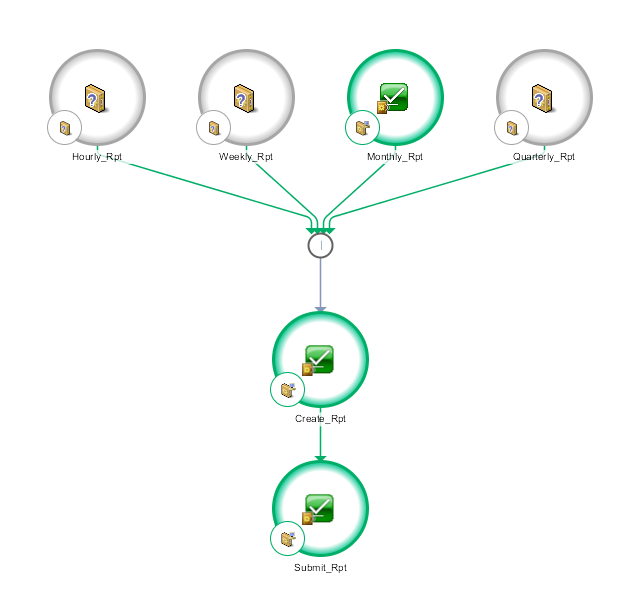
You are currently looking at the Flow from the perspective of the ‘Monthly_Rpt’ job. This job has no dependencies or starting conditions that include ‘Hourly_Rpt’, ‘Weekly_Rpt’, and/or ‘Quarterly_Rpt’. Remember, the starting condition for the ‘Create_Rpt’ job is based on the success of ‘Hourly_Rpt’ OR ‘Weekly_Rpt’ OR ‘Monthly_Rpt’ OR ‘Quarterly_Rpt’.
If ‘Monthly_Rpt’ runs successfully, then ‘Create_Rpt’ will meet its starting conditions and execute. If ‘Create_Rpt’ runs successfully, then ‘Submit_Rpt’ will meet its starting conditions and execute.
Monitor DailyReportingView in the Flow
Suppose that you want to monitor the jobs in DailyReportingView using the Flow. You can select the Flow tab to quickly see a graphical representation of jobs (including box jobs) with their predecessors and successors.

In this Flow, we can see that the ‘Daily_Rpt’ job has several predecessor jobs. Below are the job definitions for this flow.
/* ----------------- Monday_Rpt ----------------- */ insert_job: Monday_Rpt job_type: CMD command: C\:\ReportingScripts\Finance\Generate_%DAY%_Report.bat machine: localhost owner: Administrator@localhost permission: date_conditions: 0 alarm_if_fail: 1 | /* ----------------- Tuesday_Rpt ----------------- */ insert_job: Tuesday_Rpt job_type: CMD command: C\:\ReportingScripts\Finance\Generate_%DAY%_Report.bat machine: localhost owner: Administrator@localhost permission: date_conditions: 0 condition: s(Monday_Rpt) alarm_if_fail: 1 |
/* ----------------- Wednesday_Rpt ----------------- */ insert_job: Wednesday_Rpt job_type: CMD command: C\:\ReportingScripts\Finance\Generate_%DAY%_Report.bat machine: localhost owner: Administrator@localhost permission: date_conditions: 0 condition: s(Tuesday_Rpt) alarm_if_fail: 1 | /* ----------------- Thursday_Rpt ----------------- */ insert_job: Thursday_Rpt job_type: CMD command: C\:\ReportingScripts\Finance\Generate_%DAY%_Report.bat machine: localhost owner: Administrator@localhost permission: date_conditions: 0 condition: s(Wednesday _Rpt) alarm_if_fail: 1 |
/* ----------------- Friday_Rpt ----------------- */ insert_job: Friday_Rpt job_type: CMD command: C\:\ReportingScripts\Finance\Generate_%DAY%_Report.bat machine: localhost owner: Administrator@localhost permission: date_conditions: 0 condition: s(Thursday_Rpt) alarm_if_fail: 1 | /* ----------------- Daily_Rpt ----------------- */ insert_job: Daily_Rpt job_type: CMD command: C\:\ReportingScripts\Finance\Generate_Daily_Report.bat machine: localhost owner: Administrator@localhost permission: date_conditions: 0 condition: s(Friday_Rpt) alarm_if_fail: 1 |
If you search for the ‘Tuesday_Rpt’ job in QuickView and look at the Flow for this job, you will see the job flow below. You will notice that the ‘Monday_Rpt’, ‘Wednesday_Rpt’, ‘Thursday_Rpt’, and ‘Friday_Rpt’ DO NOT have question marks.

Why aren’t the ‘Monday_Rpt’, ‘Wednesday_Rpt’, ‘Thursday_Rpt’, or ‘Friday_Rpt’ showing question marks like the jobs in the previous example?
You are currently looking at the Flow from the perspective of the ‘Tuesday_Rpt’ job. This job has a dependency or starting condition on one or more of these jobs. The status of the predecessor job must be known; therefore it will not be represented with a question mark. This is true for all of the jobs in this job flow.