Important - Read this first |
|---|
- The path and operating system must be consistent between all servers in the replication group.
- The proxy UI must be protected.
- You must have access to the proxy UI.
- The Admin UI must be protected by an external admin user store. The same store that protects the ProxyUI
- BACKUP the proxy server configuration before making this change
|
Procedure
Configure the proxy server
1) Open the access gateway UI
2) Select "Administration" and "Proxy UI"
3) Check "Enable periodic poling interval" and enter an interval (For testing I am using 1 minute)
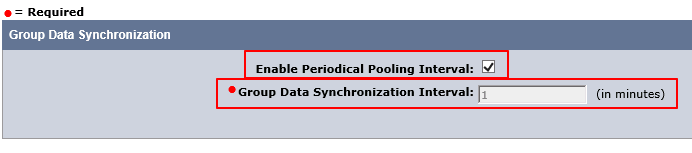
After you move your configuration to prod LOWER THIS VALUE!!!
4) Save the change.
5) Repeat this process for the other servers in the group.
Configure the policy store
1) Connect to the policy server.
2) Open XPSExplorer.
3) Enter the number for ProxyServer - in our case this is 176.
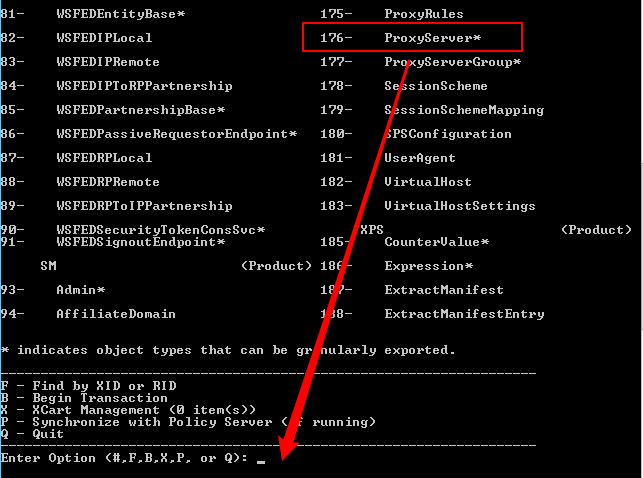
4) Enter N - "Create a new instance".
5) Press 2, and hit enter.
6) Enter the hostname of the proxy server & press enter.
7) Select option 4.
8) Enter the tomcat port number.
9) Select option 6.
10) Enter 0 for a version number.
11) Enter 3 and provide the name of the proxy server.
12) Select U to update the record.
13) Select Q to exit.
14) Repeat steps 4 to 14 for each proxy server.
15) Press Q two more times to quit the tool.
Configure Tomcat
1) Open tomcat/properties/proxyui.conf.
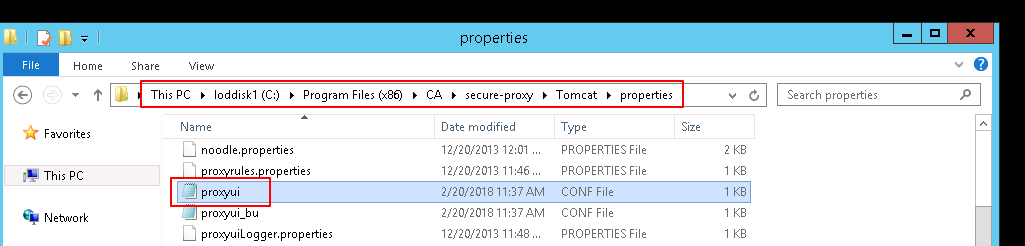
2) Ensure enableGpDataSyncThread="YES".
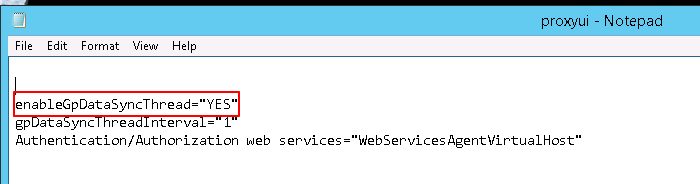
3) Save the file.
4) restart the server.
5) Repeat this for each proxy server.
Build the groups
1) Login to the proxy server UI with a superuser account.
| STOP! |
|---|
If you see this message, you are not logged in as a superuser: 
|
2) Select "Administration" and "Group Configuration".

3) Click "Add".
4) Enter a group name & Click next.
5) Add the proxy servers to the group.

6) Move the proxy rules configuration to the right column.
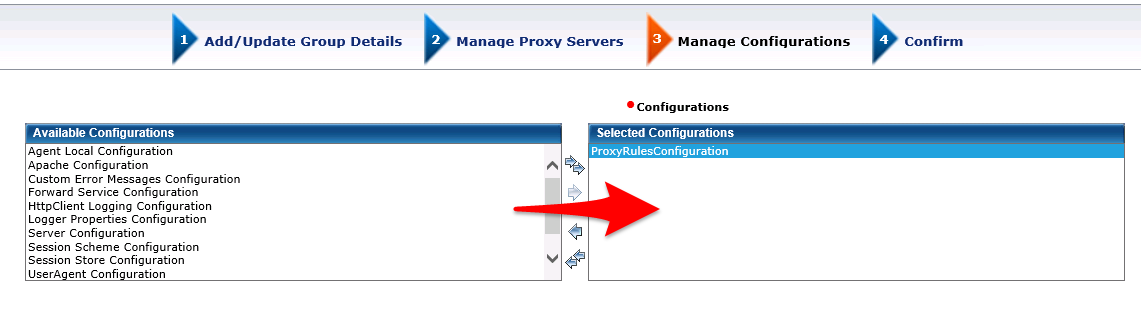
7) Click Finish.