It’s alive! The latest CA PPM release (15.2) is now public. This blog series is our first look into the solution’s enhancements and how they help us deliver desirable value outcomes to our organizations. Other blogs in this series include:
- Adaptive Project Management and Conversations
- Reinventing Resource Management
- CA PPM and Agile Central Better Together
Check them out .
This post focuses on PPM timesheet transparency, features that respond to customer requests by expanding the timesheet user experience, and include the ability to:
- Enter and submit time for others
- Approve time for others and improved filtering
We’ve taken PPM’s simple and intuitive time entry navigation, which is imperative for user adoption and quality data, a step further. Designated resources can now enter, submit and approve time for others, allowing security enabled resources to take actions on behalf of timesheet users and managers as to ensure governance.
Enter and Submit Time for Others:
Upon authentication, Derrick, a designated resource, lands on current time period. Derrick can enter his own time; he can also “Select resource to enter time,” an icon that is displayed only on the screens of users who have the appropriate security rights.
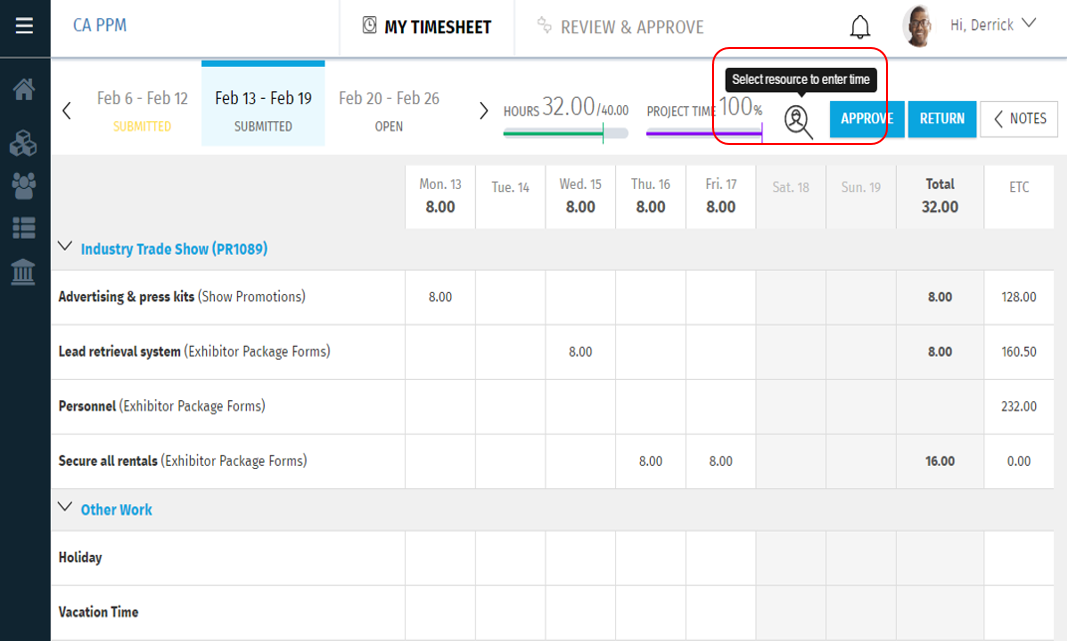
The next screen displays the security-enabled list of resources for whom Derrick may enter time. The pre-populated time period is the same as the time period Derrick selected on his own timesheet. This may be changed from the date ribbon on the subsequent time entry screen. Filtering on resource name is also available.
Note: If Derrick is not required to enter time himself, but is tasked with entering time for others, he would navigate directly to this screen rather than his own individual timesheet, as shown in the previous screen.

Upon selecting Tony Trainer, Derrick finds Tony’s name in the header bar; the date ribbon is pre-populated to the current week. From here Derrick can copy a previous timesheet, add assigned tasks or selectively add specific work. If there is a previous timesheet, Derrick has the option to copy previous time entries, with or without copying hours. Note: The system does not copy hours entered on non-working days.
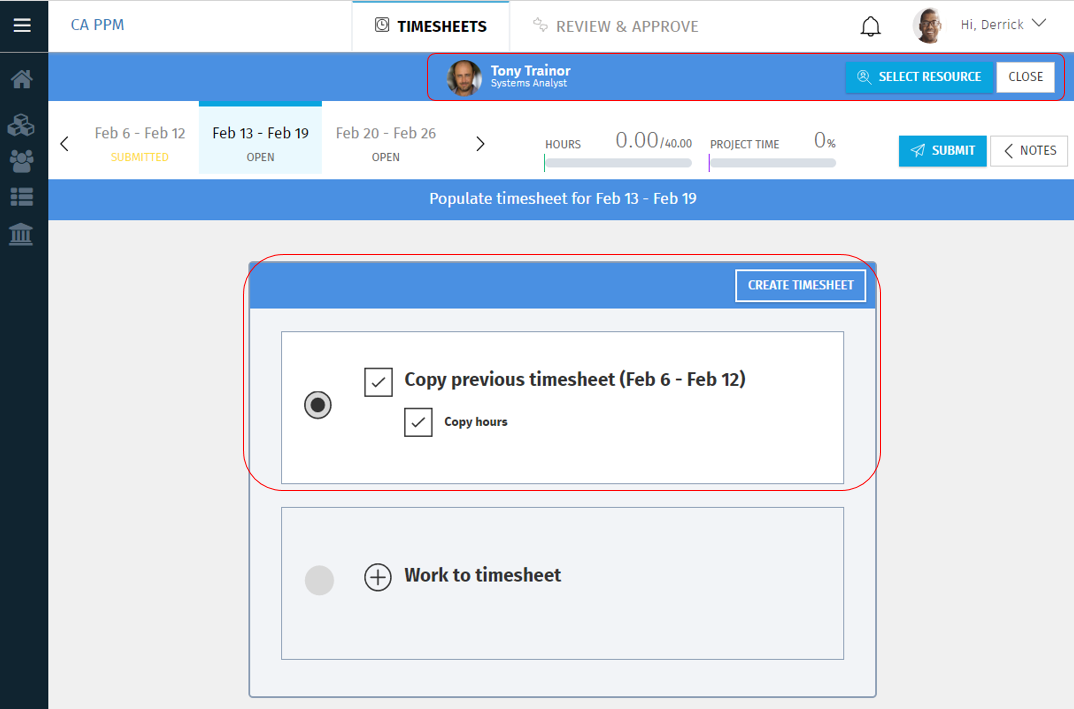
On the banner for Tony Trainer, Derrick can go back to “Select Resource” or “Close.” If there are current task assignments, Derrick has an option to add all assigned tasks for the period. There will always be an option to add “Work” to an empty timesheet. Derrick can also see how many hours have been recorded and what percentage of recorded time is charged to projects. Many organizations have project time goals for their team, so this feature helps us stay on schedule.

The list of tasks available to select are shown for all investments for which Tony is a team member, and we can use advanced filtering to find the tasks that we need to enter time for.
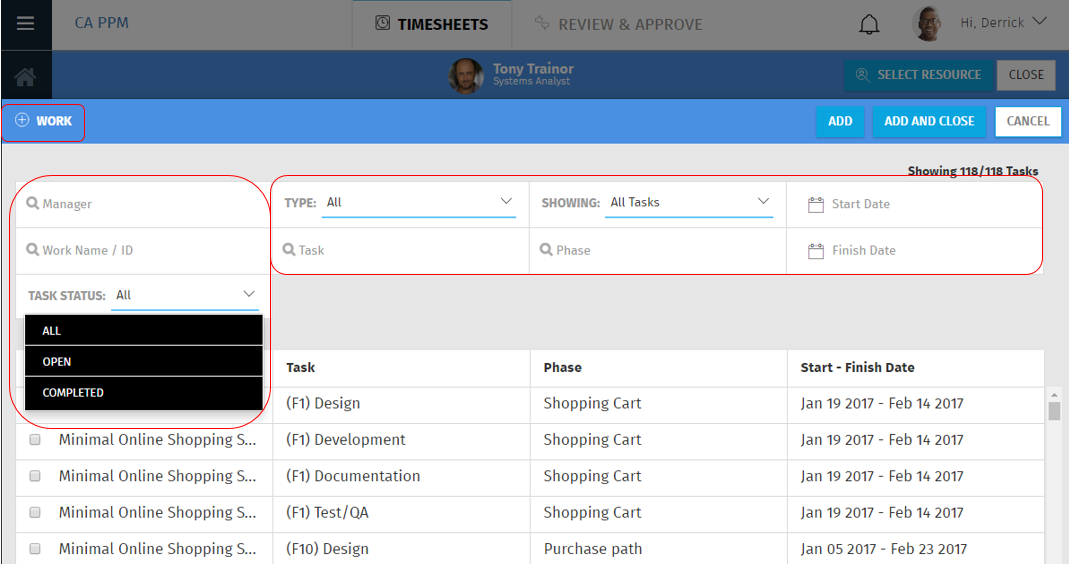
Upon confirming the correct tasks, Derrick may add “Details” and “Notes.” When Derrick selects a value, like “Charge Code,” options will automatically display for browsing. As Derrick starts to enter values, auto suggest will narrow the list. Previous functionalities such as “Duplicate Task” and “Delete Task” are still available. When this window is closed, Derrick may submit the timesheet.
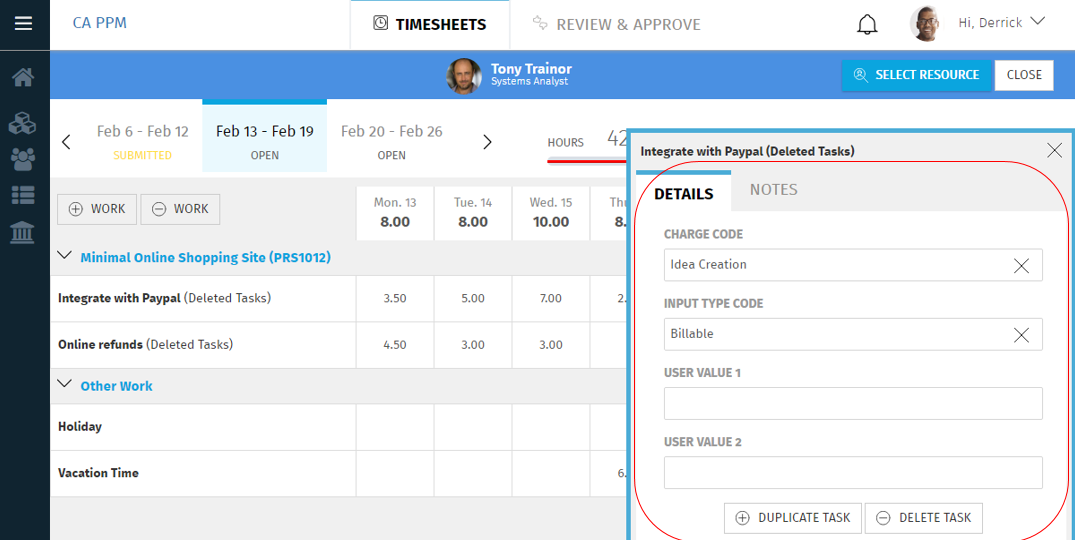
Approve Time for Others and Improved Filtering:
To approve time, Derrick selects the “Review & Approve” tab, which is available because he has approver rights. By default, his direct team members are displayed, but Derrick can also filter on Resource Manager. This will display all the resources Derrick has rights to. This enables him to take action for a Resource Manager who has allowed Derrick to act as his/her behalf.
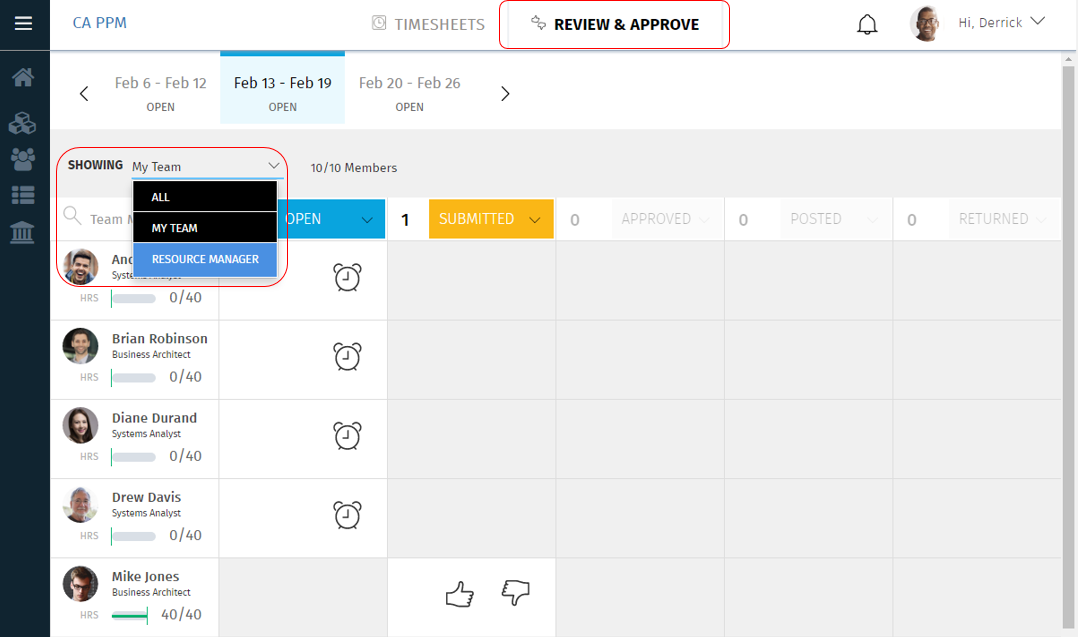
The above functionalities can be key features for organizations that rely on time entry and/or approval proxy. Like many of my posts, this focuses on how usability enables governance, and is a great example PPM Practitioners can leverage.
For readers interested in more detail, check out DocOps and my Blog Series. I encourage you to participate in the best-in-class site, where we have access to our peers, events and support. You can also reach out to CA Services for individualized business outcome references and analysis. Feel free to post in the comments section of this blog or contact me directly via email and @PPMWarrior.