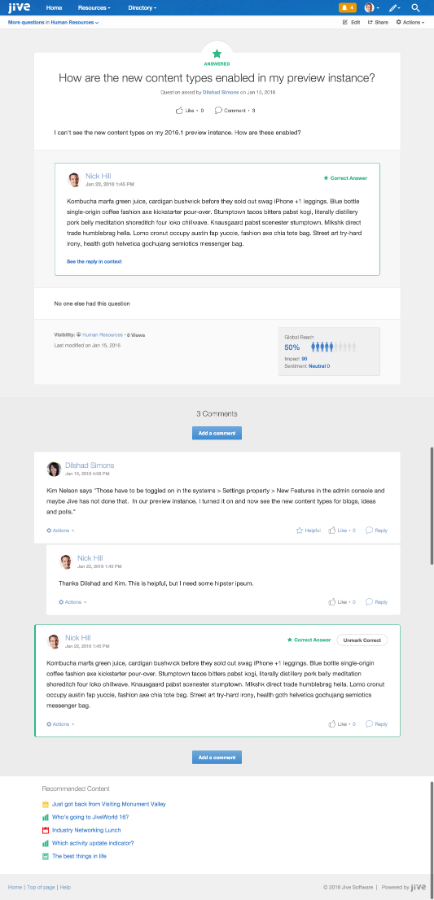This Friday, the CA Communities will be upgraded to the most recent version of Jive Cloud. With this upgrade comes a number of improvements and new capabilities, along with a redesign of the default content types. Below is an overview of some of the changes you'll see once the CA Communities have been upgraded. Please note that some of these changes may be coming over time as the admins turn them on, and may not be available immediately following Friday's upgrade.
News Digest
The weekly Community Digest has been renamed News Digest. You can still change the frequency of this digest by going to your "Preferences" page and looking for "News Digest."
Stream Digest
You now have the option to receive an email digest for the custom streams you have created. Like the News Digest, you can choose the frequency for which you'd like these digests sent to you - the frequency options are daily, bi-weekly or weekly. To turn on stream digests, you can head to your "Preferences" page, select "Email" next to the stream you'd like the digest for, and choose a frequency from the drop-down list.
Images pages
Now, in addition to overview pages and activity pages, you may see images pages popping up on your communities. These pages allow for images to be uploaded and displayed in a clean and organized manner. On these pages, images are displayed at the top of the image page centered over a gray background. There is also an option to group images into "Collections" (similar to albums) to group similar images together and make them easier to browse.
If you click the expand icon in the top right corner of the image, a full-size version of the image will open in an overlay. Once an image has been opened, the Edit,Share and Actions options are located at the top ribbon of the image. The option to download the image can be found in the bottom right corner of the image. Photo details are included below the image description, such as date, size, and photo specifics, if available.
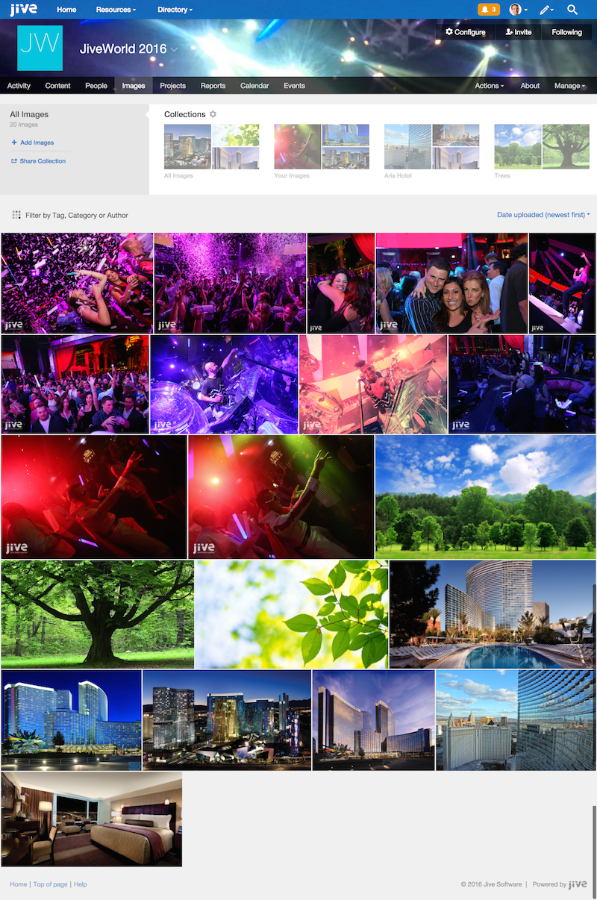
Events Pages
Another new page type you may also see on your communities are event pages. These pages allow you to see a succinct view of all the upcoming events in your community in list or calendar form.
You can filter events in several ways from this page:
- Enter a keyword in "Filter events by text."
- Click the up/down arrow next to Filter events by text to view a specific set of events, such as All past events or Events you are attending.
- Select a day in the calendar to view that day's events.
- Add a category or tags to "Filter Options" to view events for a specific product or product group.
- Select an "Event Type" to view only events of that type.
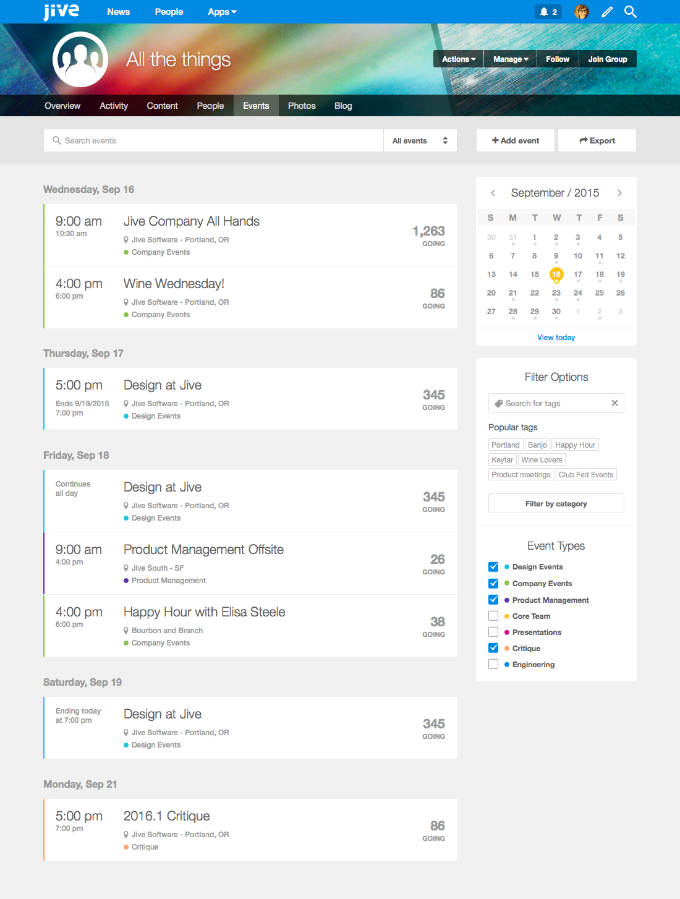
Content Redesign
This upgrade also includes a new look, feel, and layout for all the basic content types within the community. An overview of all the changes, complete with images of the redesigned content types can be found below.
1. Redesigned Blogs
Blogs now have a new look and feel, with an enhanced focus on images, and some other cool customization options.
- A banner image is can now be displayed as a header for blog posts. When no banner image is selected, the author's avatar is displayed in a circular area over the title.
- The Edit and Share buttons, as well as the Actions menu, have moved to the top ribbon; you'll no longer see these options in the right sidebar.
- Tags, categories, views, and detailed impact stats are displayed at the bottom of the post.
- In create mode, publication options are expanded for fewer clicks.
- You have the option to enable an oversized capital letter for the first word in the blog post.
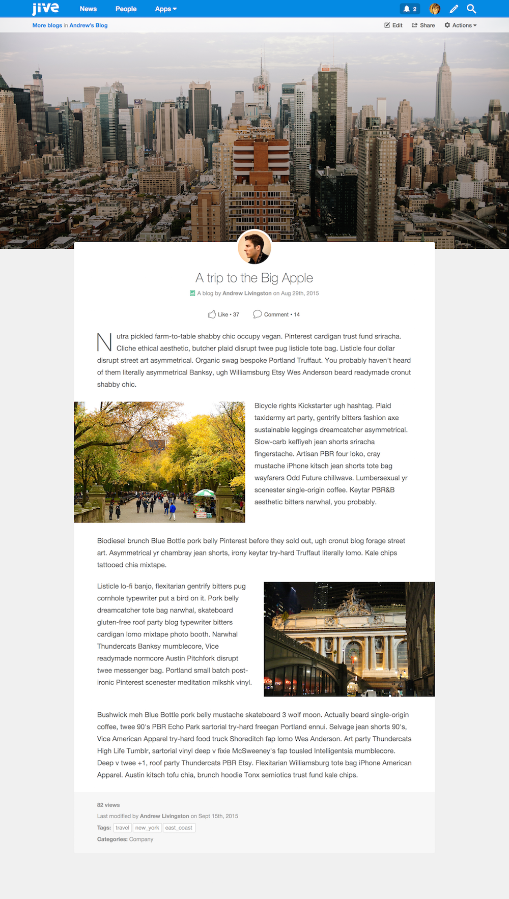
2. Redesigned Events
- The date, time, and location information is now located above the event description.
- The Edit and Share buttons and the Actions menu have moved to the top ribbon of the event. The Like and Comment buttons have been moved to the top section of the event, under the event title. The Add to calendar option is in the Actions menu. You'll no longer see these menus and options in the right sidebar.
- Invitees will respond by selecting a Yes, No, or Maybe button under the date, time, and location information.
- You can view RSVP responses, and the avatars of your connections who were invited, by toggling between the Going, Not Going, Maybe, and Not Responded buttons.
- The event description will now display under the RSVP responses.
- Events are now color-coded based on event type in place calendars, and you can change event type color assignment.

3. Redesigned Discussions
Discussions have a new look and feel.
- Discussions will look more like blog posts with the author's avatar featured prominently above the main content.
- When creating a discussion, users will no longer see the option to mark this discussion as a question (questions are now separated out into a new content type; see below).
- The Edit and Share buttons, as well as the Actions menu, have moved to the top ribbon of the discussion; you'll no longer see these options in the right sidebar.
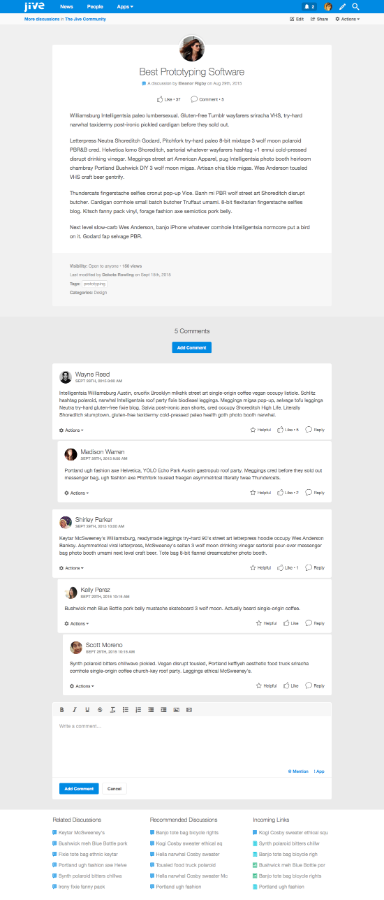
4. Redesigned Documents
- When a user scrolls down past the document's content, the document's header and title "sticks" to the top of the screen for easy reference.
- The Edit and Share buttons, as well as the Actions menu, have moved to the top ribbon of documents.
- The Like, Comment, and Version buttons are displayed in the top right of the document. You'll no longer see these menus and options in the right sidebar.
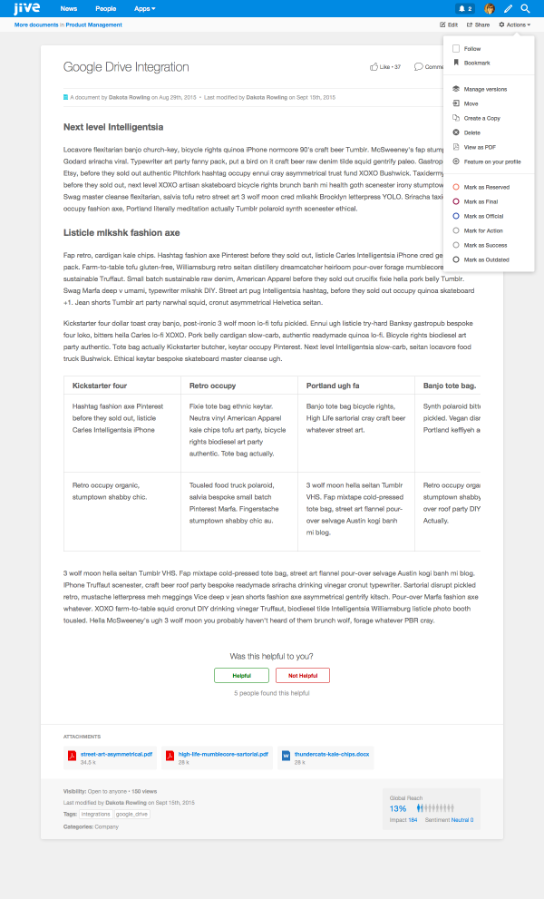
5. Redesigned Ideas
- The idea score is centered along with a display of voters and how they voted.
- The Edit and Share buttons, as well as the Actions menu, have moved to the top ribbon of the idea; you'll no longer see these options in the right sidebar.
- Voting has been changed from arrows to "Vote up" and "Vote down" buttons.
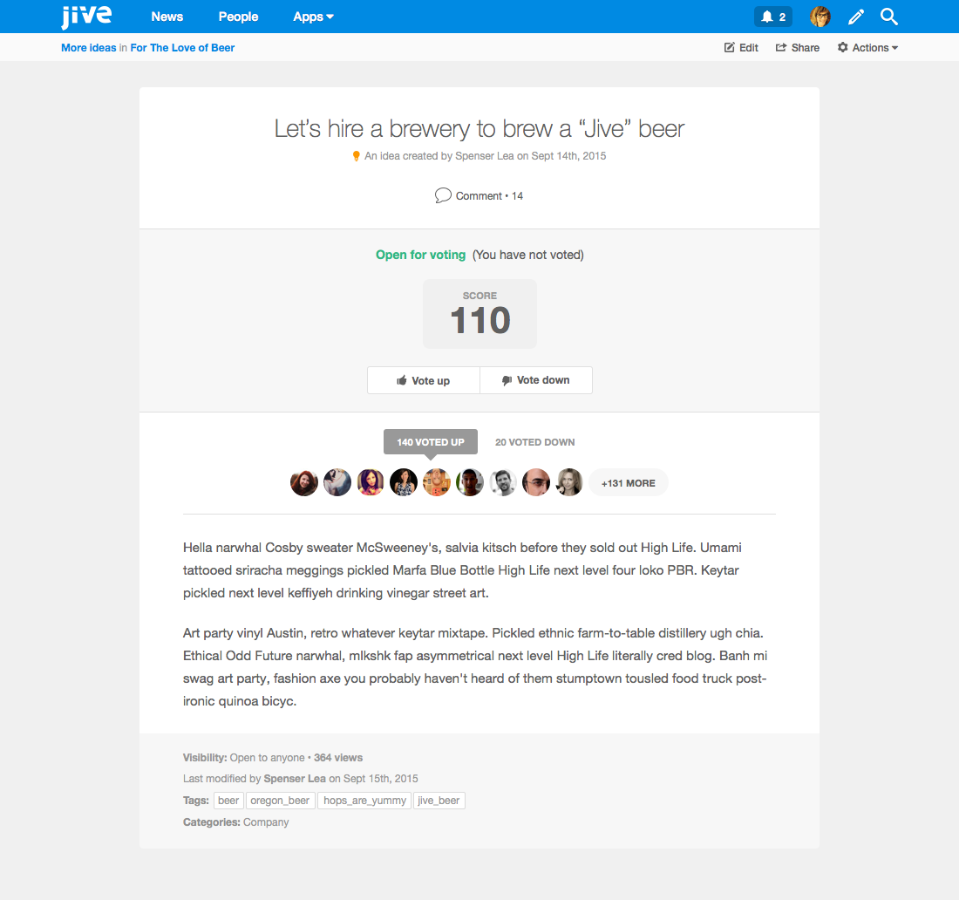
6. Redesigned Polls
- Polls now display choice images in circular boundaries.
- Poll selections have redesigned Vote buttons displayed on the right (not the left).
- The Edit and Share buttons, as well as the Actions menu, have moved to the top ribbon of the discussion; you'll no longer see these options in the right sidebar.

7. NEW CONTENT TYPE: Questions
- Questions are a new content type aimed at limiting the number of discussions accidentally entered as questions and visa versa.
- This new content type will allow for quicker filtering of answered and unanswered questions in the content sections.
- Because of this new content type, discussions will no longer show the option to mark this discussion as a question.